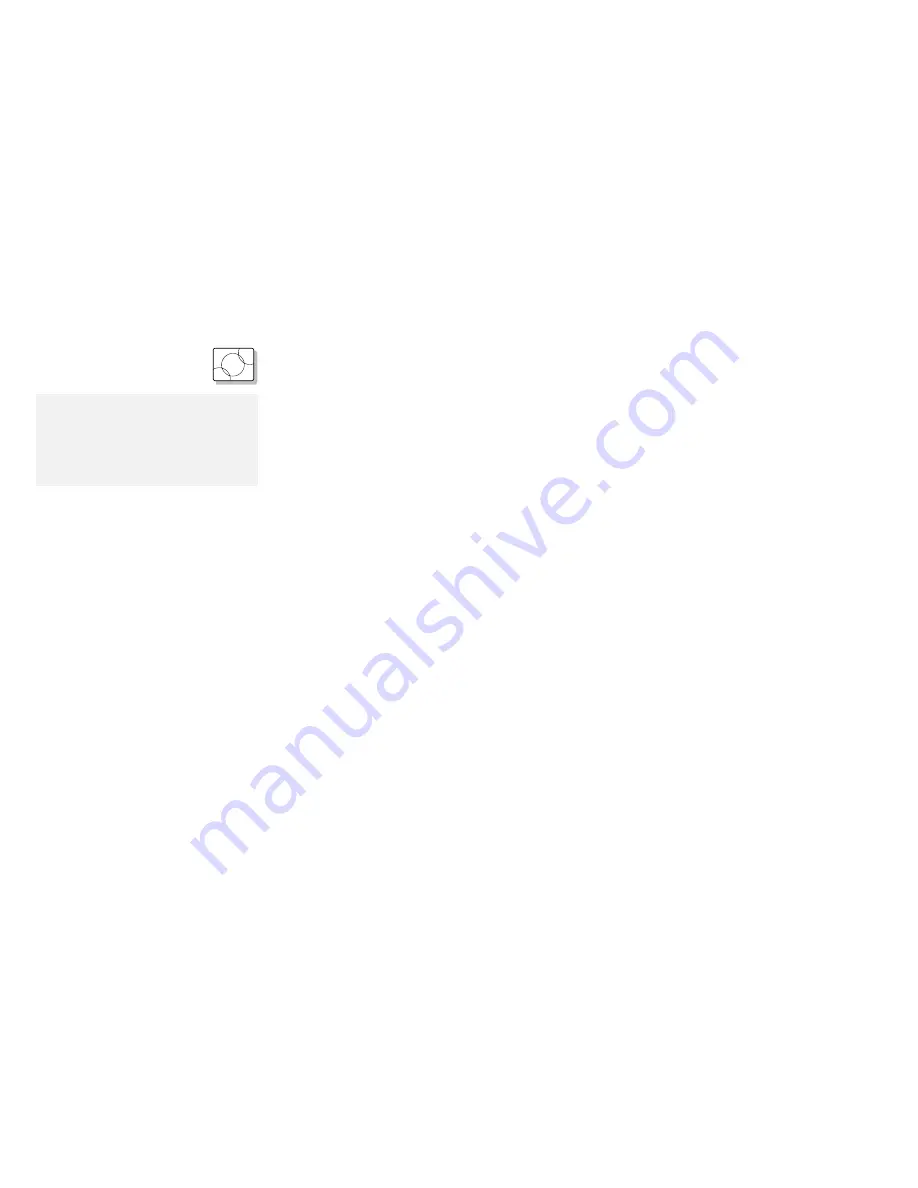
Advanced Information for PC Cards
O S / 2
Virtual Card Services for OS/2
Note:
A
DOS Object includes any DOS
program, Windows program, DOS
full-screen, DOS window, WIN-OS/2
full-screen, and WIN-OS/2 window
objects.
When you use a DOS object in the OS/2 environment, OS/2 Virtual
Card Services provides a Card Services interface so that you can
use the DOS PC Card device driver for the DOS object.
To use Virtual Card Services in a DOS object, do the following:
1
Move the mouse pointer to the DOS object icon; then click on
the right mouse button.
2
Select Settings.
3
Select Session.
4
Select DOS (WIN-OS/2) Settings.
5
Select All DOS (DOS and WIN-OS/2) Settings.
6
Set PCMCIA_CARD_SERVICES as On.
7
Set PCMCIA_RELEASE_LEVEL as 2.1.
8
Set MEM_EXCLUDE_REGIONS as C8000–CFFFF.
9
Specify the PC Card device driver name to the DOS_DEVICE.
Even when a PC Card is enabled in a DOS object, the device driver
or the application program may not work or their performance may
not be what you expect.
256
IBM ThinkPad 365X/365XD:
User's Guide
Содержание ThinkPad 365X
Страница 1: ...S76H 7579 00 IBM ThinkPad 365X 365XD User s Guide ...
Страница 2: ......
Страница 3: ...S76H 7579 00 IBM ThinkPad 365X 365XD User s Guide IBM ...
Страница 8: ...vi IBM ThinkPad 365X 365XD User s Guide ...
Страница 16: ...xiv IBM ThinkPad 365X 365XD User s Guide ...
Страница 22: ...xx IBM ThinkPad 365X 365XD User s Guide ...
Страница 29: ...Getting Started 1 1 2 2 1 2 Right Side View Chapter 1 Getting Started 7 ...
Страница 31: ...Getting Started Chapter 1 Getting Started 9 ...
Страница 33: ...Getting Started 3 3 6 7 5 Chapter 1 Getting Started 11 ...
Страница 82: ...Using the CD ROM Drive 60 IBM ThinkPad 365X 365XD User s Guide ...
Страница 126: ...Affixing a Nameplate 104 IBM ThinkPad 365X 365XD User s Guide ...
Страница 156: ...ThinkPad 365 Port Replicator 1 1 3 3 2 2 4 4 134 IBM ThinkPad 365X 365XD User s Guide ...
Страница 210: ...When Using Windows 95 188 IBM ThinkPad 365X 365XD User s Guide ...
Страница 260: ...Avoiding Hardware Conflicts 238 IBM ThinkPad 365X 365XD User s Guide ...
Страница 307: ......
Страница 308: ...IBM Part Number 76H7579 Printed in U S A 76H7579 S76H 7579 ...






























