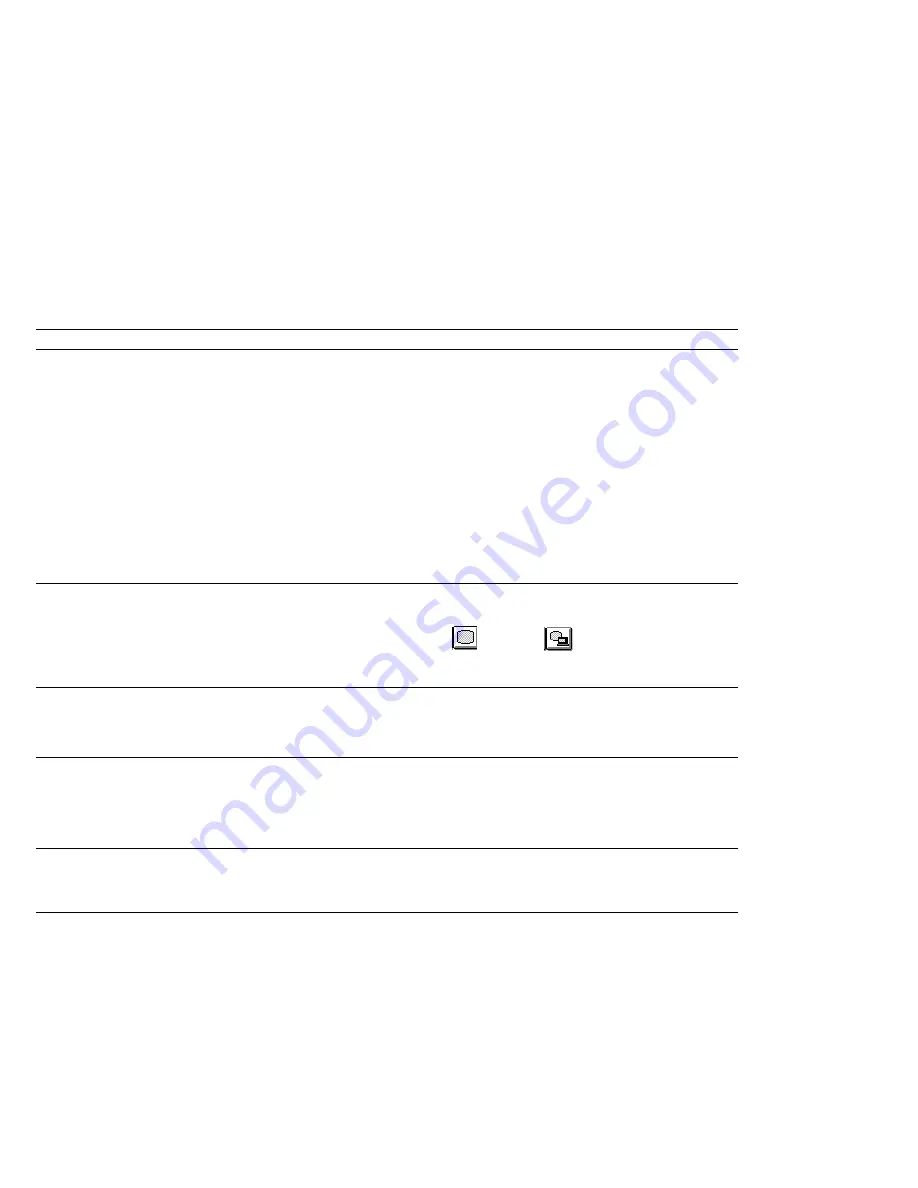
Troubleshooting
Problems
Actions
A memory shortage or memory
error occurs.
When you are using DOS, you should use the DOS command
MEM /C
to review your DOS memory usage occasionally. And then:
– Unload any unnecessary drivers from the CONFIG.SYS file. (For
example, unload printer drivers if you do not use a printer.)
– Reconfigure the UMB (upper memory block) using the
DEVICEHIGH
statement.
– Use the multiple configuration setup for DOS (refer to the
documents supplied with DOS).
When you are using Windows:
– Try the same actions as described for DOS.
– Unload any unnecessary programs from the WIN.INI file (for
example, FUELWIN for AC operations, LRGPTR for large pointer,
and so on).
The external monitor screen is
blank.
Do the following:
Make sure the display output type parameter of the ThinkPad Features
program is set to CRT (
) or Both (
).
In the ThinkPad Features program, set the computer not to enter
suspend mode when the LCD is closed.
The computer does not resume
from suspend mode, or the
suspend indicator stays on and the
computer does not work.
The computer automatically enters suspend or hibernation mode when the
battery pack is empty. Do one of the following:
Replace the battery pack with a fully charged one and then press Fn.
Connect the AC Adapter to the computer.
The computer does not enter
suspend or hibernation mode.
Verify that:
If the computer is attached to a Port Replicator, suspend mode is
disabled.
If you are using the AC Adapter and the computer is communicating,
suspend and hibernation modes are disabled. (See page 77.)
When using Windows, the pointer
does not move after normal
operation is resumed from one of
the power-saving modes.
Make sure you have installed Windows with the APM option by following
the procedures on page 165.
192
IBM ThinkPad 365X/365XD:
User's Guide
Содержание ThinkPad 365X
Страница 1: ...S76H 7579 00 IBM ThinkPad 365X 365XD User s Guide ...
Страница 2: ......
Страница 3: ...S76H 7579 00 IBM ThinkPad 365X 365XD User s Guide IBM ...
Страница 8: ...vi IBM ThinkPad 365X 365XD User s Guide ...
Страница 16: ...xiv IBM ThinkPad 365X 365XD User s Guide ...
Страница 22: ...xx IBM ThinkPad 365X 365XD User s Guide ...
Страница 29: ...Getting Started 1 1 2 2 1 2 Right Side View Chapter 1 Getting Started 7 ...
Страница 31: ...Getting Started Chapter 1 Getting Started 9 ...
Страница 33: ...Getting Started 3 3 6 7 5 Chapter 1 Getting Started 11 ...
Страница 82: ...Using the CD ROM Drive 60 IBM ThinkPad 365X 365XD User s Guide ...
Страница 126: ...Affixing a Nameplate 104 IBM ThinkPad 365X 365XD User s Guide ...
Страница 156: ...ThinkPad 365 Port Replicator 1 1 3 3 2 2 4 4 134 IBM ThinkPad 365X 365XD User s Guide ...
Страница 210: ...When Using Windows 95 188 IBM ThinkPad 365X 365XD User s Guide ...
Страница 260: ...Avoiding Hardware Conflicts 238 IBM ThinkPad 365X 365XD User s Guide ...
Страница 307: ......
Страница 308: ...IBM Part Number 76H7579 Printed in U S A 76H7579 S76H 7579 ...
















































