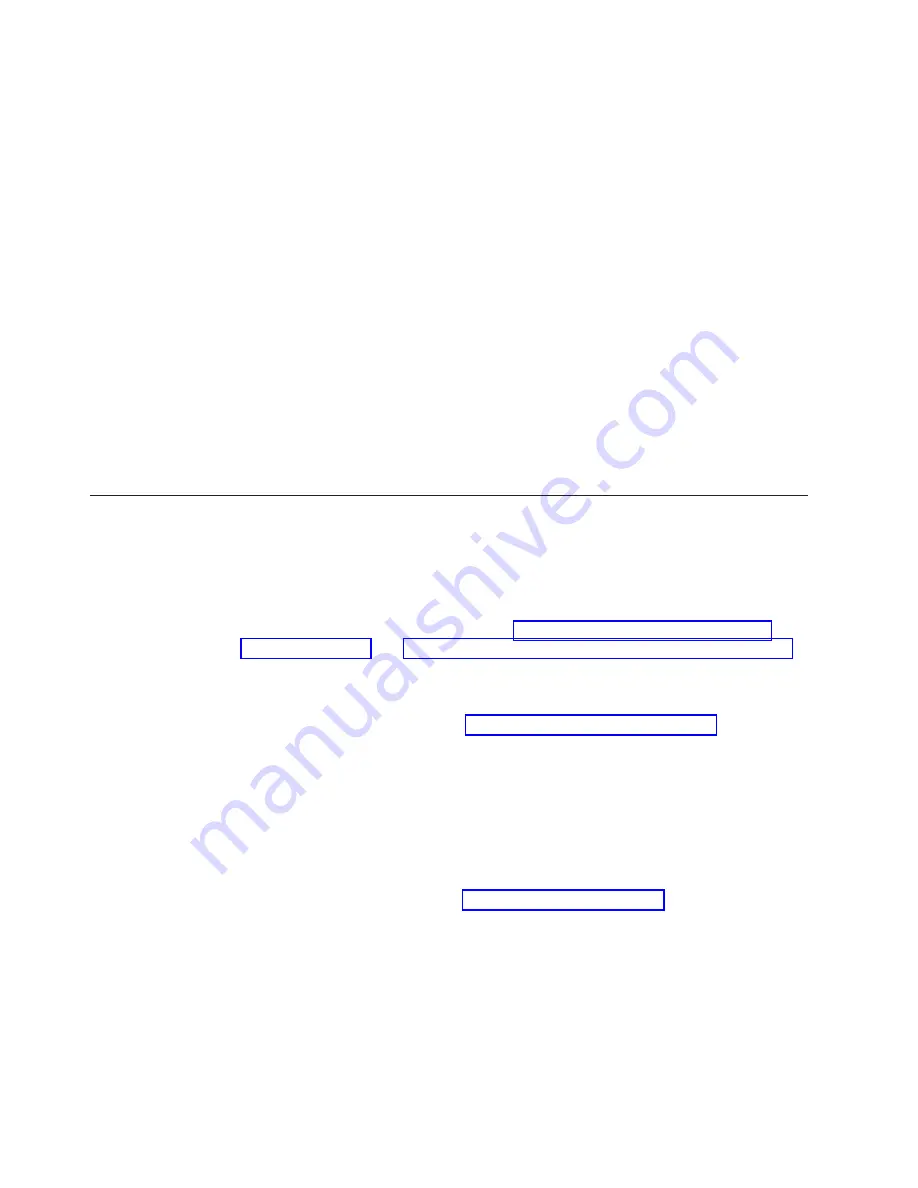
b.
Enter the
configupload
command. This command uploads the system
configuration.
6.
Run the following commands to see additional configuration information that
you can then copy to a file to save:
v
configShow
v
ipAddrShow
v
licenseShow
v
switchShow
Alternatively, you can save the configuration file to the USB device by using the
usbstorage
command.
Note:
Passwords are not saved in the configuration file, and are not uploaded
during a
configUpload
. Password information should be saved in hardcopy
in a secure location for reference, subject to your security and password
management policy.
Note:
It is recommended that the configuration be backed up on a regular basis to
ensure that a complete configuration is available for downloading to a
replacement device.
Fabric OS firmware updates
To ensure optimum functioning of your system, IBM recommends operating your
system with the latest Fabric OS version and firmware updates. Refer to the latest
Fabric OS Release Notes and Interoperability Matrix for information regarding
Fabric OS compatibility. This is particularly important for fabrics with 1-Gbps
switches using earlier Fabric OS versions. Detailed information on downloading
and installing firmware are provided in “Downloading firmware from an FTP
server” on page 78 and “Downloading firmware from a USB device” on page 80.
More information can also be found in the
Fabric OS Administrator's Guide
.
To access the appropriate matrix:
v
Go to the IBM SAN web page www.ibm.com/systems/storage/san
v
Select the
SAN768B-2 and SAN384B-2
product link
v
On the displayed product page, click the
Interoperability Matrix
link in the
Learn more
section.
Firmware release notes and download files are available through the IBM Support
Portal.
To view release notes and to download firmware:
v
Go to the IBM Support Portal www.ibm.com/supportportal.
v
Search for the product Machine type, 2499 or the product name.
v
On the next page that is displayed, select
Download
under the
Task
section.
v
From the displayed page, select the
Release notes
link. Review the release notes
of the appropriate release version before installing the firmware update.
v
Click the
Release Firmware
link and follow the online prompts to navigate to
the
Brocade Downloads for IBM End Users
page.
v
Follow the links and instructions on the Brocade pages. Note that associated
FOS documentation can also be downloaded from this site.
48
SAN384B-2 Installation, Service, and User Guide
Содержание SAN384B-2
Страница 2: ......
Страница 8: ...vi SAN384B 2 Installation Service and User Guide ...
Страница 12: ...x SAN384B 2 Installation Service and User Guide ...
Страница 14: ...xii SAN384B 2 Installation Service and User Guide ...
Страница 16: ...xiv SAN384B 2 Installation Service and User Guide ...
Страница 28: ...xxvi SAN384B 2 Installation Service and User Guide ...
Страница 32: ...xxx SAN384B 2 Installation Service and User Guide ...
Страница 82: ...50 SAN384B 2 Installation Service and User Guide ...
Страница 146: ...114 SAN384B 2 Installation Service and User Guide ...
Страница 172: ...140 SAN384B 2 Installation Service and User Guide ...
Страница 182: ...Taiwan Class A Electronic Emission Statement 150 SAN384B 2 Installation Service and User Guide ...
Страница 187: ...WWN bezel 65 card status 65 WWN bezel installing 88 removing 88 WWN card failure 65 removing 88 Index 155 ...
Страница 188: ...156 SAN384B 2 Installation Service and User Guide ...
Страница 189: ......
Страница 190: ... Part Number 98Y2654 Printed in USA GA32 0894 03 1P P N 98Y2654 ...






























