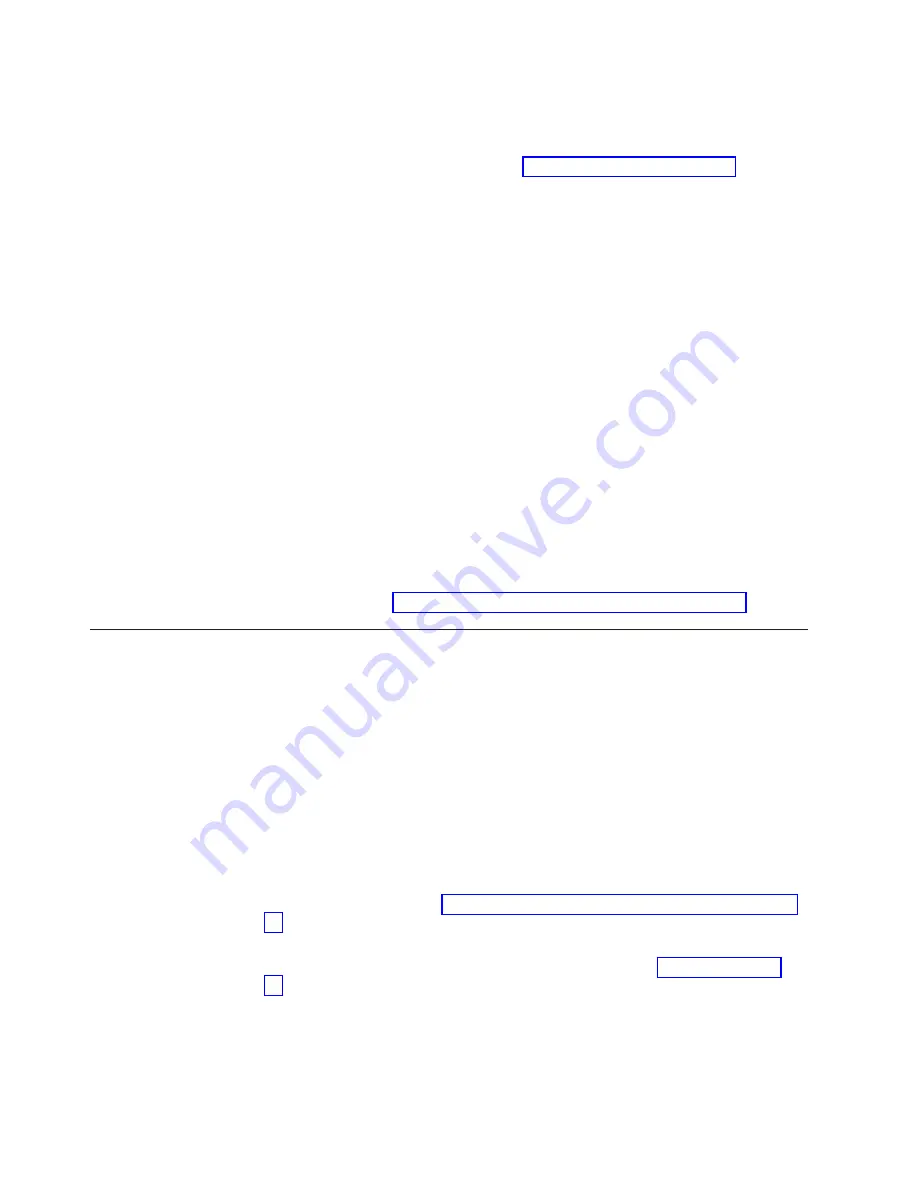
Installing a blade
Complete the following steps to install a port, application, or encryption blade.
Attention:
Follow ESD precautions (see “ESD precautions” on page xxi).
1.
Orient the blade so that the ports are at the front of the chassis and the flat side
of the blade is on the bottom.
2.
Open the ejectors by rotating them toward the center of the blade face, align
the flat side of the blade inside the left and right rail guides in the slot, and
slide the blade into the slot until it is firmly seated.
3.
Close the ejectors by rotating them away from the center of the blade. The
levering action of the ejectors seats the blade in the slot.
4.
Tighten the left and right thumb screws using the Phillips screwdriver.
5.
Verify that the power LED on the blade displays a steady green light (it might
require a few seconds to turn on). If it does not turn on, ensure that the blade
is firmly seated.
6.
The Status LED on the blade will show amber until POST completes for the
blade. It should then display green. If it remains amber, the blade may not be
properly seated in the backplane or the blade may be faulty.
7.
Install the SFP+ transceivers and cables in the port blade. For mSFP (FC8-64
only) transceivers, it is recommended that you install the cables into the
transceivers before installing the transceivers in the blade.
8.
Group and route the cables through the vertical cable management fingers.
9.
Install the chassis door.
Note:
The FS8-18 encryption blade requires additional configuration to enable
encryption. See “Configuring for encryption (optional)” on page 46.
Removing and installing blade filler panels
This section describes how to remove and install port blade filler panels.
Note:
Some filler panels have two thumbscrews and some have only one. Be sure
to unscrew or tighten both if you are using the two-screw version.
Removing a filler panel
Attention:
A filler panel should be removed only when being replaced with a
port, application, or encryption blade or new filler panel. Any slot that is not
occupied by a blade should be occupied by a filler panel to ensure correct cooling
of the chassis and protection from dust.
Complete the following steps to remove a filler panel.
1.
Remove the chassis door (“Removing and installing the chassis door” on page
67).
2.
Unscrew the thumbscrews(s) on the panel using the Phillips screwdriver.
3.
Using the handles, pull the filler panel out of the chassis (Figure 34 on page
73).
72
SAN384B-2 Installation, Service, and User Guide
Содержание SAN384B-2
Страница 2: ......
Страница 8: ...vi SAN384B 2 Installation Service and User Guide ...
Страница 12: ...x SAN384B 2 Installation Service and User Guide ...
Страница 14: ...xii SAN384B 2 Installation Service and User Guide ...
Страница 16: ...xiv SAN384B 2 Installation Service and User Guide ...
Страница 28: ...xxvi SAN384B 2 Installation Service and User Guide ...
Страница 32: ...xxx SAN384B 2 Installation Service and User Guide ...
Страница 82: ...50 SAN384B 2 Installation Service and User Guide ...
Страница 146: ...114 SAN384B 2 Installation Service and User Guide ...
Страница 172: ...140 SAN384B 2 Installation Service and User Guide ...
Страница 182: ...Taiwan Class A Electronic Emission Statement 150 SAN384B 2 Installation Service and User Guide ...
Страница 187: ...WWN bezel 65 card status 65 WWN bezel installing 88 removing 88 WWN card failure 65 removing 88 Index 155 ...
Страница 188: ...156 SAN384B 2 Installation Service and User Guide ...
Страница 189: ......
Страница 190: ... Part Number 98Y2654 Printed in USA GA32 0894 03 1P P N 98Y2654 ...
















































