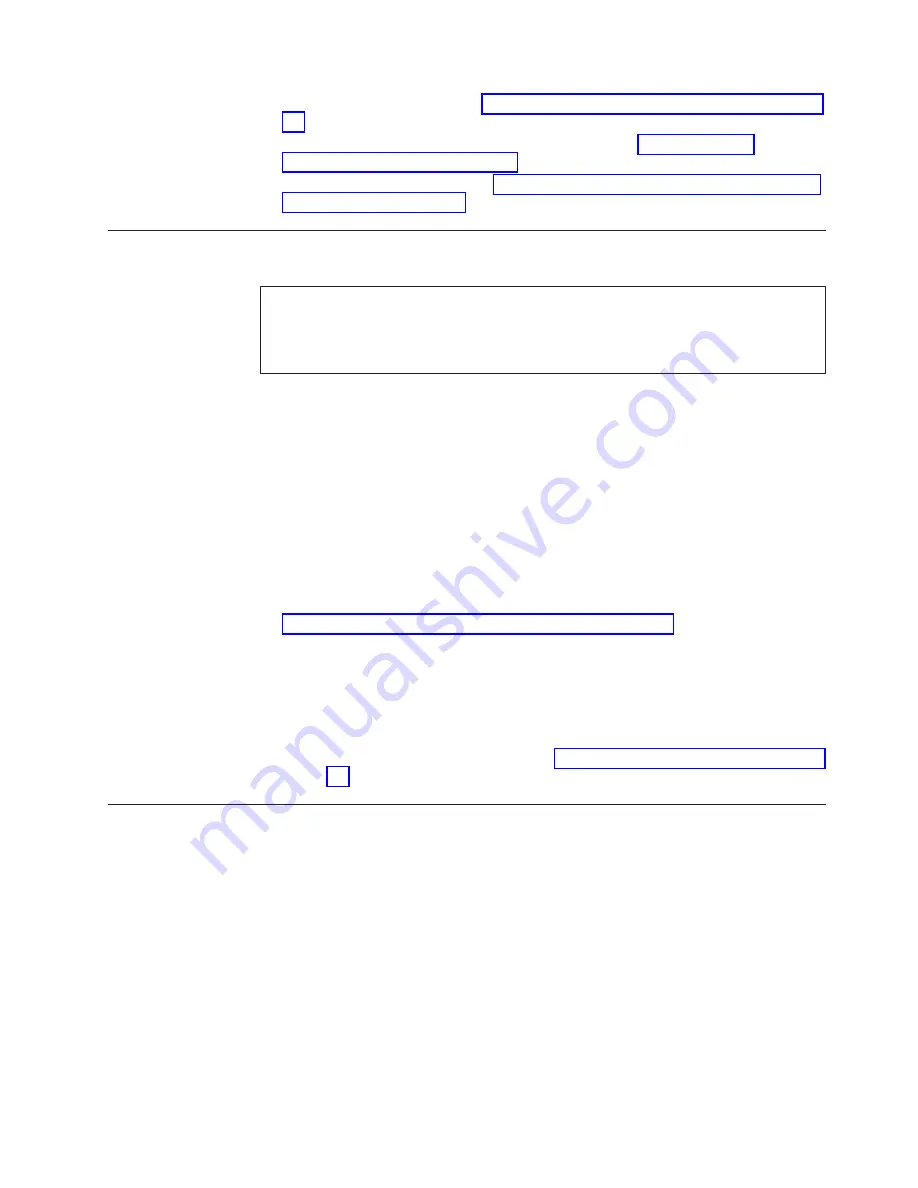
6.
Enable software licenses. See “Determining installed software licenses” on page
41.
7.
Configure the optional FS8-18 encryption blade. See “Configuring for
encryption (optional)” on page 46.
8.
Back up the configuration. See “Verifying correct operation and backing up the
configuration” on page 47.
Providing power to the SAN384B-2
DANGER
An electrical outlet that is not correctly wired could place hazardous voltage
on the metal parts of the system or the devices that attach to the system. It is
the responsibility of the customer to ensure that the outlet is correctly wired
and grounded to prevent an electrical shock. (D004)
Attention:
Use only the supplied power cords.
To provide power to the SAN384B-2:
1.
Connect the two AC power cords to each of the two power supplies.
2.
Connect the power cords to a power source with a voltage of 200 to 240 VAC,
47 to 63 Hz..
3.
Turn the AC power switches on the power supplies to ON (
|
). The AC power
switches light green when switched on and power is supplied.
4.
The SAN384B-2 performs a power-on self-test (POST) each time it is powered
on. POST takes approximately 10 minutes and is complete when indicator light
activity displays the operational state. For information about LED patterns, see
Chapter 4, “Monitoring system components,” on page 51.
You can bypass POST by using the
fastBoot
command. You can also disable
POST for successive reboots on the SAN384B-2 using the
diagDisablePost
command.
Attention:
To prevent a potential IP address conflict, do not connect the
SAN384B-2 to the network until the IP addresses are configured.
Note:
To power off the SAN384B-2, see “Powering off the SAN384B-2” on page
49.
Connecting the SAN384B-2 and host with a serial cable
To establish a serial connection to the console port on the CP blade, complete the
following steps.
1.
Verify that the SAN384B-2 is powered on and that POST is complete by
confirming that all power LED indicators on the port, control processor, and
core switch blades display a steady green light.
2.
Remove the shipping cap from the CONSOLE port on the active CP blade. Use
the serial cable provided with the product to connect the CONSOLE port on
the active CP blade to a computer workstation. The active CP blade is indicated
by an illuminated blue LED.
Attention:
The CONSOLE port is intended primarily for the initial setting of
the IP address and for service purposes.
3.
Access the SAN384B-2 using a terminal emulator application (such as
HyperTerminal in a Windows environment or TIP in a UNIX environment).
Chapter 3. Starting and configuring the SAN384B-2
35
Содержание SAN384B-2
Страница 2: ......
Страница 8: ...vi SAN384B 2 Installation Service and User Guide ...
Страница 12: ...x SAN384B 2 Installation Service and User Guide ...
Страница 14: ...xii SAN384B 2 Installation Service and User Guide ...
Страница 16: ...xiv SAN384B 2 Installation Service and User Guide ...
Страница 28: ...xxvi SAN384B 2 Installation Service and User Guide ...
Страница 32: ...xxx SAN384B 2 Installation Service and User Guide ...
Страница 82: ...50 SAN384B 2 Installation Service and User Guide ...
Страница 146: ...114 SAN384B 2 Installation Service and User Guide ...
Страница 172: ...140 SAN384B 2 Installation Service and User Guide ...
Страница 182: ...Taiwan Class A Electronic Emission Statement 150 SAN384B 2 Installation Service and User Guide ...
Страница 187: ...WWN bezel 65 card status 65 WWN bezel installing 88 removing 88 WWN card failure 65 removing 88 Index 155 ...
Страница 188: ...156 SAN384B 2 Installation Service and User Guide ...
Страница 189: ......
Страница 190: ... Part Number 98Y2654 Printed in USA GA32 0894 03 1P P N 98Y2654 ...






























