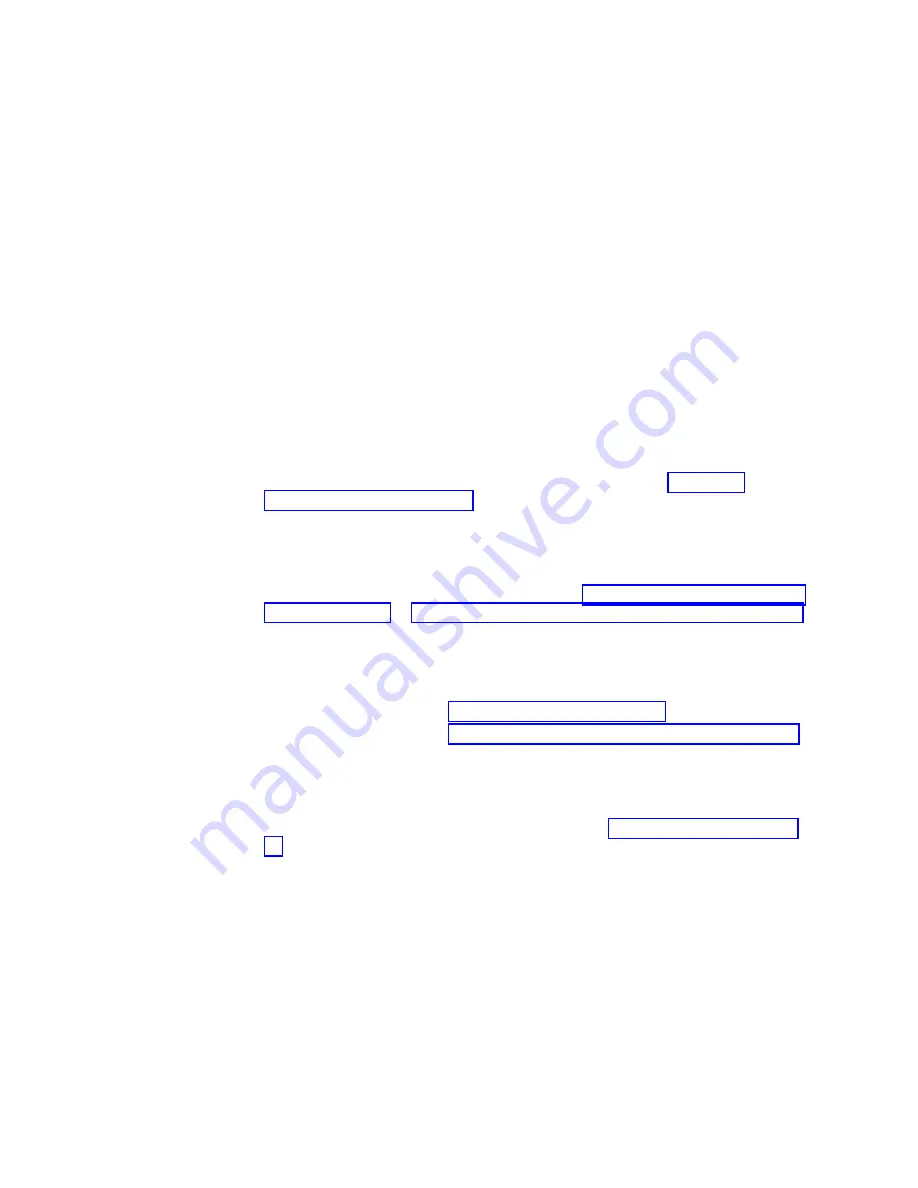
Items required
v
ESD (electrostatic discharge) grounding strap
v
Workstation computer
v
Port blade
v
Phillips screwdriver
v
SFP+ transceivers (as needed)
v
Optical cables (as needed)
Procedures
Follow the links in the steps below to complete this installation:
1.
Verify that the port blade is the correct part: 99Y0347 for the 32-port blade, and
99Y0350 for the 48-port blade.
2.
Verify which slot to install the blade. Slots are numbered from one through
eight, from bottom to top, when facing the port side of the SAN384B-2. Port
blades can be installed in any of the slots 1, 2, 7, or 8.
3.
We recommend having the latest firmware version on the CP blade. The
firmware version should match on both the active and the backup CP blades. If
the firmware is not at the latest level, obtain new code from the code download
website, and install it prior to installing the port blade. See “Fabric OS
firmware updates” on page 48 for instructions.
Note:
Firmware downloads require that Ethernet connections be made to both
CP blades. Procedures for downloading and installing firmware are
described in the
Fabric OS Administrator's Guide
.
4.
Remove the filler panel or port blade. Refer to “Removing a port or application
blade” on page 70 or “Removing and installing blade filler panels” on page 72.
Attention:
A filler panel should be removed only when being replaced with a
port blade or new filler panel. Any slot that is not occupied by a port blade
should be occupied by a filler panel to ensure correct cooling of the chassis and
protection from dust.
5.
Follow the instructions for “Installing a blade” on page 72.
6.
Follow the instructions for “Removing and installing transceivers” on page 89.
Because of port density, it may be easier to remove and install the SFP+
transceivers while the 32-port or 48-port blade is out of the chassis. However,
you must handle the blade carefully while it is out of the chassis to avoid
damaging the blade and the transceivers.
7.
Install, group, and route the cables as desired. See “Managing cables” on page
44 for additional cabling instructions.
Attention:
Do not route cables in front of the exhaust vent, which is located at
the top on the port side of the chassis.
8.
Verify the installation. For information about how to check the status of
hardware components using the CLI, see the
Fabric OS Administrator's Guide
,
which is located on the product documentation CD.
116
SAN384B-2 Installation, Service, and User Guide
Содержание SAN384B-2
Страница 2: ......
Страница 8: ...vi SAN384B 2 Installation Service and User Guide ...
Страница 12: ...x SAN384B 2 Installation Service and User Guide ...
Страница 14: ...xii SAN384B 2 Installation Service and User Guide ...
Страница 16: ...xiv SAN384B 2 Installation Service and User Guide ...
Страница 28: ...xxvi SAN384B 2 Installation Service and User Guide ...
Страница 32: ...xxx SAN384B 2 Installation Service and User Guide ...
Страница 82: ...50 SAN384B 2 Installation Service and User Guide ...
Страница 146: ...114 SAN384B 2 Installation Service and User Guide ...
Страница 172: ...140 SAN384B 2 Installation Service and User Guide ...
Страница 182: ...Taiwan Class A Electronic Emission Statement 150 SAN384B 2 Installation Service and User Guide ...
Страница 187: ...WWN bezel 65 card status 65 WWN bezel installing 88 removing 88 WWN card failure 65 removing 88 Index 155 ...
Страница 188: ...156 SAN384B 2 Installation Service and User Guide ...
Страница 189: ......
Страница 190: ... Part Number 98Y2654 Printed in USA GA32 0894 03 1P P N 98Y2654 ...
















































