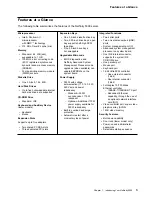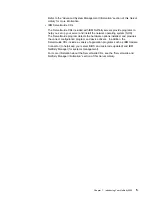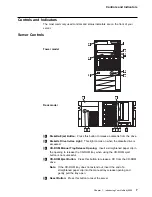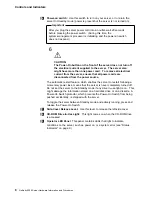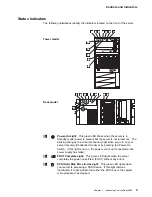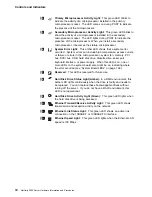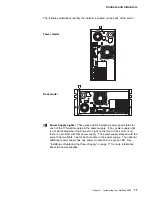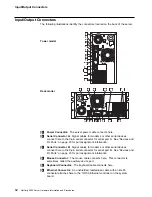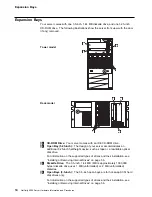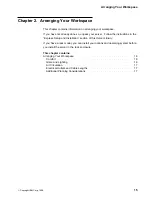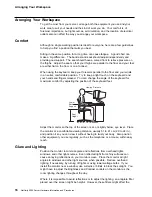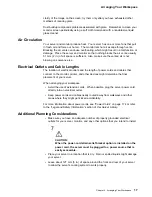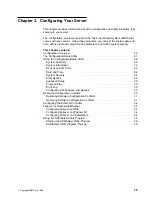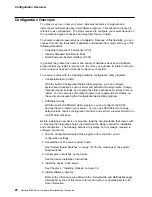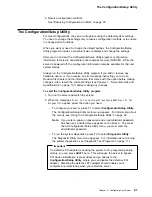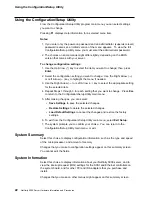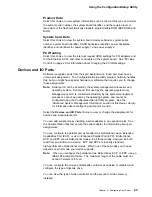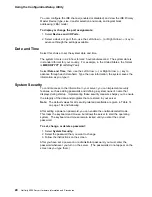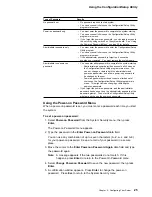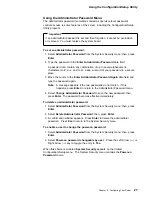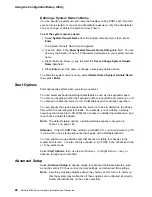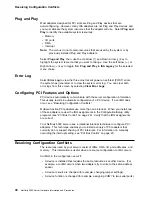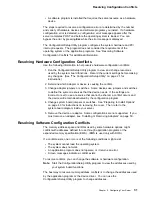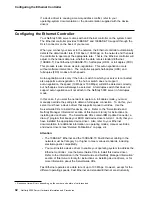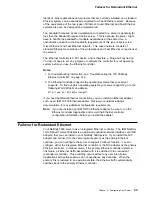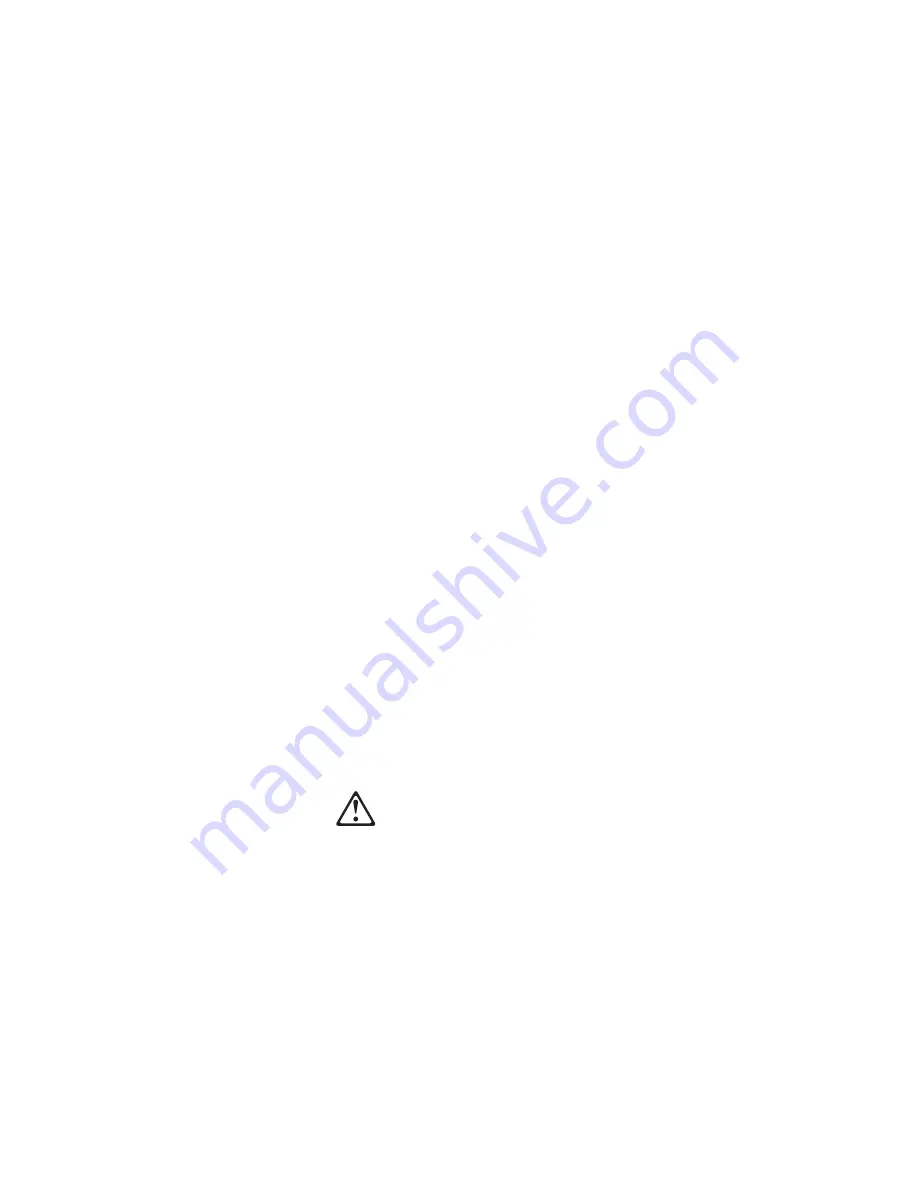
Arranging Your Workspace
clarity of the image on the screen; try them only after you have exhausted other
methods of reducing glare.
Dust buildup compounds problems associated with glare. Remember to clean your
monitor screen periodically using a soft cloth moistened with a nonabrasive liquid
glass cleaner.
Air Circulation
Your server and monitor produce heat. Your server has one or more fans that pull
in fresh air and force out hot air. The monitor lets hot air escape through vents.
Blocking the air vents can cause overheating, which might result in a malfunction or
damage. Place the server and monitor so that nothing blocks the air vents; usually,
51 mm (2 in.) of air space is sufficient. Also, make sure the vented air is not
blowing on someone else.
Electrical Outlets and Cable Lengths
The location of electrical outlets and the length of power cords and cables that
connect to the monitor, printer, and other devices might determine the final
placement of your server.
When arranging your workspace:
Avoid the use of extension cords. When possible, plug the server power cord
directly into an electrical outlet.
Keep power cords and cables neatly routed away from walkways and other
areas where they might get kicked accidentally.
For more information about power cords, see “Power Cords” on page 174 or refer
to the “Legal and Safety Information” section of this
Server Library.
Additional Planning Considerations
Make sure you have an adequate number of properly grounded electrical
outlets for your server, monitor, and any other options that you intend to install.
7
CAUTION:
When the power-cord strain-relief bracket option is installed on the
power cord, the server must be plugged to a power source that is
easily accessible.
Place your server in a location that is dry. Rain or spilled liquids might damage
your server.
Leave about 127 mm (5 in.) of space around the front and rear of your server
to allow the server's cooling system to work properly.
Chapter 2. Arranging Your Workspace
17