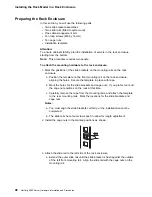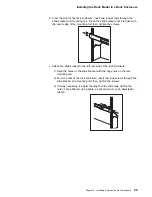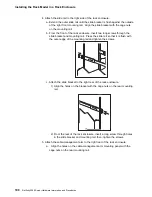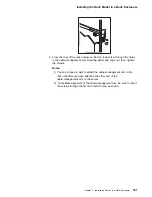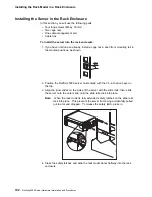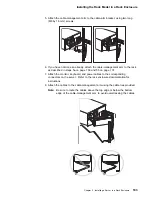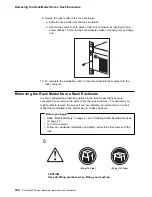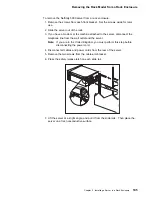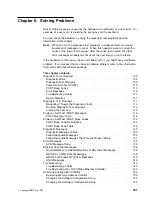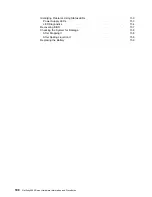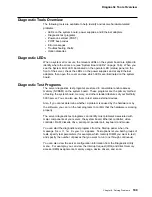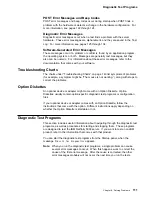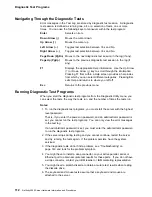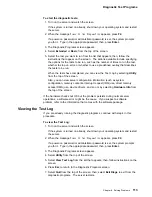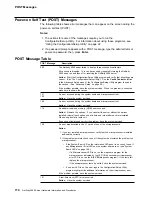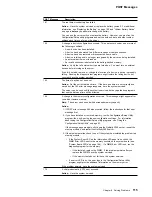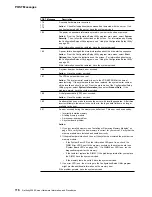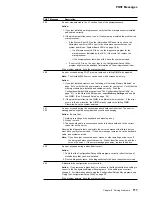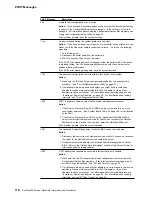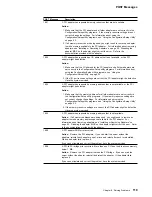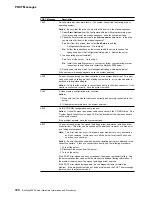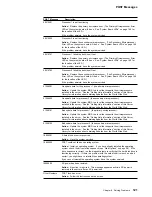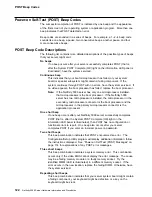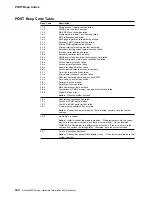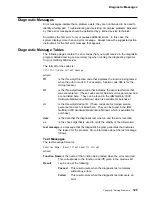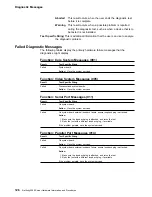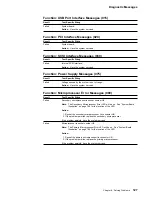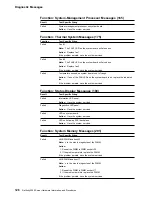Diagnostic Test Programs
To start the diagnostic tests:
1. Turn on the server and watch the screen.
If the system is turned on already, shut down your operating system and restart
the server.
2. When the message
Press F2 for Diagnostics
appears, press F2.
If a power-on password or administrator password is set, the system prompts
you for it. Type in the appropriate password; then, press Enter.
3. The Diagnostic Programs screen appears.
4. Select Extended or Basic from the top of the screen.
5. Select the test you want to run from the list that appears; then, follow the
instructions that appear on the screen. The actions available include specifying
the options for the tests to be run, such as the number of times to run the test,
whether to stop on error, or whether to use a predefined overlay that describes
the tests to be run.
When the tests have completed, you can view the Test Log by selecting Utility
from the top of the screen.
Also, you can view server configuration information (such as system
configuration, memory contents, interrupt request (IRQ) use, direct memory
access (DMA) use, device drivers, and so on) by selecting Hardware Info from
the top of the screen.
If the hardware checks out OK but the problem persists during normal server
operations, a software error might be the cause. If you suspect a software
problem, refer to the information that comes with the software package.
Viewing the Test Log
If you are already running the diagnostic programs, continue with step 4 in this
procedure.
To view the Test Log:
1. Turn on the server and watch the screen.
If the system is turned on already, shut down your operating system and restart
the server.
2. When the message
Press F2 for Diagnostics
appears, press F2.
If a power-on password or administrator password is set, the system prompts
you for it. Type in the appropriate password; then, press Enter.
3. The Diagnostic Programs screen appears.
4. Select Utility from the top of the screen.
5. Select View Test Log from the list that appears; then, follow instructions on the
screen.
6. Press Esc to return to the Diagnostic Programs screen.
7. Select Quit from the top of the screen; then, select Exit Diags to exit from the
diagnostic programs. The server restarts.
Chapter 6. Solving Problems
113