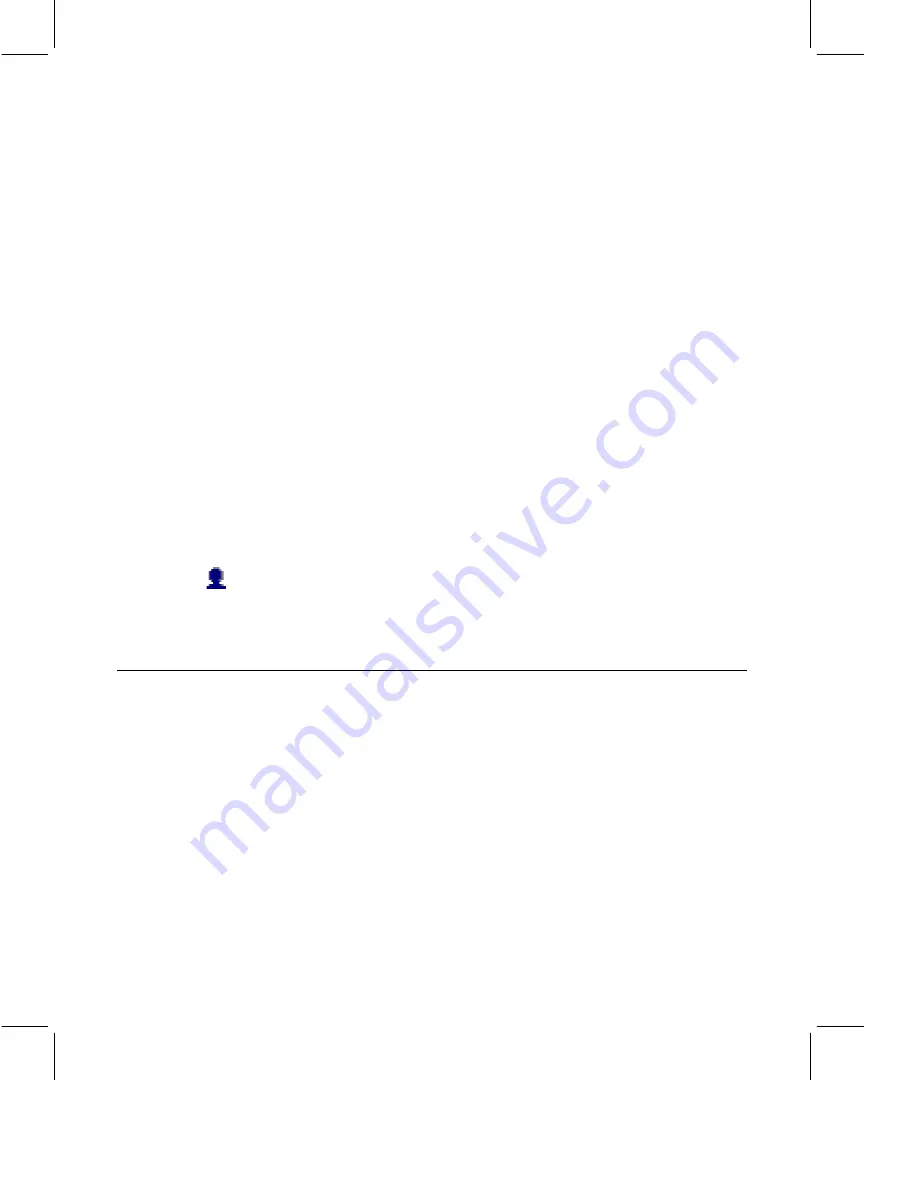
View and Share Poll Responses
The Moderator sees the tallied poll responses in the Poll Tab. If the
Moderator designated correct answers, they are indicated by check marks.
The Moderator can also:
•
Share Tallied Poll Responses:
Select a question from the “Questions
asked” drop-down list on the Poll Tab, and click “Show Responses to
Everyone.”
•
View Individual Responses:
Select a question from the “Questions
asked” drop-down list on the Poll tab, and click View Individual
Responses. If the Moderator specified correct answers, they are
indicated by check marks. The Moderator cannot share individual
responses.
Switch the Moderator
The Moderator can give Moderator duties to another participant.
To switch the Moderator:
1.
Tell the participant that you are going to switch the Moderator.
2.
Select the new Moderator’s name in the Participant List.
3.
Choose Permissions - Switch Meeting Moderator. The Switch
Moderator dialog box appears.
4.
Click Yes. The participant whom you selected is now the Moderator.
Note
The new Moderator can confirm his or her status by clicking the
Participant List details button and looking for the Moderator icon next to
his or her name or by clicking the status details button to read the text in the
Status Details dialog box.
Save Meeting Information and View It Later
You can save the chat transcripts and whiteboard files from meetings. After
a meeting is over, you can view any saved whiteboard files on the Meeting
Details page. You can also use the Meeting Details page to review other
information about the finished meeting. For example, you can view a
recorded meeting or listen to a recorded telephone call. If you saved a chat
transcript, you can view it on your own computer.
Saving a Chat Transcript
You can save a chat transcript from an instant chat meeting or a meeting
that occurs in the Meeting Room. (Public chat that occurs in the Meeting
Room is called Meeting Room chat.) Chat transcripts are saved on your
computer.
18 IBM Lotus Sametime Quick Start Guide



















