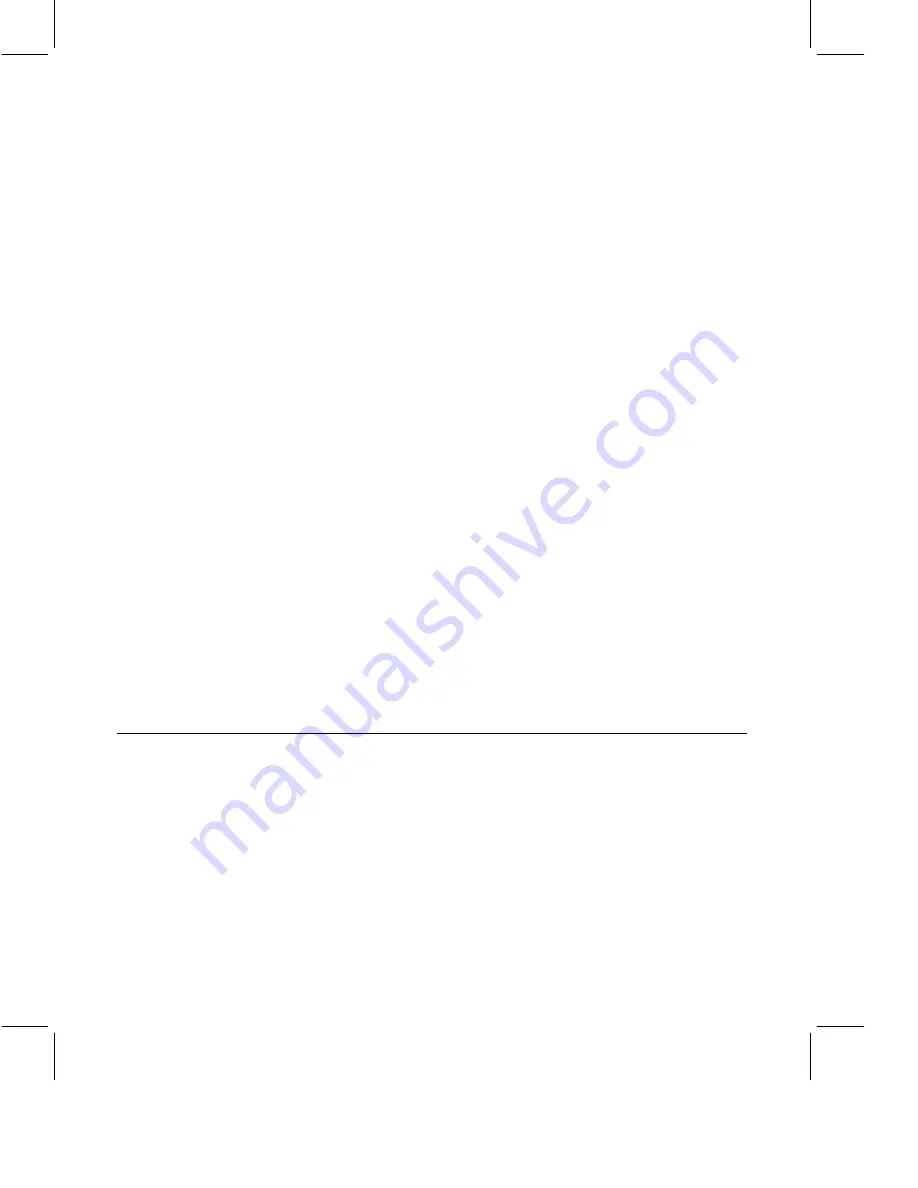
•
Join:
Click Join to attend the meeting. The Meeting Room appears.
Your name appears in the Participant List after you have joined the
meeting. If you are joining a meeting for the first time, you must accept
the security warnings.
•
Decline:
Click Close to decline the invitation.
Attend a Scheduled Meeting
1.
Click “Attend a Meeting” on the Sametime Welcome page.
2.
The Meeting Center appears. If you are prompted to log on to
Sametime, enter your user name and password and click OK. If you are
the Moderator, you must log on to Sametime before attending the
meeting, even if you are not automatically prompted to log on. If you
are not automatically prompted to log on, you can log on by clicking
“Log on to Sametime” in the upper right corner of the Meeting Center.
3.
Select the appropriate view (such as Active or My Meetings).
4.
Click the meeting name. If the meeting requires a password, enter the
password and click OK.
•
If the meeting has started, the Meeting Room appears on your
screen.
•
If the meeting has not started yet, the meeting details appear. Wait
until the scheduled meeting time, and click Attend. You might need
to refresh your browser to see the Attend button.
Tip
If you do not see the meeting you want to attend, it might be unlisted
(hidden). Click Unlisted Meeting in the Meeting Center, enter the meeting
name, and click OK. If the meeting requires a password, enter the password
and click OK.
Note
If your Meeting Center includes a search feature, you are using the
Enterprise Meeting Server (EMS). See the
IBM Lotus Sametime User’s Guide
for information about attending a meeting from the EMS.
Participate in Meetings
You can participate in Sametime meetings in the following ways:
Use Chat
You can use Meeting Room chat to send typed messages to everyone in the
meeting. You can also send private chat messages to selected participants.
Use chat if audio is not available or if you need to ask a question and do not
want to disturb the audio portion of the meeting. For example, you can use
chat to request permissions from the Moderator.
7






























