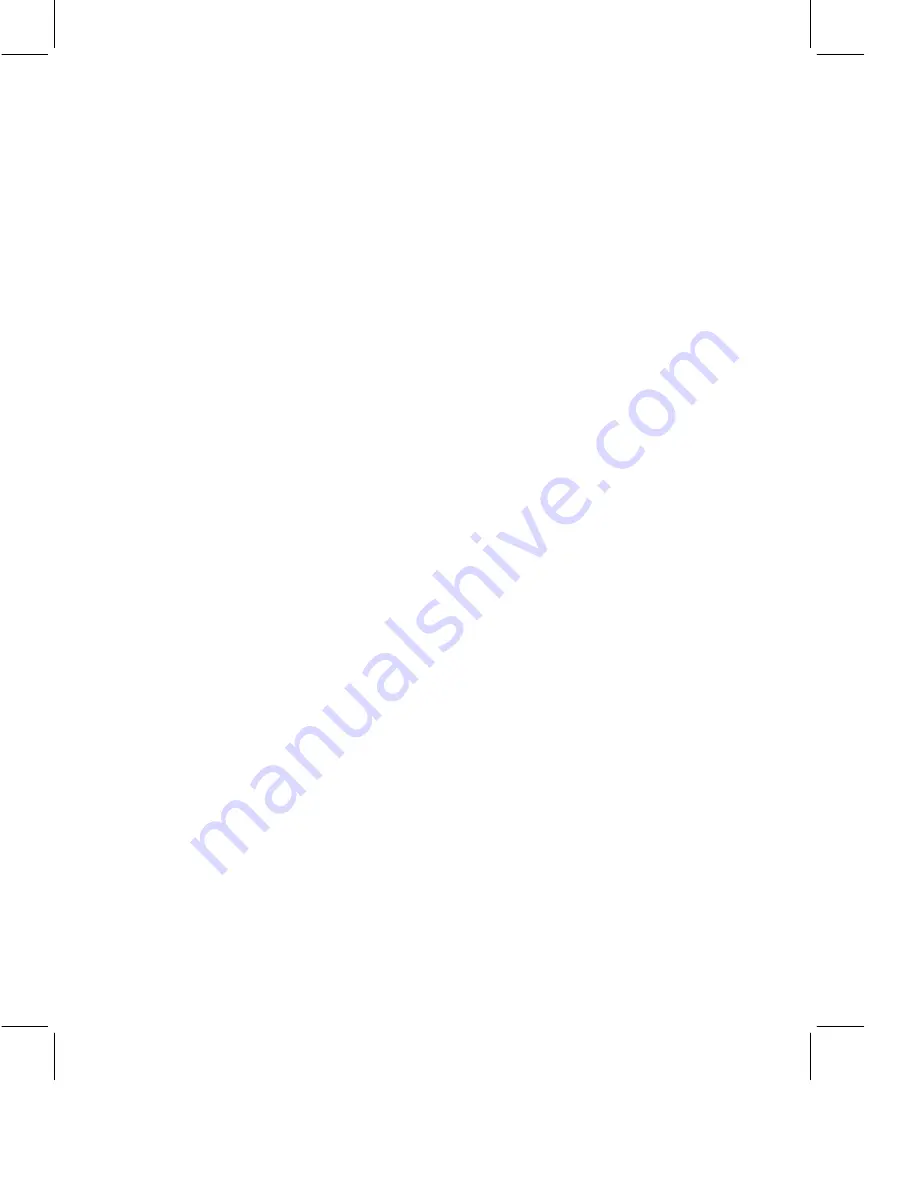
Contact your system administrator to find out which version(s) of Connect
you can use.
If you use Sametime Connect for browsers, you automatically download the
program the first time you click Launch Sametime Connect on the
Sametime Welcome page and accept the security warnings that appear.
If you use Sametime Connect for the desktop, you must download it and
install it on your computer. You can download Sametime Connect for the
desktop by clicking Download on the Sametime Welcome page, and then
clicking the link to download Sametime Connect. Follow the instructions to
install Sametime Connect for the desktop on your computer.
Log On
You must log on to Sametime Connect, and you might be required to log on
to the Meeting Center. If you register to use Sametime, you choose your
user name and password. If no register link appears on the Sametime
Welcome page, you must obtain your user name and password from your
system administrator.
•
To log on to Sametime Connect:
To start Sametime Connect for the
desktop, choose Sametime Connect from your computer’s Start menu,
enter your user name and password, and click Log On. To launch
Sametime Connect for browsers, click Launch Sametime Connect on the
Sametime Welcome page, accept any security warnings that appear,
enter your user name and password, and click Log On.
•
To log on to the Meeting Center:
A logon dialog box might appear
when you click “Attend a Meeting” or “Schedule a Meeting” on the
Sametime Welcome page. You can also access the logon dialog box by
clicking “Log on to Sametime” in the upper right corner of the Meeting
Center. When the dialog box appears, enter your user name and
password, and click OK.
Test a Meeting
Before attending your first Sametime meeting, attend a test meeting to
make sure that Sametime is functioning correctly. While testing a meeting,
you can ensure that your microphone, speakers, and video camera work
properly so that you can attend audio/video meetings. To test a meeting,
click Test Meeting in the Meeting Center and follow the instructions that
appear. You can also test a meeting by choosing Options - “Test a Meeting”
in the Sametime Connect window.
2 IBM Lotus Sametime Quick Start Guide

























