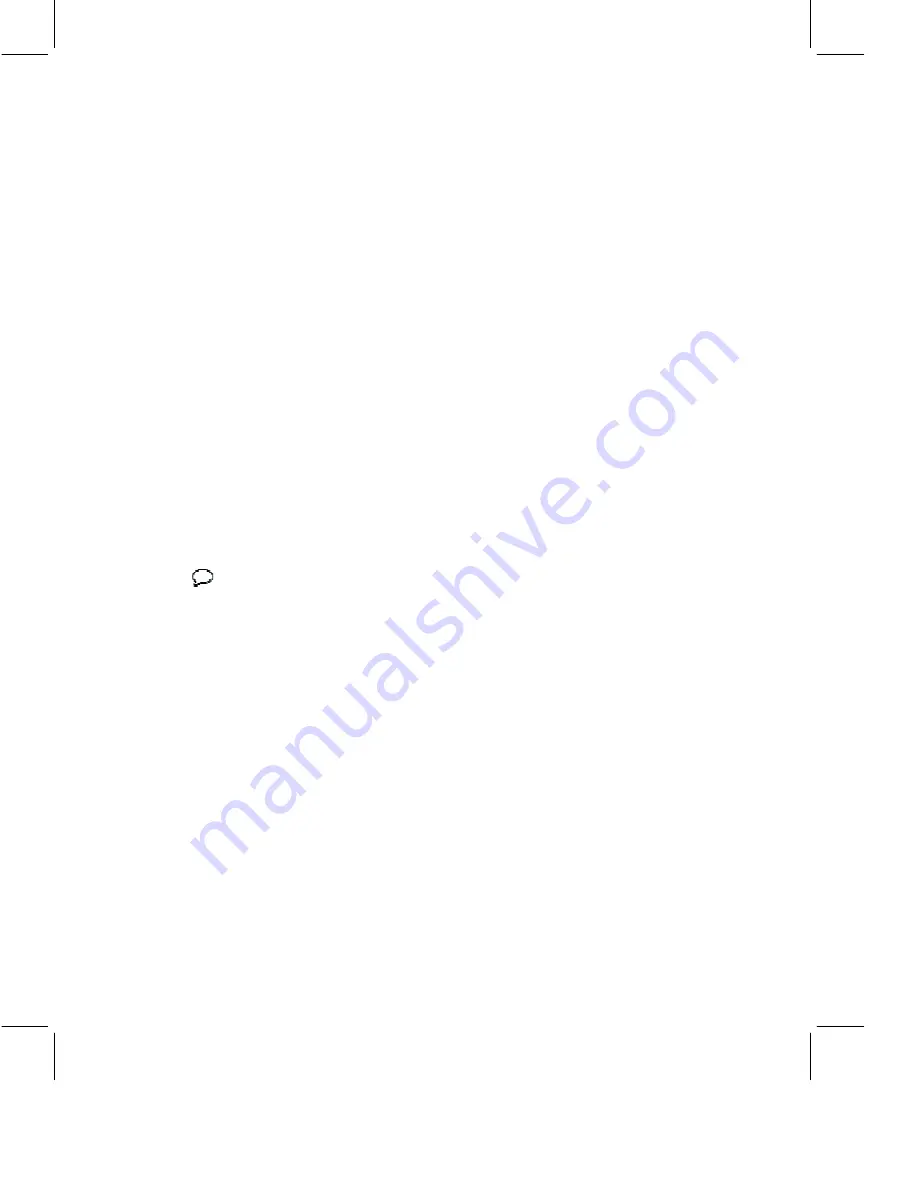
3.
Choose a user community from the drop-down menu:
•
Sametime:
In the “User name” field, enter a name exactly as it
appears in your company’s Directory, or click Directory to search the
Directory for a name. For more information, see “Searching for
Names in the Directory” in the
IBM Lotus Sametime User’s Guide
.
•
External:
This community contains people connected to your
company’s extranet. In the “User name” field, enter the person’s full
e-mail address (for example, [email protected]).
•
AOL Instant Messenger:
This community contains AOL Instant
Messenger
SM
users. Enter the user’s complete AOL Instant Messenger
screen name in the “Screen name” field, or click Find By E-mail and
enter the person’s AOL® e-mail address.
4.
Select an existing group name or enter a new group name.
5.
Click Add.
6.
Click Close.
Send Chat Messages
You can send chat messages in several ways:
•
Double-click a name, enter your message, and click Send.
•
Right-click a name (or select multiple names, right-click one of the
selected names, and choose chat), enter your message, and click Send.
•
Select a name and click the chat button or choose Meeting - Chat. Enter
your message and click Send. To select more than one name, hold CTRL
while clicking each name, or press Shift while selecting a series of
names that appear next to each other in the contact list.
Tip
Press SHIFT+ENTER to start a new line in a chat message.
Use AOL Instant Messenger with Sametime Connect
If you use Sametime Connect for the desktop and AOL Instant Messenger
from America Online®, you can add your AOL buddies to your contact list.
You can also log on to AOL Instant Messenger and access other AOL
Instant Messenger services from the Sametime Connect window. Your
system administrator determines if you can use AOL Instant Messenger
with Sametime Connect.
4 IBM Lotus Sametime Quick Start Guide



























