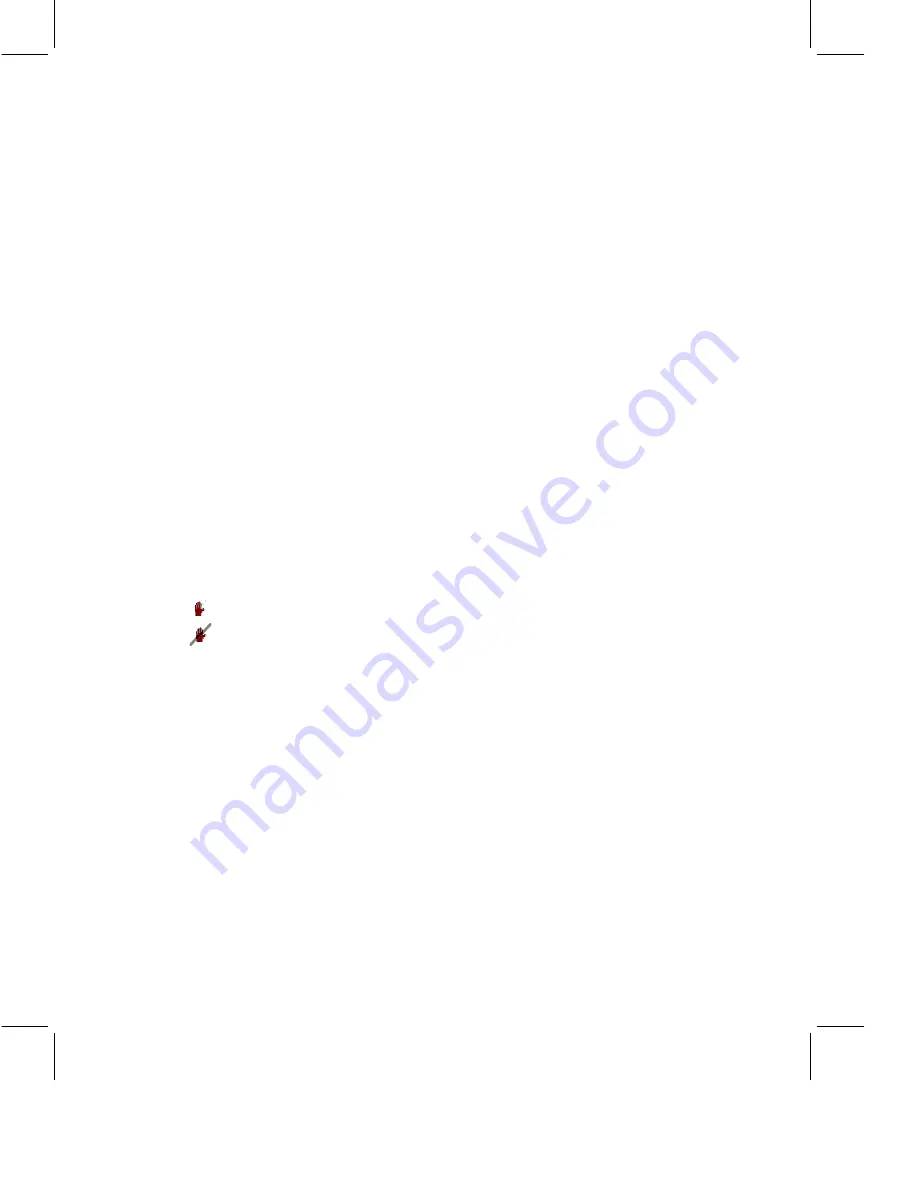
Send a Meeting Room Chat Message to All Participants
1.
Enter your message in the text-entry area at the bottom of the Meeting
Room.
Tip
Press SHIFT+ENTER to start a new line in a chat message.
2.
Click Send. All meeting participants see the message in the
chat-transcript area.
Send a Private Chat Message to Selected Participants
You can send private messages to one or more participants:
•
To send a message to one participant:
Double-click the name in the
Participant List. Enter your message and click Send. The message
appears in the selected participant’s private chat window.
•
To send a message to multiple participants:
Hold CTRL and select the
appropriate names. Choose Meeting - People - New Chat. Click Send. A
chat meeting window appears. As participants accept your invitation to
join the chat, their names appear on the right side of the window. Type
your messages in the text entry area and click Send. All chat
participants see the message in the chat transcript area.
Tip
Press SHIFT+ENTER to start a new line in a chat message.
Raise Your Hand
At any time during the meeting, you can raise your hand to call attention to
yourself. The Moderator might also ask for a hand raise to take a quick poll
of the meeting participants.
To raise your hand, click the raise-hand button at the bottom of the
Participant List. A hand icon appears next to your name. To lower your
hand, click the lower-hand button at the bottom of the Participant List.
The status bar at the bottom of the Meeting Room displays the number of
hands raised.
Transfer a File
You must transfer one file at a time. You must transfer the file to one person
at a time.
1.
Do one of the following:
•
Chat:
If you are in a chat with only one other person, choose
Meeting - Send File. If you are in a chat with two or more people,
select a name from the Participant List and choose Meeting - People -
Send File, or right-click the selected name and choose Send File from
the shortcut menu.
8 IBM Lotus Sametime Quick Start Guide















































