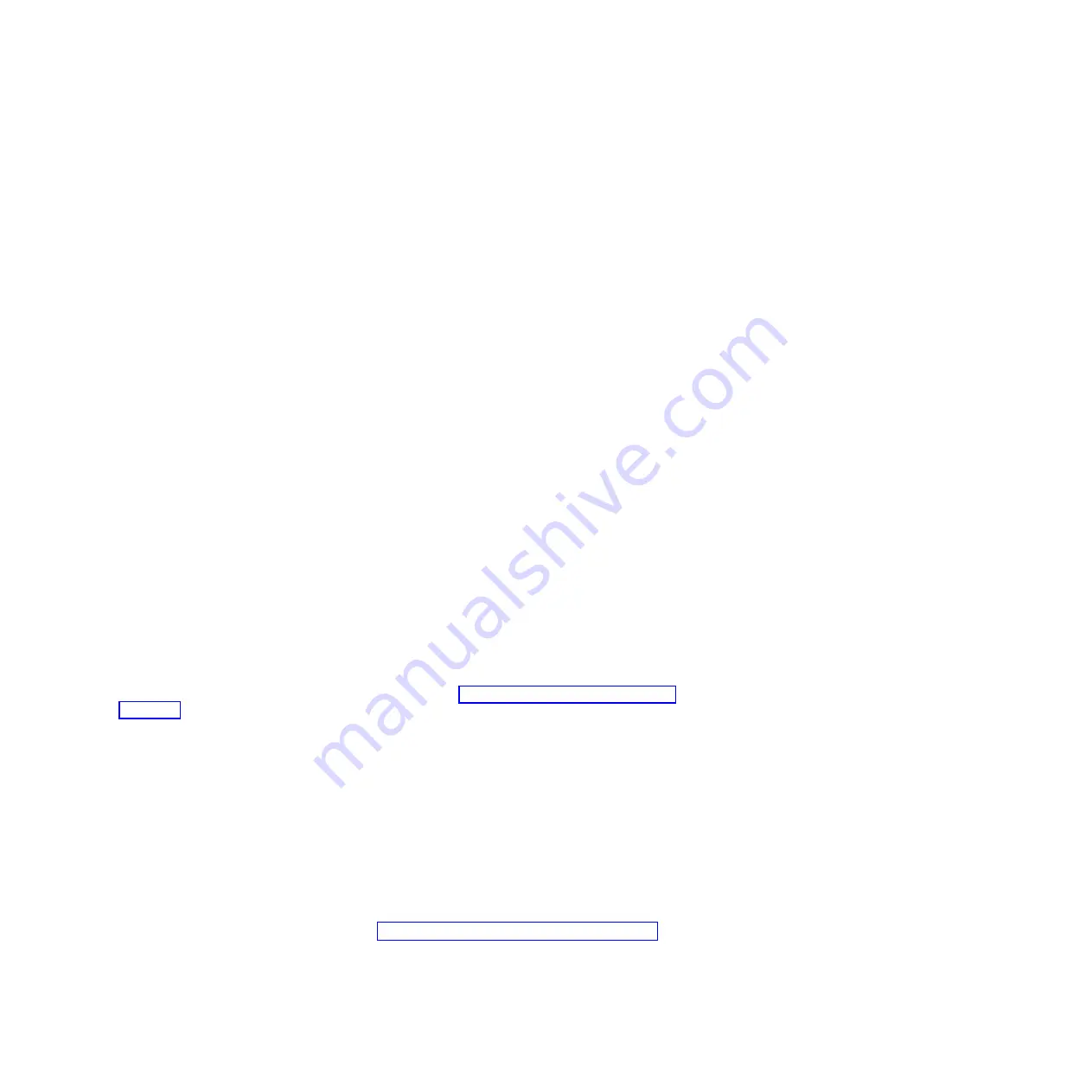
required to do the update and should be accessible from the computer that is running the management
module (MM) Web browser interface. This procedure starts from any MM Web browser window.
1.
Select
Firmware Update
under
Blade Tasks
on the navigation pane on the left of the window.
2.
On the Update Blade Firmware window, first click the pull-down in the
Target
field and highlight the
desired blade server to update. Next, click
Browse
and navigate to the media containing the firmware
update.
3.
There should be a file with a .PKT extension on one of the update media, highlight it and click
Open
.
The full path of the selected file will be displayed in the
Browse
field.
4.
To start the update process, click
Update
. A progress indicator opens as the file is transferred to
temporary storage on the Management Module. A confirmation window will be displayed when the
file transfer is complete.
5.
To complete the update process, click
Continue
. A progress indicator opens as the firmware on the
blade server is copied. The update can take several minutes. A confirmation window is displayed
when the update has successfully completed.
Repeat steps 1-5, changing the update target each time until all the blades have been updated.
Verify blade server information
Learn how to confirm that all the blade server information matches the information you have in the
planning worksheets. Use the procedure in this section to accomplish this task.
Before you begin: Be sure to have the
iSCSI network planning worksheets
available; you will need
information from them as you complete this task.
You can begin this procedure from any management module (MM) Web browser window.
1.
Select
Hardware VPD
under Monitors on the navigation pane on the left side of the screen.
2.
Scroll down to find the BladeCenter Hardware VPD heading.
3.
Find the row in the
Blade Servers
portion of the displayed table corresponding to the blade server
bay or bays to be attached.
4.
Verify the information in the
Machine Type/Model
(worksheet item RS5) and
Machine Serial No.
(worksheet item RS4) columns in the table with the information in the
iSCSI Network Planning
Worksheets
. Correct any discrepancies on the worksheet and also in any i5/OS remote system
configuration objects that may have been created. Refer toChange remote system configuration
properties for information on how to make the configuration object corrections.
5.
Scroll down the page to the
BladeCenter Server MAC Addresses
heading.
6.
Find the row in the
Blade Servers
(worksheet item RS5) portion of the displayed table
corresponding to the blade server bay(s) to be attached.
7.
Look just below the
Blade Servers
row described above; it should say
Daughter Card or Exp Card
in the Name column.
8.
Verify the information in this row with the
iSCSI Network Planning Worksheets
.
v
MAC Address 1
corresponds to the iSCSI address for port 1 (worksheet item RS11)
v
MAC Address 2
corresponds to the LAN address for port 1 (worksheet item RS15)
v
MAC Address 3
corresponds to the iSCSI address for port 2 (worksheet item RS11)
v
MAC Address 4
corresponds to the LAN address for port 2 (worksheet item RS15)
Correct any discrepancies on the worksheet and also in any i5/OS remote system configuration
objects that may have been created. Refer toChange remote system configuration properties for
information on how to make the configuration object corrections.
9.
Select
Restart MM
on the navigation pane on the left side of the screen to restart the Management
Module.
Prepare your system
13
Содержание iSCSI Host Bus Adapter
Страница 1: ...System i and System p iSCSI Host Bus Adapter for IBM BladeCenter System x or xSeries ...
Страница 2: ......
Страница 3: ...System i and System p iSCSI Host Bus Adapter for IBM BladeCenter System x or xSeries ...
Страница 12: ...x System i and System p iSCSI Host Bus Adapter for IBM BladeCenter System x or xSeries ...
Страница 28: ...16 System i and System p iSCSI Host Bus Adapter for IBM BladeCenter System x or xSeries ...
Страница 34: ...22 System i and System p iSCSI Host Bus Adapter for IBM BladeCenter System x or xSeries ...
Страница 36: ...24 System i and System p iSCSI Host Bus Adapter for IBM BladeCenter System x or xSeries ...
Страница 50: ...38 System i and System p iSCSI Host Bus Adapter for IBM BladeCenter System x or xSeries ...
Страница 60: ...48 System i and System p iSCSI Host Bus Adapter for IBM BladeCenter System x or xSeries ...
Страница 61: ......
Страница 62: ... Printed in USA ...
















































