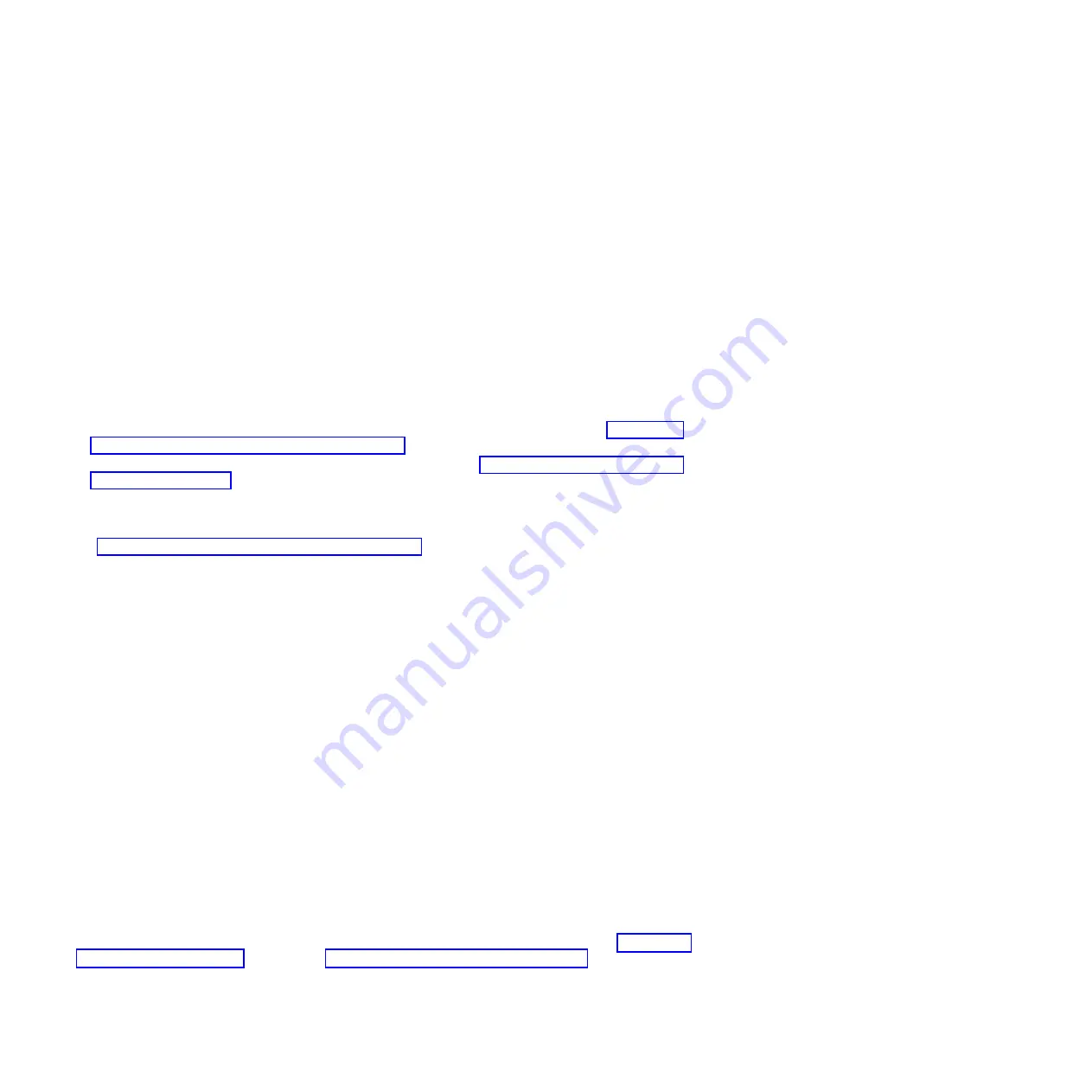
2.
Highlight
Configuration Settings
using the up or down arrow keys and press Enter.
3.
Highlight
Clear persistent targets
using the up or down arrow keys and press Enter.
4.
On the next screen, highlight
Clear persistent targets
using the up or down arrow keys and press
Enter. The text in the Clear Persistent Targets pane will change to Clearing Persistent Targets while
the clear is in progress. It might take several minutes to complete.
5.
Once the clear is complete, the text in the Clear Persistent Targets pane will change to Persistent
Targets Cleared; hit any key to return to the
Configuration Settings
menu.
6.
Press Esc to return to the
Fast!UTIL Options
menu.
Using the ping utility
Learn how to use the ping utility to debug connection problems during the installation process.
Before you can use the ping utility the iSCSI HBA must have an IP address. If you have already
configured and know the IP address of the adapter continue with the rest of the procedure. To set the IP
address choose one of the two following options:
v
If you have configured the iSCSI HBA to use DHCP, the network server description must be started.
This enables the integrated DHCP server to provide the IP address. For instructions see “Configure a
new iSCSI HBA for dynamic addressing” on page 18.
v
If you are configuring the iSCSI HBA with manual addressing see “Configure iSCSI HBA for manual
addressing” on page 19 to set the IP address.
Use the following steps to access the ping utility to verify the physical connection of the xSeries or blade
server to the i5/OS partition.
1.
“Start the iSCSI HBA configuration utility” on page 30.
2.
Highlight
Ping Utility
and press Enter.
3.
Highlight the values for
Target IP
and press Enter to select. A red
Enter IP Address
pane is
displayed.
4.
Type the IP address of the iSCSI HBA in the i5/OS partition into the
Enter IP Address
pane and press
Enter. The Enter IP Address pane will disappear and the address just entered will be displayed in the
Target IP
field on the Ping Utility pane.
5.
Highlight
Ping Target
and press Enter to perform the ping. A small pane will open with the results of
the ping:
v
Ping successful: verifies the path from the xSeries or blade server iSCSI HBA to the i5/OS iSCSI
HBA
v
Ping unsuccessful: means the path from the xSeries or blade server iSCSI HBA cannot be verified.
This may occur when the Ping Target is an iSCSI HBA LAN IP address in a different subnet, but on
the same switched network as the xSeries or blade server iSCSI HBA used to send the Ping.
6.
Press Enter to close the ping utility pane.
7.
Press Esc to return to the options menu.
Change CHAP secret
Learn how to set the CHAP secret within the iSCSI HBA configuration settings. Use the procedure in this
section to accomplish this task.
Note:
If you have previously set the challenge handshake authentication protocol (CHAP) secret and are
going to change it you must know the original CHAP secret. If you do not know the original CHAP
secret, you will need to restore the factory defaults and reconfigure the iSCSI HBA. Refer to “Restore the
factory defaults” on page 31, then refer to “Configure the boot iSCSI HBA” on page 18 in this case.
The generation of a CHAP secret can be deferred to when the i5/OS remote system configuration object
is created. This can be done when using either dynamic or manual addressing. This section provides a
32
System i and System p: iSCSI Host Bus Adapter for IBM BladeCenter, System x, or xSeries
Содержание iSCSI Host Bus Adapter
Страница 1: ...System i and System p iSCSI Host Bus Adapter for IBM BladeCenter System x or xSeries ...
Страница 2: ......
Страница 3: ...System i and System p iSCSI Host Bus Adapter for IBM BladeCenter System x or xSeries ...
Страница 12: ...x System i and System p iSCSI Host Bus Adapter for IBM BladeCenter System x or xSeries ...
Страница 28: ...16 System i and System p iSCSI Host Bus Adapter for IBM BladeCenter System x or xSeries ...
Страница 34: ...22 System i and System p iSCSI Host Bus Adapter for IBM BladeCenter System x or xSeries ...
Страница 36: ...24 System i and System p iSCSI Host Bus Adapter for IBM BladeCenter System x or xSeries ...
Страница 50: ...38 System i and System p iSCSI Host Bus Adapter for IBM BladeCenter System x or xSeries ...
Страница 60: ...48 System i and System p iSCSI Host Bus Adapter for IBM BladeCenter System x or xSeries ...
Страница 61: ......
Страница 62: ... Printed in USA ...
















































