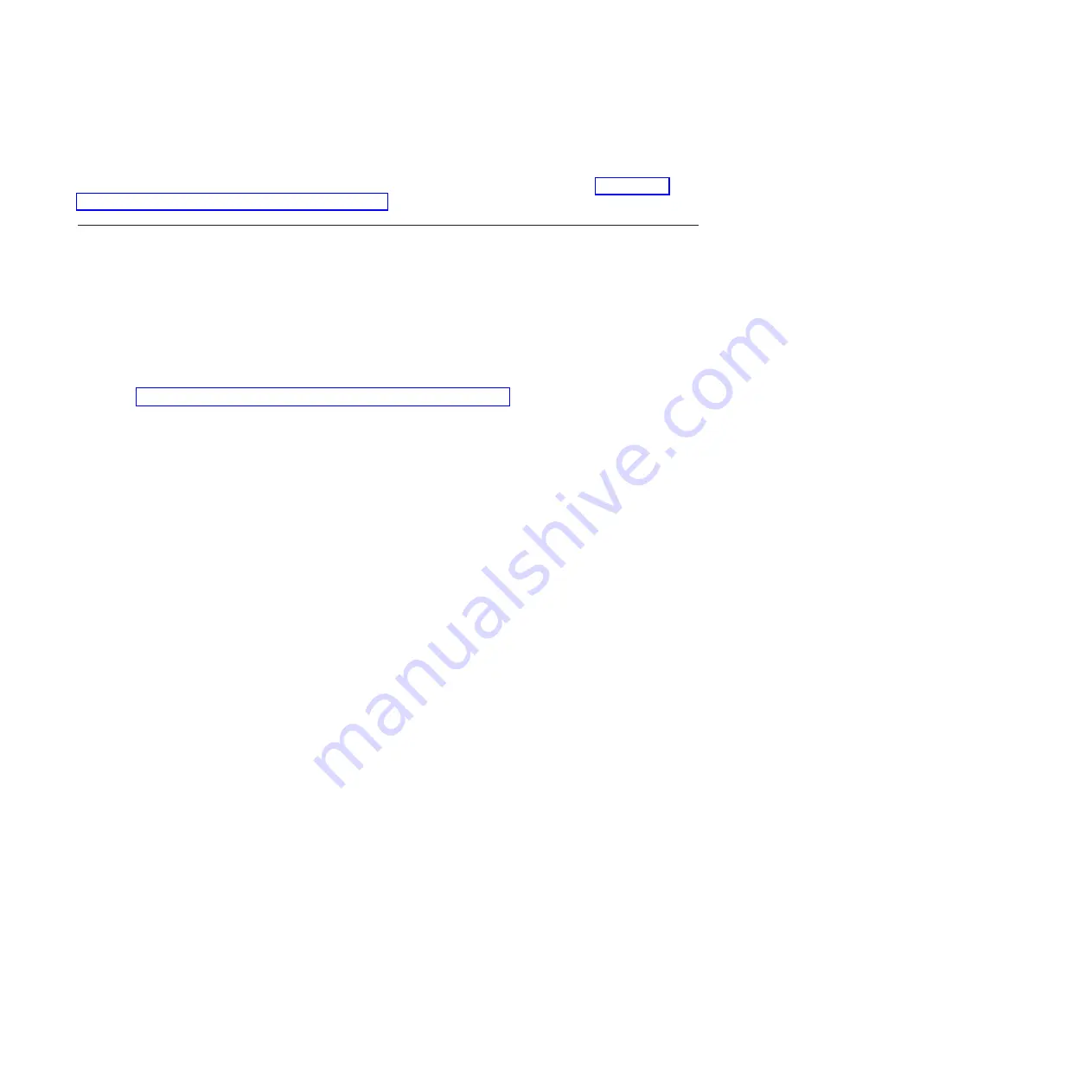
11.
Press
Esc
two times to return to the main setup menu.
If you downloaded an available update to the iSCSI HBA installed in your xSeries go to “Update the
System x or xSeries iSCSI HBA firmware” on page 8.
Related BladeCenter and blade server procedures
Locate instructions to download firmware, alternate update methods, and other procedures to assist with
installation or troubleshooting.
Download BladeCenter or blade server firmware
Learn how to locate, select, and download the needed firmware updates for your server. Use the
instructions in this section to accomplish these tasks.
The following procedure is performed on a computer using a common web browser, while accessing the
webpage: http://www.ibm.com/systems/i/systemx/iscsi/servermodels/. Start by locating the blade
server type or model in the BladeCenter blade models supported with iSCSI table. Click on the
download
firmware
link. The Software and device drivers page for the selected blade server will then be displayed.
The BIOS and Baseboard Management Controller firmware updates may be available in a number of
formats, employing different bootable media.
v
.exe file(s): create a bootable update diskette.
v
.img file(s): create a bootable update diskette.
v
.iso file: create a bootable update CD.
Other firmware will have a single file type.
Download the blade server BIOS
Learn how to locate, select, and download the BIOS updates for your blade server using the procedure in
this section.
1.
On the next page, find the
BIOS
heading and column for the appropriate hardware, if necessary and
select the link for
Flash BIOS Update (DOS Version)
or
Flash BIOS Update (Diskette image)
. Do
not select any of the operating system update versions, since this update will be done prior to the
operating system installation.
2.
On the next page, click on the link for the README text file and print a copy for use as a reference
when actually performing the update.
3.
Click on the browser’s Back button to return to the previous page.
4.
Again, on the page for the BIOS update, click on the link to download one of the update versions.
5.
Perform the appropriate action to create the update media
a.
.exe file(s): Run these on the computer used to download and follow the directions to create a
bootable update diskette.
b.
.img file(s): Use an image-to-disk utility such as EMT4W32 to create the update diskette from the
file.
c.
.iso file: Use a CD burning utility to create the update CD.
6.
Click on the browser’s Back button to return to the Software and drivers page.
Download the BladeCenter Baseboard Management Controller firmware update
The BMC should be updated even though the BladeCenter has a Management Module.
1.
From the blade server
Sofware and device drivers
page, find the BMC heading. If there is no BMC
heading, look for the Advanced Systems Management heading. Select the link for Baseboard
28
System i and System p: iSCSI Host Bus Adapter for IBM BladeCenter, System x, or xSeries
Содержание iSCSI Host Bus Adapter
Страница 1: ...System i and System p iSCSI Host Bus Adapter for IBM BladeCenter System x or xSeries ...
Страница 2: ......
Страница 3: ...System i and System p iSCSI Host Bus Adapter for IBM BladeCenter System x or xSeries ...
Страница 12: ...x System i and System p iSCSI Host Bus Adapter for IBM BladeCenter System x or xSeries ...
Страница 28: ...16 System i and System p iSCSI Host Bus Adapter for IBM BladeCenter System x or xSeries ...
Страница 34: ...22 System i and System p iSCSI Host Bus Adapter for IBM BladeCenter System x or xSeries ...
Страница 36: ...24 System i and System p iSCSI Host Bus Adapter for IBM BladeCenter System x or xSeries ...
Страница 50: ...38 System i and System p iSCSI Host Bus Adapter for IBM BladeCenter System x or xSeries ...
Страница 60: ...48 System i and System p iSCSI Host Bus Adapter for IBM BladeCenter System x or xSeries ...
Страница 61: ......
Страница 62: ... Printed in USA ...






























