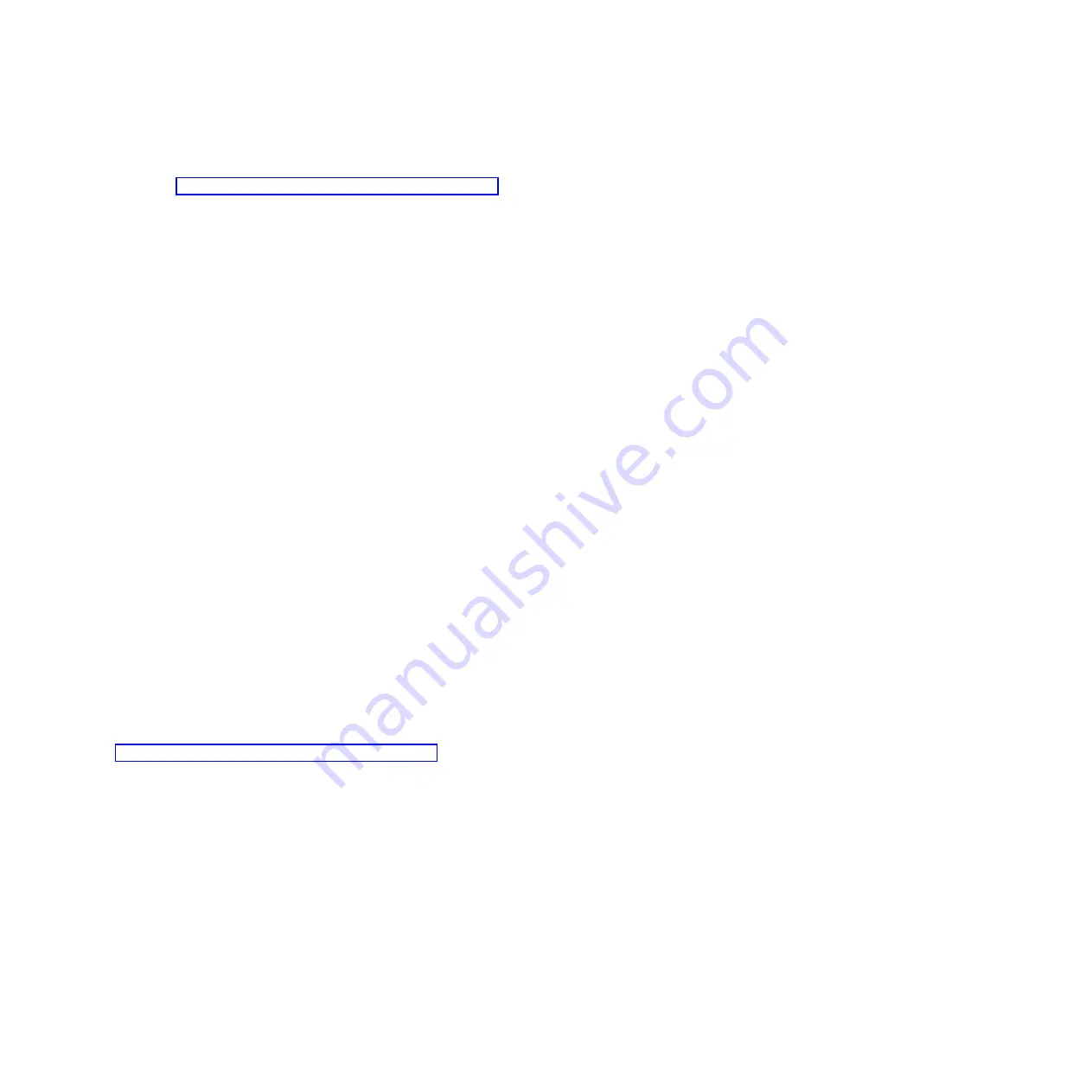
procedure for updating the CHAP secret once the initial configuration has already been done. These
settings are configured starting from the
Fast!UTIL Options
menu. For information about accessing this
menu see, the “Start the iSCSI HBA configuration utility” on page 30 section and then return to this
procedure.
1.
Highlight
Configuration Settings
using the up or down arrow keys and press Enter.
2.
Highlight
iSCSI Boot Settings
using the up or down arrow keys and press Enter to display the
iSCSI Boot Settings
menu.
3.
Highlight
Primary Boot Device Settings
using the up or down arrow keys and press Enter.
4.
Highlight
Security Settings
using the up or down arrow keys and press Enter to select. The next
menu displayed will be the
Primary Boot Security Settings
menu
5.
Highlight
Chap
using the up or down arrow keys and press Enter to change the value to
Enabled
, if
necessary.
6.
Highlight
Chap Name
using the up or down arrow keys and press Enter to select. This will bring up
the
Enter Chap Name
pane. Type in the CHAP name if this hasn’t been previously done, using the
iSCSI Network Planning Worksheets
(item CQ13) and press Enter.
7.
Highlight
Chap Secret
using the up or down arrow keys and press Enter. If CHAP was previously
configured, the
Enter Old Secret
pane will be displayed. Type in the original CHAP secret and press
Enter. At this point, in either case the
Enter New Secret
pane is displayed. Type in the chap secret
from the
iSCSI Network Planning Worksheets
(item CQ14) and press Enter. The
Confirm New Secret
pane is then displayed. Retype the same secret and press Enter.
Remember:
the chap secret is case sensitive.
8.
Highlight
Bidirectional Chap
using the up or down arrow keys and press Enter to change the value
to
Disabled
, since this feature is not supported.
9.
Press Esc to return to the
Primary Boot Device Settings
menu.
10.
Press Esc to return to the
Configuration Settings
menu.
11.
Press Esc. The
Configuration settings modified
pane is displayed.
12.
Highlight
Save changes
using the up or down arrow keys and press Enter. It might take several
minutes to complete the save process. When complete, the
Fast!UTIL Options
menu is displayed.
Change the maximum transmission unit (MTU)
The MTU might need to be changed after the original configuration of the iSCSI HBA. Use the procedure
in this section, which starts from the Fast!UTIL Options menu of the configuration utility, to accomplish
this task.
See “Start the iSCSI HBA configuration utility” on page 30 for information on accessing the configuration
menu.
1.
Highlight
Configuration Settings
using the up or down arrow keys and press Enter.
2.
Highlight
Advanced Adapter Settings
using the up or down arrow keys and press Enter.
3.
Highlight
MTU
using the up or down arrow keys and press Enter until the value shows the desired
frame size setting (refer to the
iSCSI Network Planning Worksheets
item CQ16).
4.
Press Esc to return
Configuration Settings
menu.
5.
Press Esc. The
Configuration settings modified
pane is displayed.
6.
Highlight Save changes using the up or down arrow keys and press Enter. It might take several
minutes it will take to complete the save process. When complete, the
Fast!UTIL Options
menu is
displayed.
End the configuration utility
When all iSCSI HBA configuration is complete, the configuration utility can be ended by using the
procedure in this section.
Related procedures
33
Содержание iSCSI Host Bus Adapter
Страница 1: ...System i and System p iSCSI Host Bus Adapter for IBM BladeCenter System x or xSeries ...
Страница 2: ......
Страница 3: ...System i and System p iSCSI Host Bus Adapter for IBM BladeCenter System x or xSeries ...
Страница 12: ...x System i and System p iSCSI Host Bus Adapter for IBM BladeCenter System x or xSeries ...
Страница 28: ...16 System i and System p iSCSI Host Bus Adapter for IBM BladeCenter System x or xSeries ...
Страница 34: ...22 System i and System p iSCSI Host Bus Adapter for IBM BladeCenter System x or xSeries ...
Страница 36: ...24 System i and System p iSCSI Host Bus Adapter for IBM BladeCenter System x or xSeries ...
Страница 50: ...38 System i and System p iSCSI Host Bus Adapter for IBM BladeCenter System x or xSeries ...
Страница 60: ...48 System i and System p iSCSI Host Bus Adapter for IBM BladeCenter System x or xSeries ...
Страница 61: ......
Страница 62: ... Printed in USA ...






























