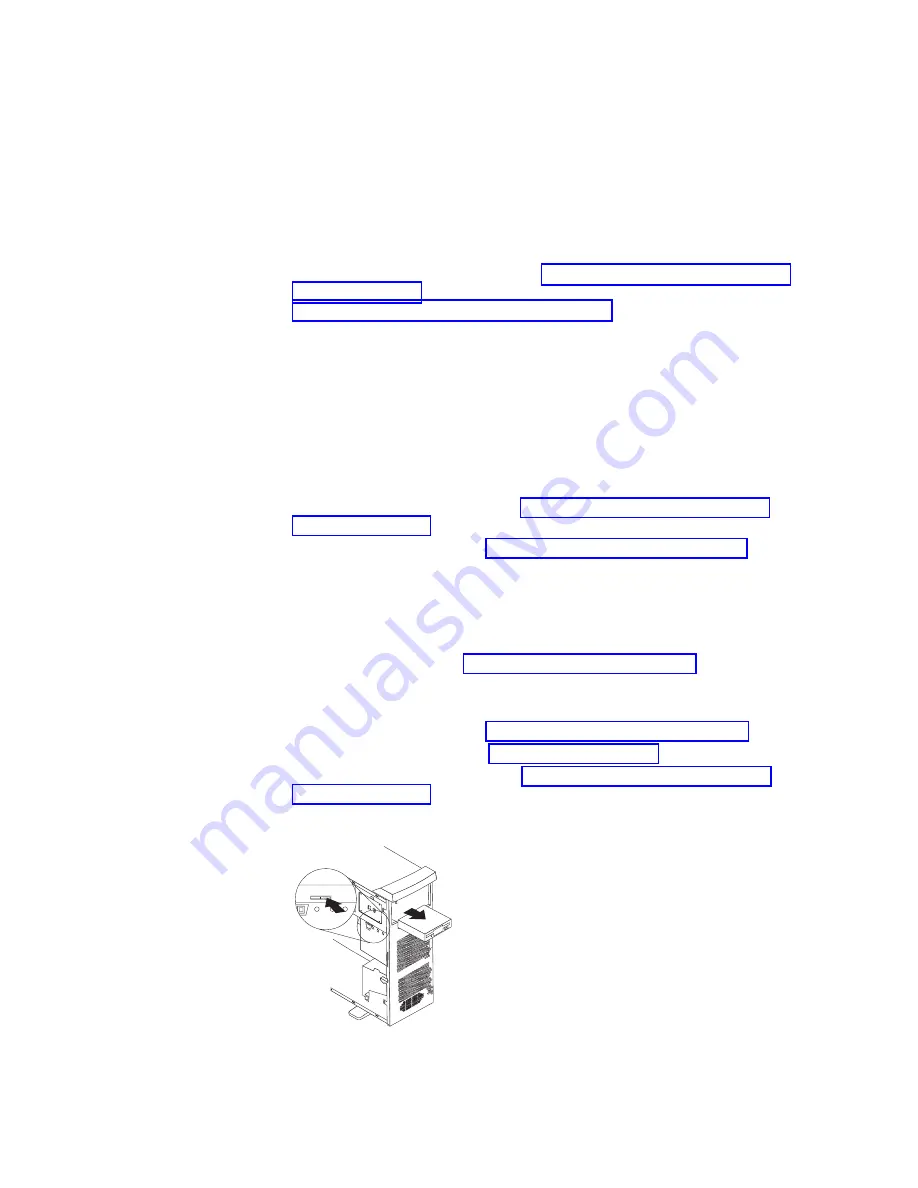
Note:
You
might
find
it
easier
to
install
the
new
drive
into
the
appropriate
opening
on
the
front,
and
then
attach
the
cables.
9.
If
you
are
installing
a
5.25-in.
drive
in
bay
2,
push
the
drive
into
the
bay;
then,
use
the
two
screws
to
attach
the
drive
to
the
drive
cage.
If
you
are
installing
a
3.5-in.
drive
in
bay
2,
you
must
attach
the
5.25-in.
conversion
kit,
supplied
with
your
option,
to
the
3.5-in.
drive.
10.
Determine
whether
the
drive
is
an
IDE
or
SCSI
device;
then,
connect
one
end
of
the
appropriate
signal
cable
into
the
back
of
the
drive
and
make
sure
that
the
other
end
of
this
cable
is
connected
into
the
appropriate
IDE
or
SCSI
connector
on
the
system
board.
See
for
additional
information
about
cabling
drives
and
for
the
location
of
IDE
and
SCSI
connectors
on
the
system
board.
If
there
are
open
connectors
on
the
cables
connecting
an
existing
IDE
drive,
this
cable
can
be
used
to
connect
the
new
drive.
The
3-connector
SCSI
cable
that
comes
with
your
computer
cannot
be
used
to
connect
a
SCSI
drive
in
bay
2.
11.
Route
the
signal
cable
so
that
it
does
not
block
the
air
flow
to
the
rear
of
the
drives
or
over
the
microprocessor
and
memory.
12.
Connect
the
power
cable
to
the
back
of
the
drive.
The
connectors
are
keyed
and
can
be
inserted
only
one
way.
13.
If
you
have
other
options
to
install
or
remove,
do
so
now.
14.
Replace
the
support
bracket
(see
15.
Replace
the
side
cover
(see
16.
Reconnect
the
external
cables
and
power
cords;
then,
turn
on
the
attached
devices
and
the
computer.
Replacing
a
diskette
drive
in
bay
3
Complete
the
following
steps
to
replace
a
diskette
drive
in
bay
3:
1.
Follow
the
instructions
in
2.
Turn
off
the
computer
and
all
attached
devices.
3.
Disconnect
all
power
cords;
then
disconnect
all
external
cables.
4.
Remove
the
side
cover
(see
5.
Remove
the
front
bezel
(see
6.
Remove
the
support
bracket
(see
7.
Rotate
the
drive
cage
out.
8.
Remove
the
existing
drive
by
disconnecting
the
cables
in
the
rear
of
the
diskette
drive;
then,
press
on
the
oval
cutout
to
release
the
drive
and
gently
pull
it
out
the
front.
Installing
options
51
Содержание IntelliStation Z Pro 6221
Страница 1: ...IBM IntelliStation Z Pro Type 6221 Hardware Maintenance Manual...
Страница 2: ......
Страница 3: ...IBM IntelliStation Z Pro Type 6221 Hardware Maintenance Manual...
Страница 6: ...iv IBM IntelliStation Z Pro Type 6221 Hardware Maintenance Manual...
Страница 10: ...viii IBM IntelliStation Z Pro Type 6221 Hardware Maintenance Manual...
Страница 44: ...34 IBM IntelliStation Z Pro Type 6221 Hardware Maintenance Manual...
Страница 92: ...82 IBM IntelliStation Z Pro Type 6221 Hardware Maintenance Manual...
Страница 118: ...108 IBM IntelliStation Z Pro Type 6221 Hardware Maintenance Manual...
Страница 126: ...116 IBM IntelliStation Z Pro Type 6221 Hardware Maintenance Manual...
Страница 137: ...Related service information 127...
Страница 138: ...128 IBM IntelliStation Z Pro Type 6221 Hardware Maintenance Manual...
Страница 139: ...23 50 110 50 110 Related service information 129...
Страница 140: ...130 IBM IntelliStation Z Pro Type 6221 Hardware Maintenance Manual...
Страница 141: ...23 50 110 50 110 Related service information 131...
Страница 151: ...Related service information 141...
Страница 152: ...142 IBM IntelliStation Z Pro Type 6221 Hardware Maintenance Manual...
Страница 153: ...50 Kg 50 23 Related service information 143...
Страница 154: ...144 IBM IntelliStation Z Pro Type 6221 Hardware Maintenance Manual...
Страница 155: ...Related service information 145...
Страница 156: ...23 50 110 50 110 146 IBM IntelliStation Z Pro Type 6221 Hardware Maintenance Manual...
Страница 160: ...150 IBM IntelliStation Z Pro Type 6221 Hardware Maintenance Manual...
Страница 165: ...Japanese Voluntary Control Council for Interference VCCI statement Appendix Notices 155...
Страница 166: ...156 IBM IntelliStation Z Pro Type 6221 Hardware Maintenance Manual...
Страница 167: ......
Страница 168: ...Part Number 71P7639 1P P N 71P7639...
















































