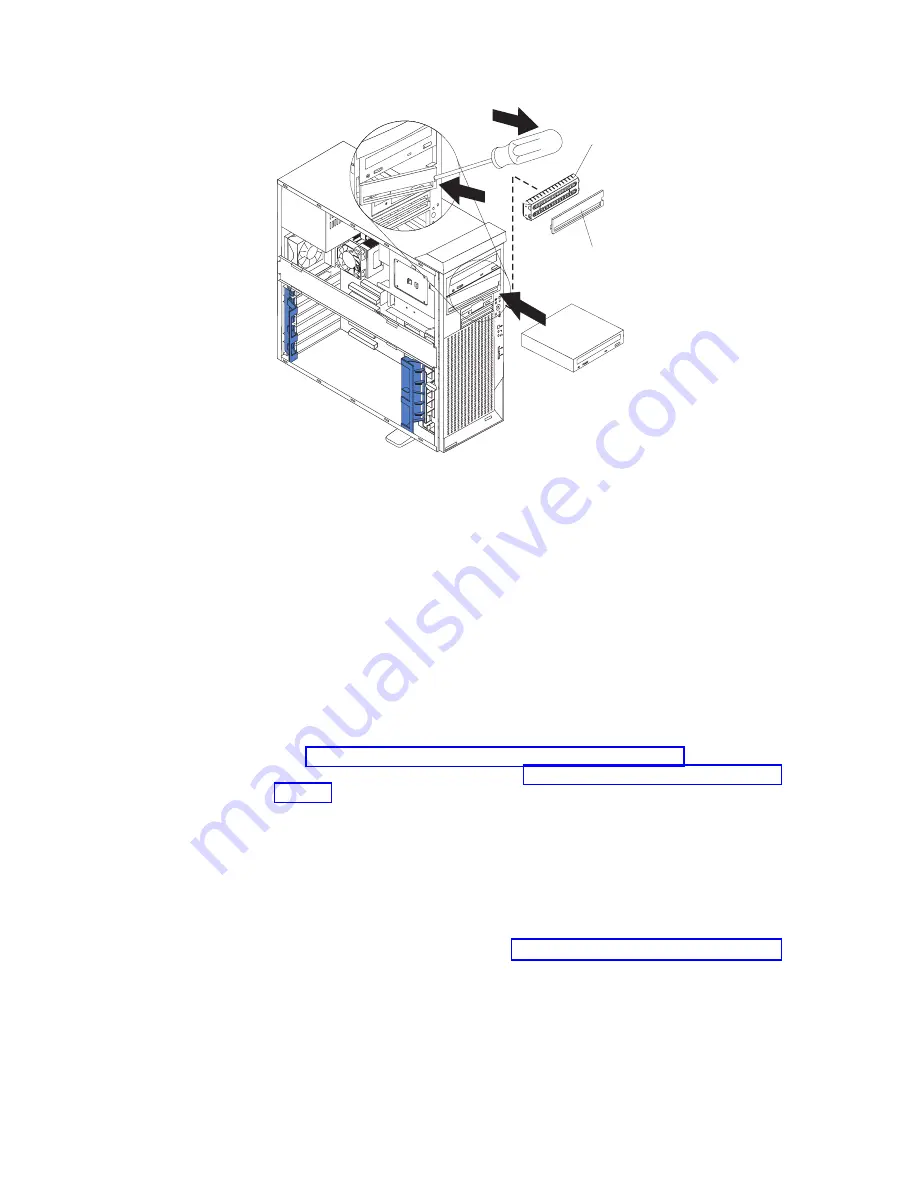
EMC shield
Filler panel
13
94
6. Touch the static-protective package containing the drive to any unpainted metal
surface on the computer; then, remove the drive from the bag and place it on
a static-protective surface.
7. Set any jumpers or switches on the drive according to the documentation that
comes with the drive.
Note:
You might find it easier to install the new drive into the appropriate
opening on the front, and then attach the cables.
8. If you are installing a 5.25-in. drive in bay 2, push the drive into the bay; then,
use the two screws to attach the drive to the drive cage. If you are installing a
3.5-in. drive in bay 2, you must attach the 5.25-in. conversion kit that came
with the option.
9. Determine whether the drive is an IDE or SCSI device; then, connect one end
of the appropriate signal cable into the back of the drive and the other end of
this cable into the appropriate IDE or SCSI connector on the system board.
See “Power and signal cables for internal drives” on page 26 for additional
information about cabling drives and “System-board internal connectors” on
page 13 for the location of IDE and SCSI connectors on the system board. If
there are open connectors on the cables connecting existing IDE or SCSI
drives, these cables can be used to connect the new drive.
10. Route the signal cable so that it does not block the airflow to the rear of the
drives or over the microprocessor.
11. Connect the power cable to the back of the drive. The connectors are keyed
and can be inserted only one way.
12. If you have other options to install or remove, do so now; otherwise, replace
the support bracket and then go to “Completing the installation” on page 29.
Installing a hard disk drive in bay 5, 6, or 7
Bays 5, 6, and 7 are in the drive cage. The drive cage is behind the front of the
adapter-support bracket.
Note:
When installing options, you might find it easier to work with the computer
lying on its side.
24
IBM IntelliStation M Pro Type 6219: Installation Guide
Содержание IntelliStation M Pro 6219
Страница 3: ...IBM IntelliStation M Pro Type 6219 Installation Guide SC59 P566 30...
Страница 14: ...23 50 110 50 110 23 50 50 xii IBM IntelliStation M Pro Type 6219 Installation Guide...
Страница 15: ...23 50 50 23 50 110 50 110 50 Kg 50 23 Safety xiii...
Страница 16: ...23 50 110 50 110 23 50 110 50 110 23 50 50 xiv IBM IntelliStation M Pro Type 6219 Installation Guide...
Страница 17: ...23 50 110 50 110 23 50 110 50 110 23 50 50 110 Safety xv...
Страница 18: ...23 50 110 50 110 23 50 110 50 110 Instru o 23 xvi IBM IntelliStation M Pro Type 6219 Installation Guide...
Страница 20: ...xviii IBM IntelliStation M Pro Type 6219 Installation Guide...
Страница 28: ...8 IBM IntelliStation M Pro Type 6219 Installation Guide...
Страница 54: ...34 IBM IntelliStation M Pro Type 6219 Installation Guide...
Страница 58: ...38 IBM IntelliStation M Pro Type 6219 Installation Guide...
Страница 62: ...42 IBM IntelliStation M Pro Type 6219 Installation Guide...
Страница 70: ...50 IBM IntelliStation M Pro Type 6219 Installation Guide...
Страница 84: ...64 IBM IntelliStation M Pro Type 6219 Installation Guide...
Страница 90: ...70 IBM IntelliStation M Pro Type 6219 Installation Guide...
Страница 94: ......
Страница 95: ......
Страница 96: ...IBM Part Number 59P5663 Printed in the United States of America 59P5663...
















































