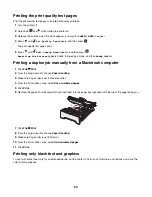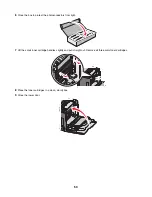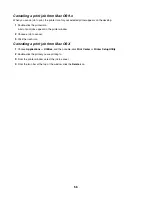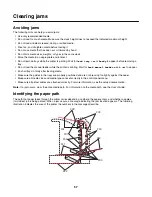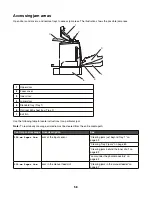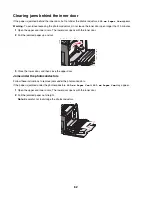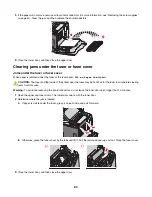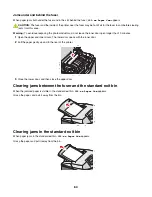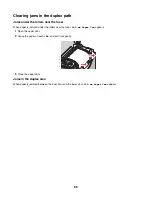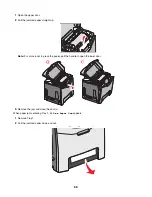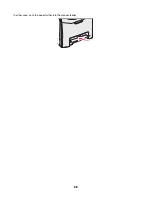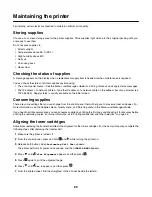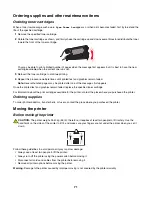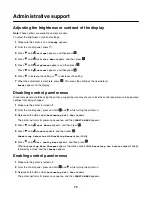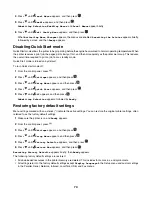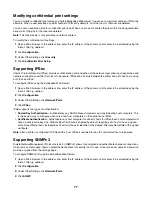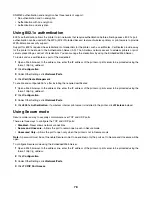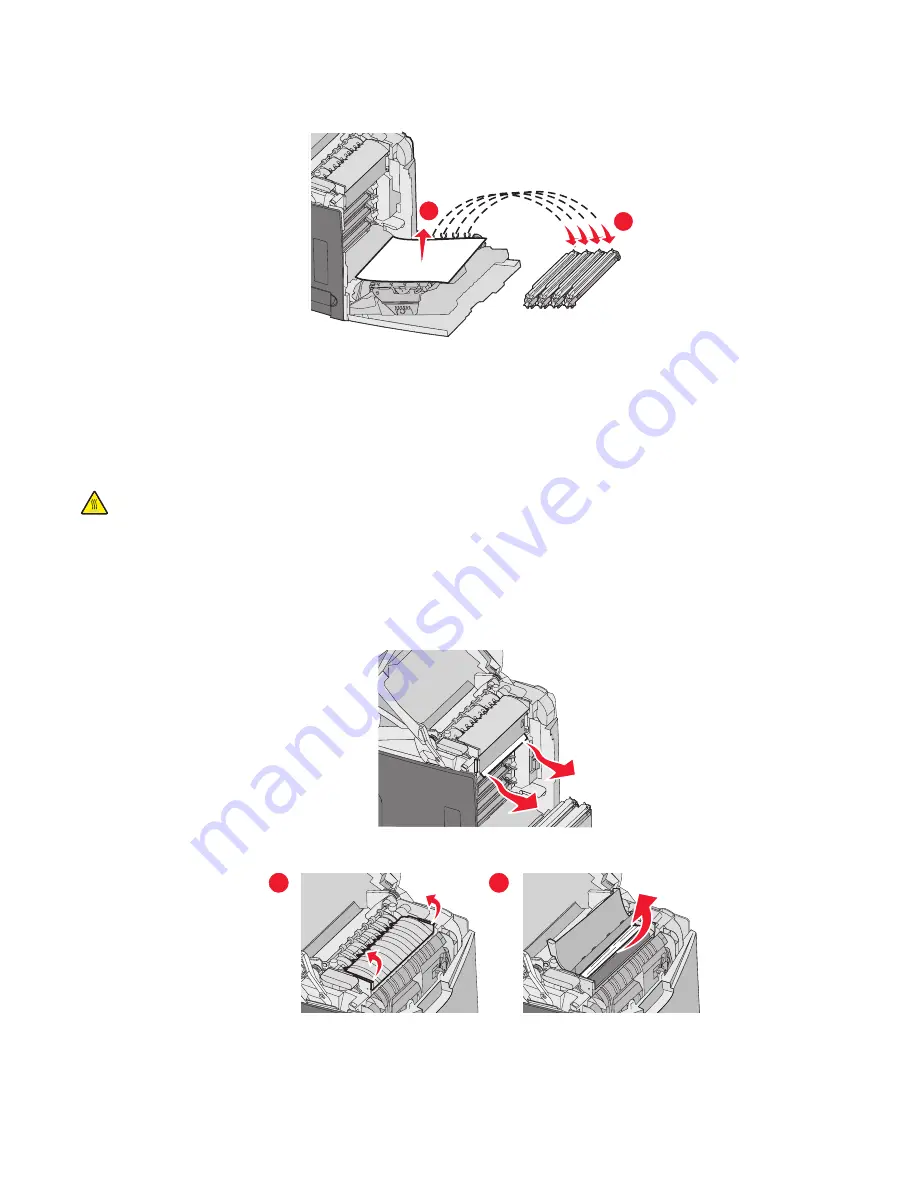
3
If the paper will not move, remove all four photoconductors (for more information, see “Removing the color supplies”
on page 51). Clear the jam, and then replace the photoconductors.
1
2
4
Close the lower door, and then close the upper door.
Clearing jams under the fuser or fuser cover
Jams under the fuser or fuser cover
When paper is jammed under the fuser or the fuser cover,
201.xx Paper Jam
appears.
CAUTION:
The fuser and the inside of the printer near the fuser may be hot. Wait for the fuser to cool before clearing
jams from this area.
Warning:
To avoid overexposing the photoconductors, do not leave the inner door open longer than 10 minutes.
1
Open the upper and inner doors. The lower door opens with the inner door.
2
Determine where the jam is located:
a
If paper is visible under the fuser, grasp it on each side and pull it forward.
b
Otherwise, grasp the fuser cover by the tabs and lift it. Pull the jammed paper up and out. Close the fuser cover.
2
1
3
Close the lower door, and then close the upper door.
63
Содержание InfoPrint 1634
Страница 1: ...InfoPrint Color 1634 MT 4931 User s Guide S510 6845 00 ...
Страница 8: ...8 ...
Страница 68: ...In either case push the paper farther into the manual feeder 68 ...
Страница 105: ......
Страница 106: ...Printed in USA S510 6845 00 ...