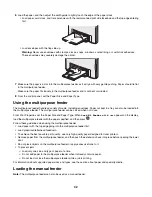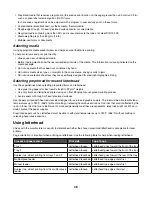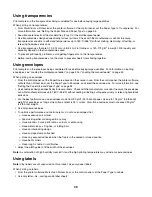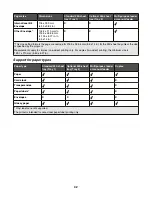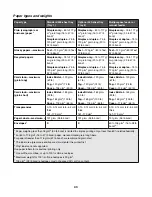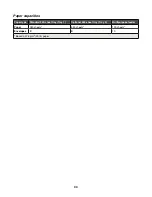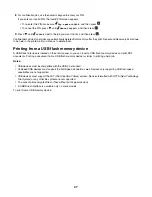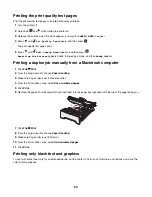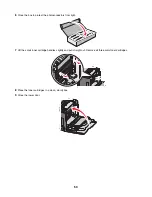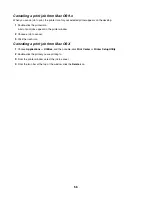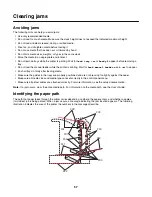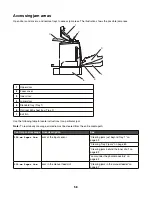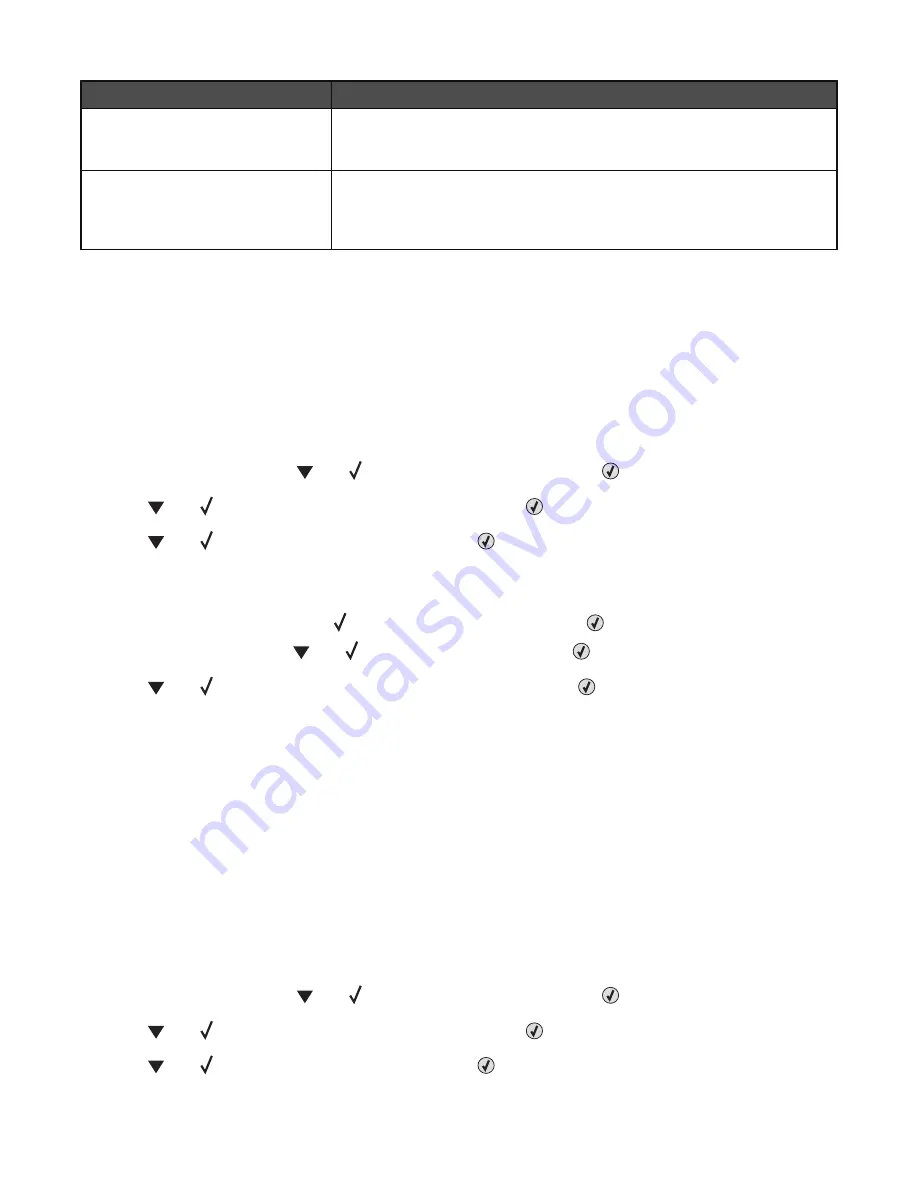
Job type
Description
Reserve
When you send a Reserve print job, the printer does not print the job
immediately. It stores the job in memory so you can print the job later. The job
is held in memory until you delete it from the Held Jobs menu.
Verify
When you send a Verify print job, the printer prints one copy and holds the
remaining copies in printer memory. Verify lets you examine the first copy to see
if it is satisfactory before printing the remaining copies. Once all copies are
printed, the job is automatically deleted from printer memory.
Printing confidential and other held jobs from Windows
1
With a document open, click
File
.
2
Click
Properties
,
Preferences
,
Options
, or
Setup
.
3
Click
Other Options
, and then click
Print and Hold
.
4
Select your job type (Confidential, Reserve, Repeat, or Verify), and then assign a user name. For a confidential job,
also enter a four-digit PIN.
5
Click
OK
or
, and then go to the printer to release the job.
6
From the control panel, press
until
Held jobs
appears, and then press
.
7
Press
until
appears next to your user name, and then press
.
8
Press
until
appears next to your job, and then press
.
9
For confidential jobs, use the numeric keypad to enter your PIN.
If you enter an invalid PIN, the Invalid PIN screen appears.
•
To re-enter the PIN, make sure
Try again
appears, and then press
.
•
To cancel the PIN, press
until
Cancel
appears, and then press
.
10
Press
until
appears next to the job you want to print, and then press
.
Confidential and Verify print jobs are automatically deleted from memory after they print. Repeat and Reserve jobs continue
to be held in the printer until you choose to delete them.
Printing confidential and other held jobs from Macintosh
1
With a document open, choose
File
.
2
From the Copies & Pages or General pop-up menu, choose
Job Routing
.
a
When using Mac OS 9.x, if Job Routing is not a choice from the pop-up menu, choose
Plug-in Preferences
Print Time Filters
.
b
Turn down the disclosure triangle to the left of
Print Time Filters
, and choose
Job Routing
.
3
From the radio group, select your job type (Confidential, Reserve, Repeat, or Verify), and then assign a user name.
For a confidential job, also enter a four-digit PIN.
4
Click
OK
or
, and then go to the printer to release the job.
5
From the control panel, press
until
Held jobs
appears, and then press
.
6
Press
until
appears next to your user name, and then press
.
7
Press
until
appears next to your job, and then press
.
46
Содержание InfoPrint 1634
Страница 1: ...InfoPrint Color 1634 MT 4931 User s Guide S510 6845 00 ...
Страница 8: ...8 ...
Страница 68: ...In either case push the paper farther into the manual feeder 68 ...
Страница 105: ......
Страница 106: ...Printed in USA S510 6845 00 ...