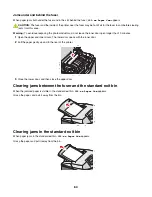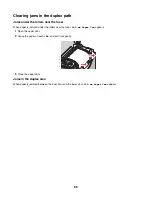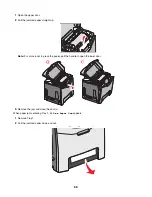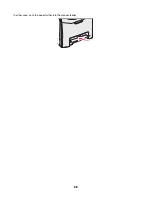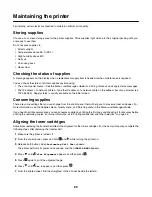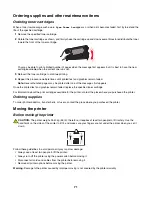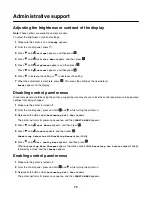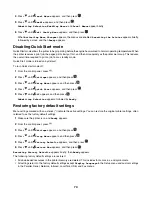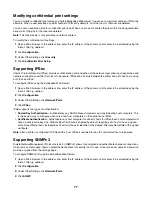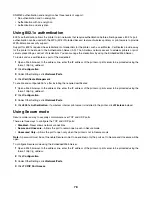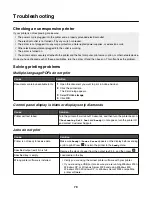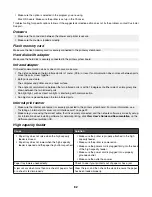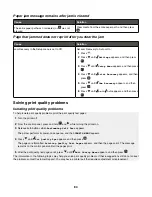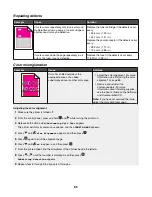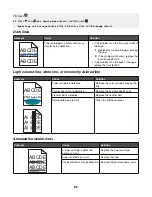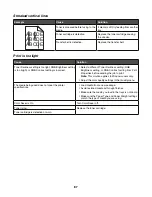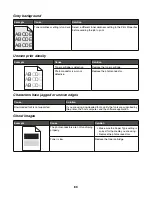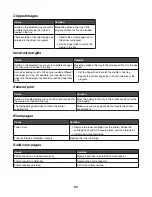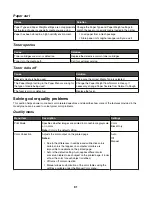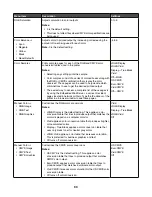SNMPv3 authentication and encryption has three levels of support:
•
No authentication and no encryption
•
Authentication with no encryption
•
Authentication and encryption
Using 802.1x authentication
802.1x authentication allows the printer to join networks that require authentication before allowing access. 802.1x port
authentication can be used with the WPA (Wi-Fi Protected Access) feature of wireless printers or print servers to provide
WPA-Enterprise security support.
Support for 802.1x requires the establishment of credentials for the printer, such as certificates. Certificates provide a way
for the printer to be known to the Authentication Server (AS). The AS allows network access to wireless printers or print
servers presenting a valid set of credentials. You can manage the credentials by using the Embedded Web Server.
To install and use certificates as part of the credentials:
1
Open a Web browser. In the address line, enter the IP address of the printer or print server to be protected using the
format:
http://ip_address/
.
2
Click
Configuration
.
3
Under Other Settings, click
Network/Ports
.
4
Click
Certificate Management
.
To enable and configure 802.1x after installing the required certificates:
1
Open a Web browser. In the address line, enter the IP address of the printer or print server to be protected using the
format:
http://ip_address/
.
2
Click
Configuration
.
3
Under Other Settings, click
Network/Ports
.
4
Click
802.1x Authentication
. If a wireless internal print server is installed in the printer, click
Wireless
instead.
Using Secure mode
Secure mode is a way to securely communicate over TCP and UDP ports.
There are three ways to configure the TCP and UDP ports:
•
Disabled
—Never allows network connections
•
Secure and Unsecure
—Allows the port to remain open, even in Secure mode
•
Unsecured Only
—Allows the port to open only when the printer is not in Secure mode
Note:
A password must be set to enable Secure mode. Once enabled, only the ports set to Secure and Unsecure will be
open.
To configure Secure mode using the Embedded Web Server:
1
Open a Web browser. In the address line, enter the IP address of the printer or print server to be protected using the
format:
http://ip_address
.
2
Click
Configuration
.
3
Under Other Settings, click
Network/Ports
.
4
Click
TCP/IP Port Access
.
78
Содержание InfoPrint 1634
Страница 1: ...InfoPrint Color 1634 MT 4931 User s Guide S510 6845 00 ...
Страница 8: ...8 ...
Страница 68: ...In either case push the paper farther into the manual feeder 68 ...
Страница 105: ......
Страница 106: ...Printed in USA S510 6845 00 ...