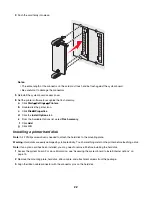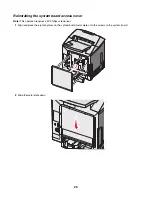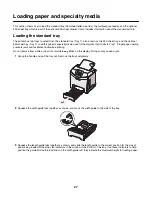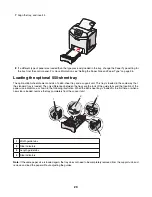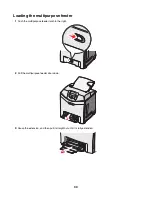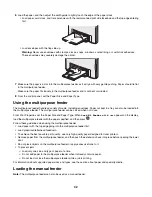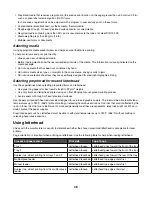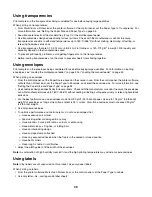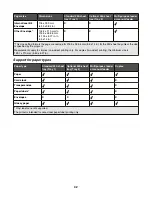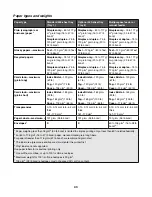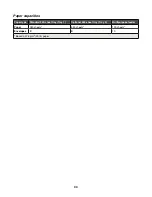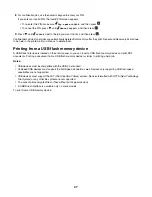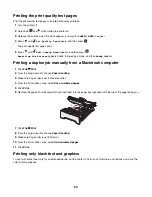To change the Paper Size and Paper Type settings:
1
Make sure the printer is on and
Ready
appears.
2
From the control panel, press
.
3
Press
until
Paper Menu
appears, and then press
.
4
Press
until
Paper Size/Type
appears, and then press
.
5
Press
until the correct tray appears, and then press
.
6
Press
until
appears next to the correct size, and then press
.
7
Press
or
to scroll through the list of possible paper types. Highlight the correct type, and then press
.
Submitting Selection
appears. The printer returns to the
Paper Menu
.
8
Press
twice to return to the
Ready
state.
Tray linking
Tray linking enables the automatic linking feature for trays when the same size and type of paper is loaded in multiple
sources. By linking trays, you can create a larger capacity for output. When one tray is empty, paper feeds from the next
linked tray. For example, if Trays 1 and 2 are linked, once Tray 1 is empty, the printer will use paper from Tray 2 to finish
printing.
Once the selected trays are loaded with same size and type of paper, set the Paper Type to be the same for both trays.
To disable tray linking, set the Paper Type setting to be different for each tray. For information about linking trays, see the
Paper menu table in the
Menus and Messages Guide
.
36
Содержание InfoPrint 1634
Страница 1: ...InfoPrint Color 1634 MT 4931 User s Guide S510 6845 00 ...
Страница 8: ...8 ...
Страница 68: ...In either case push the paper farther into the manual feeder 68 ...
Страница 105: ......
Страница 106: ...Printed in USA S510 6845 00 ...