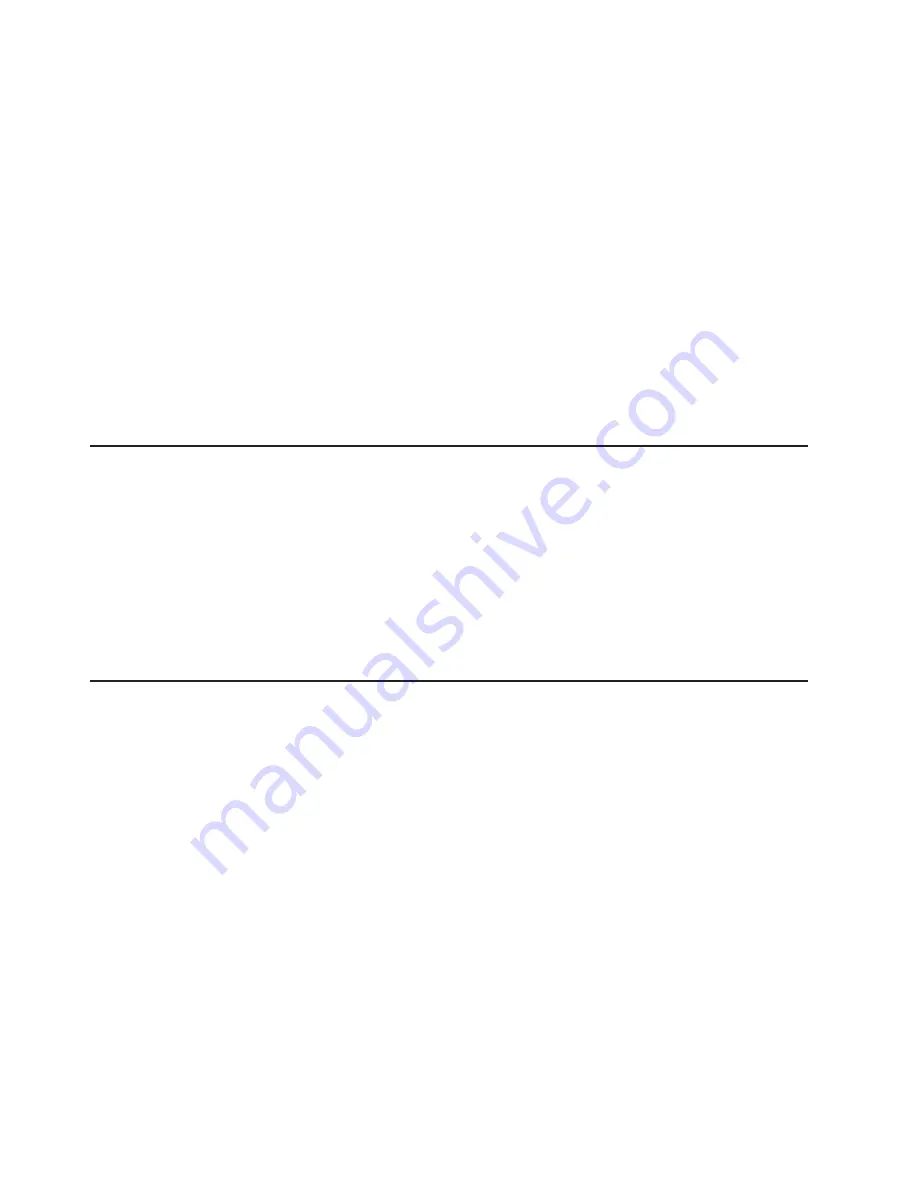
a.
Connect
the
power
cable
to
the
power
distribution
unit.
b.
Draw
the
power
cable
through
the
opening
at
the
base
of
the
cabinet.
c.
Connect
the
power
cable
to
the
electrical
outlet.
d.
Turn
on
the
power
breaker
switch
for
the
source
power.
e.
Make
sure
that
the
power
distribution
unit
circuit
breakers
are
turned
to
the
On
position.
6.
Make
sure
that
all
internal
power
distribution
units
are
turned
on
by
viewing
the
power-on
LEDs
on
the
power
distribution
unit
connected
components.
v
When
power
is
applied,
servers
display
a
flashing
green
LED
on
the
front
panel.
v
The
following
devices
have
no
power
switch
and
turn
on
automatically
when
the
power
distribution
units
are
turned
on.
Make
sure
that
the
following
components
have
power
applied:
–
KVM
switch
–
Cisco
10/100
switch
–
Cisco
Gigabit
switch
–
In-Reach
LX-4000
(32-port,
48-port)
terminal
server
All
rack-mounted
devices
are
powered
by
the
internal
PDU.
Turning
on
the
power
to
the
expansion
cabinets
Complete
the
following
steps
to
turn
on
the
expansion
cabinets:
1.
Turn
on
the
cluster
nodes
using
their
power
switches.
2.
Make
sure
that
every
Remote
Supervisor
Adapter
has
power.
A
green
LED
on
the
board
is
lit
to
indicate
that
the
adapter
has
power.
3.
After
an
expansion
cabinet
is
turned
on,
make
sure
that
all
front
panel
LEDs
on
the
cluster
nodes
are
lit,
otherwise,
not
all
the
nodes
will
be
shown
in
the
configuration.
Repeat
the
procedure
for
every
expansion
cabinet
unit
in
the
cluster
before
powering
on
the
primary
cabinet.
Turning
on
the
power
to
the
primary
cabinet
Complete
the
following
steps
to
turn
on
the
primary
cabinet:
1.
Storage
expansion
units
-
on
the
back
of
each
storage
expansion
unit
turn
on
the
circuit
breakers.
2.
Storage
controllers
-
on
the
back
of
each
storage
controller
turn
on
the
circuit
breakers.
3.
On
the
front
of
each
management
node,
turn
on
the
power
switch.
Make
sure
that
the
node
passes
POST
with
no
errors.
During
the
startup
process
make
sure
that
the
PXE
boot
agent
utility
program
attempts
to
run.
If
it
does
not,
press
F1
to
start
the
Configuration/Setup
utility
program
and
add
Network
as
a
third
boot
option.
After
the
node
has
started,
the
No
operating
system
icon
is
displayed
correct.
If
any
yellow
warning
LEDs
on
the
management
node
are
lit,
fix
the
underlying
condition
before
continuing.
4.
Turn
on
cluster
node
1
and
make
sure
that
the
node
passes
POST
with
no
errors.
During
the
startup
process
make
sure
that
the
PXE
boot
agent
utility
program
attempts
to
run.
If
it
does
not,
press
F1
to
start
the
Configuration/Setup
utility
program
and
add
Network
as
a
third
boot
option.
After
the
node
has
started,
the
No
operating
system
icon
is
displayed
correct.
If
any
yellow
warning
LEDs
on
the
management
node
are
lit,
fix
the
underlying
condition
before
continuing.
5.
On
the
front
of
each
storage
node,
turn
on
the
power
switch.
During
the
startup
process
make
sure
that
the
PXE
boot
agent
utility
program
attempts
to
run.
If
it
24
IBM
Eserver
Cluster
1350
Installation
and
Service
Guide
Содержание eserver Cluster 1350
Страница 1: ...IBM Eserver Cluster 1350 Installation and Service Guide ERserver...
Страница 2: ......
Страница 3: ...IBM Eserver Cluster 1350 Installation and Service Guide ERserver...
Страница 26: ...10 IBM Eserver Cluster 1350 Installation and Service Guide...
Страница 82: ...66 IBM Eserver Cluster 1350 Installation and Service Guide...
Страница 86: ...70 IBM Eserver Cluster 1350 Installation and Service Guide...
Страница 88: ...72 IBM Eserver Cluster 1350 Installation and Service Guide...
Страница 90: ...74 IBM Eserver Cluster 1350 Installation and Service Guide...
Страница 94: ...78 IBM Eserver Cluster 1350 Installation and Service Guide...
Страница 98: ...82 IBM Eserver Cluster 1350 Installation and Service Guide...
Страница 104: ...88 IBM Eserver Cluster 1350 Installation and Service Guide...
Страница 114: ...98 IBM Eserver Cluster 1350 Installation and Service Guide...
Страница 120: ...104 IBM Eserver Cluster 1350 Installation and Service Guide...
Страница 121: ......
Страница 122: ...Part Number 25K8407 Printed in USA 1P P N 25K8407...






























