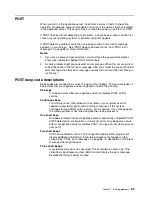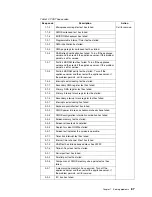Chapter 7. Solving problems
97
c.
If you run the diagnostic programs with no mouse attached to your appliance
server, you will not be able to navigate between test categories using the
Next Cat
and
Prev Cat
. All other functions that are provided by mouse-
selectable buttons are also available using the function keys.
d.
You can test the USB keyboard by using the regular keyboard test. The
regular mouse test can test a USB mouse. Also, you can run the USB hub
test only if there are no USB devices attached.
e.
You can view appliance server configuration information (such as system
configuration, memory contents, interrupt request (IRQ) use, direct memory
access (DMA) use, device drivers, and so on) by selecting
Hardware Info
from the top of the screen.
When the tests have completed, you can view the test log by selecting
Utility
from the
top of the screen.
If the diagnostic programs do not detect an error but the problem persists during
typical appliance server operations, a software error might be the cause. If you
suspect a software problem, refer to the information that comes with the software
package.
Viewing the test log
The test log will not contain any information until after the diagnostic program has run.
Note:
If you already are running the diagnostic programs, begin with step 3.
To view the test log:
1.
Turn on the appliance server and watch the screen.
If the appliance server is on, shut down your operating system and restart the
appliance server.
2.
When the message
F2 for Diagnostics
appears, press F2.
If a power-on password is set, the appliance server prompts you for it. Type the
appropriate password; then, press Enter.
3.
When the Diagnostic Programs screen appears, select
Utility
from the top of the
screen.
4.
Select
View Test Log
from the list that appears; then, follow the instructions on
the screen.
The system maintains the test-log data while the appliance server is powered on.
When you turn off the power to the appliance server, the test log is cleared.
Содержание eServer 130 xSeries
Страница 1: ...User s Reference xSeries 130 ...
Страница 2: ......
Страница 3: ...IBM IBM xSeries 130 User s Reference ...
Страница 8: ...vi IBM xSeries 130 User s Reference ...
Страница 14: ...xii IBM xSeries 130 User s Reference ...
Страница 46: ...32 IBM xSeries 130 User s Reference ...
Страница 58: ...44 IBM xSeries 130 User s Reference ...
Страница 62: ...48 IBM xSeries 130 User s Reference ...
Страница 96: ...82 IBM xSeries 130 User s Reference ...
Страница 136: ...122 IBM xSeries 130 User s Reference ...
Страница 154: ...140 IBM xSeries 130 User s Reference ...
Страница 155: ......
Страница 156: ...IBM Part Number 32P0093 Printed in U S A 32P 93 ...