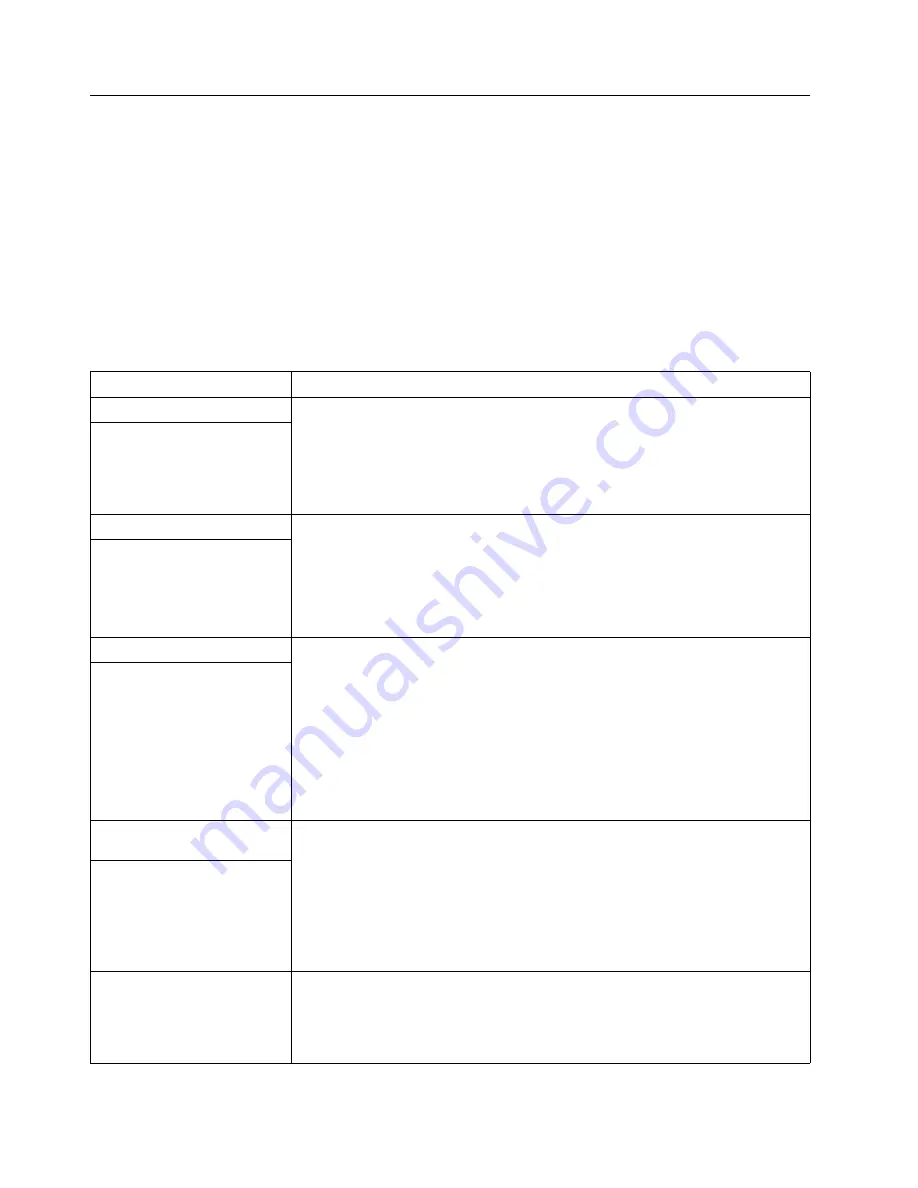
Chapter 7. Solving problems
107
Troubleshooting charts
You can use the troubleshooting charts in this section to find solutions to problems
that have definite symptoms.
Look for the symptom in the left column of the chart. Instructions and probable
solutions to the problem are in the right column. If you have just added new software
or a new option and your appliance server is not working, do the following before
using the troubleshooting charts:
•
Remove the software or device that you just added.
•
Restart to determine if it is running correctly.
•
Reinstall the new software or new device.
Table 17. Troubleshooting charts.
Device
Suggested action
CD-ROM drive
Verify that:
•
The primary IDE channel is enabled in the Configuration/Setup Utility program.
•
All cables and jumpers are installed correctly.
•
The correct device driver is installed for the CD-ROM drive.
CD-ROM drive is not
recognized.
Diskette drive
If there is a diskette in the drive, verify that:
•
The diskette drive is enabled in the Configuration/Setup Utility program.
•
The diskette is good and not damaged. (Try another diskette if you have one.)
•
Your software program is OK.
If the diskette drive activity light stays on, call for service.
Diskette drive activity light stays
on.
Intermittent problems
Verify that:
•
All cables and cords are connected securely to the rear of the server and
attached options.
•
When the server is turned on, air is flowing from the rear of the server at the fan
grill. If there is no airflow, the fan is not working. This causes the server to
overheat and shut down.
•
Ensure that the SCSI bus and devices are configured correctly and that the last
external device in each SCSI chain is terminated correctly.
If the problem continues, call for service.
A problem occurs only
occasionally and is difficult to
detect.
Keyboard, mouse, or
pointing-device problems.
•
Make sure that the appliance server and the monitor are turned on.
•
Try using another keyboard.
•
Make sure that the C2T device breakout cable is properly connected to a model
8654 appliance server.
•
Make sure that the keyboard cable is properly connected to the C2T breakout
cable.
If the items above are correct but the problem continues, call for service.
All or some keys on the
keyboard do not work.
The mouse or pointing device
does not work.
•
Verify that the mouse or pointing-device cable is securely connected and the
device drivers are installed correctly.
•
Try using another mouse or pointing device.
If the problem continues, call for service.
Содержание eServer 130 xSeries
Страница 1: ...User s Reference xSeries 130 ...
Страница 2: ......
Страница 3: ...IBM IBM xSeries 130 User s Reference ...
Страница 8: ...vi IBM xSeries 130 User s Reference ...
Страница 14: ...xii IBM xSeries 130 User s Reference ...
Страница 46: ...32 IBM xSeries 130 User s Reference ...
Страница 58: ...44 IBM xSeries 130 User s Reference ...
Страница 62: ...48 IBM xSeries 130 User s Reference ...
Страница 96: ...82 IBM xSeries 130 User s Reference ...
Страница 136: ...122 IBM xSeries 130 User s Reference ...
Страница 154: ...140 IBM xSeries 130 User s Reference ...
Страница 155: ......
Страница 156: ...IBM Part Number 32P0093 Printed in U S A 32P 93 ...
















































