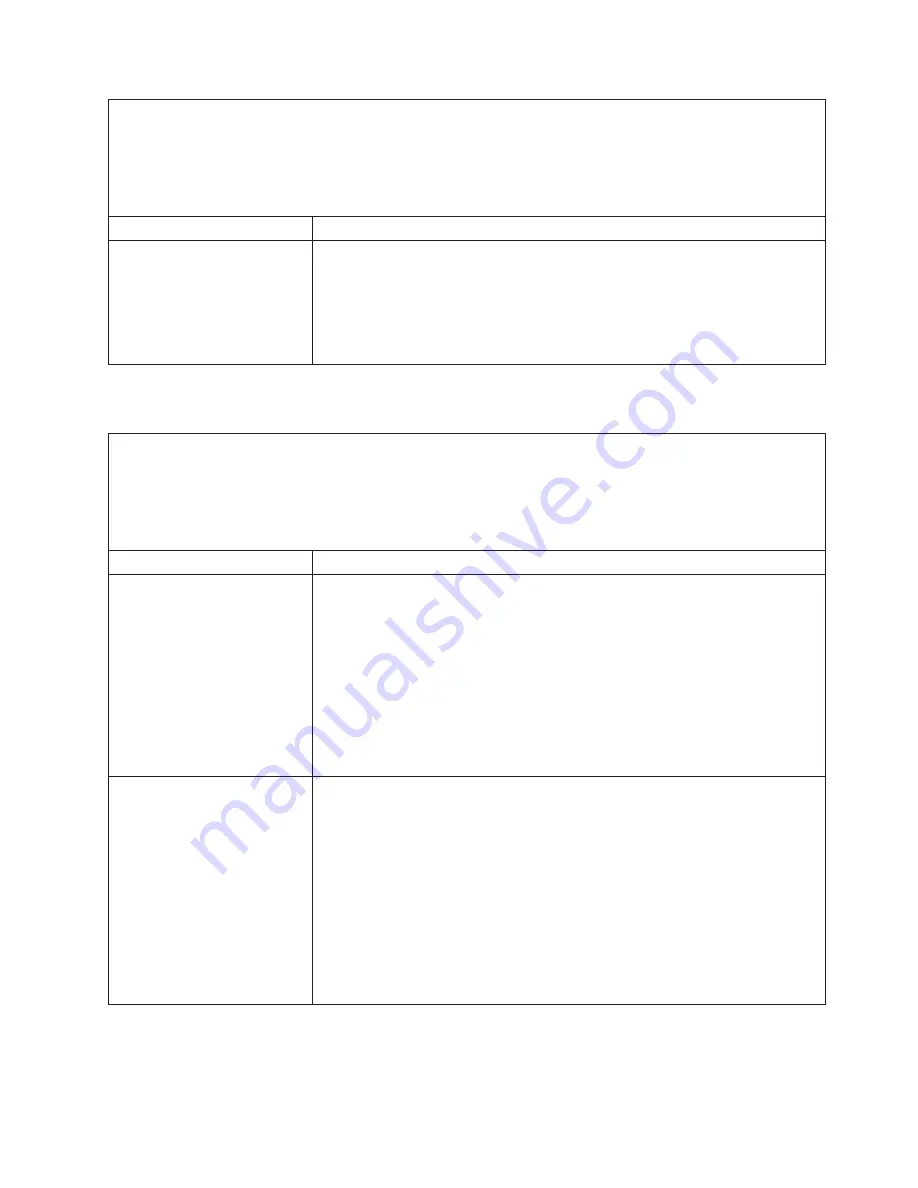
v
Follow
the
suggested
actions
in
the
order
in
which
they
are
listed
in
the
Action
column
until
the
problem
is
solved.
v
See
the
parts
listing
in
Problem
Determination
and
Service
Guide
to
determine
which
components
are
customer
replaceable
units
(CRU)
and
which
components
are
field
replaceable
units
(FRU).
v
If
an
action
step
is
preceded
by
(Trained
service
technician
only),
that
step
must
be
performed
only
by
a
trained
service
technician.
Symptom
Action
Wrong
characters
appear
on
the
screen.
1.
If
the
wrong
language
is
displayed,
update
the
BIOS
code
with
the
correct
language.
2.
Replace
the
following
components
one
at
a
time,
in
the
order
shown,
restarting
the
computer
each
time:
a.
Video
adapter
(if
one
is
installed)
b.
(Trained
service
technician
only)
System
board
Optional-device
problems
v
Follow
the
suggested
actions
in
the
order
in
which
they
are
listed
in
the
Action
column
until
the
problem
is
solved.
v
See
the
parts
listing
in
Problem
Determination
and
Service
Guide
to
determine
which
components
are
customer
replaceable
units
(CRU)
and
which
components
are
field
replaceable
units
(FRU).
v
If
an
action
step
is
preceded
by
(Trained
service
technician
only),
that
step
must
be
performed
only
by
a
trained
service
technician.
Symptom
Action
An
IBM
optional-device
that
was
just
installed
does
not
work.
1.
Make
sure
that:
v
The
device
is
designed
for
the
computer
(see
the
ServerProven
®
list
at
http://www.ibm.com/server/eserver/serverproven/compat/us/).
v
You
followed
the
installation
instructions
that
came
with
the
device
and
the
device
is
installed
correctly.
v
You
have
not
loosened
any
other
installed
device
or
cables.
v
You
updated
the
configuration
information
in
the
Configuration/Setup
Utility
program.
Whenever
memory
or
any
other
device
is
changed,
you
must
update
the
configuration.
2.
Reseat
the
device
that
you
just
installed.
3.
Replace
the
device
that
you
just
installed.
An
IBM
optional
device
that
used
to
work
does
not
work
now.
1.
Make
sure
that
all
of
the
option
hardware
and
cable
connections
for
the
device
are
secure.
2.
If
the
device
comes
with
test
instructions,
use
those
instructions
to
test
the
device.
3.
If
the
failing
device
is
a
SCSI
device,
make
sure
that:
v
The
cables
for
all
external
SCSI
options
are
connected
correctly.
v
The
last
device
in
each
SCSI
chain,
or
the
end
of
the
SCSI
cable,
is
terminated
correctly.
v
Any
external
SCSI
device
is
turned
on.
You
must
turn
on
an
external
SCSI
device
before
turning
on
the
computer.
4.
Reseat
the
failing
device.
5.
Replace
the
failing
device.
Chapter
5.
Solving
problems
53
Содержание E Server x 100 Series
Страница 3: ...xSeries 100 Type 8486 Installation Guide ERserver...
Страница 40: ...28 xSeries 100 Type 8486 Installation Guide...
Страница 46: ...34 xSeries 100 Type 8486 Installation Guide...
Страница 50: ...38 xSeries 100 Type 8486 Installation Guide...
Страница 84: ...72 xSeries 100 Type 8486 Installation Guide...
Страница 85: ......
Страница 86: ...Part Number 31R2068 Printed in USA 1P P N 31R2068...
















































