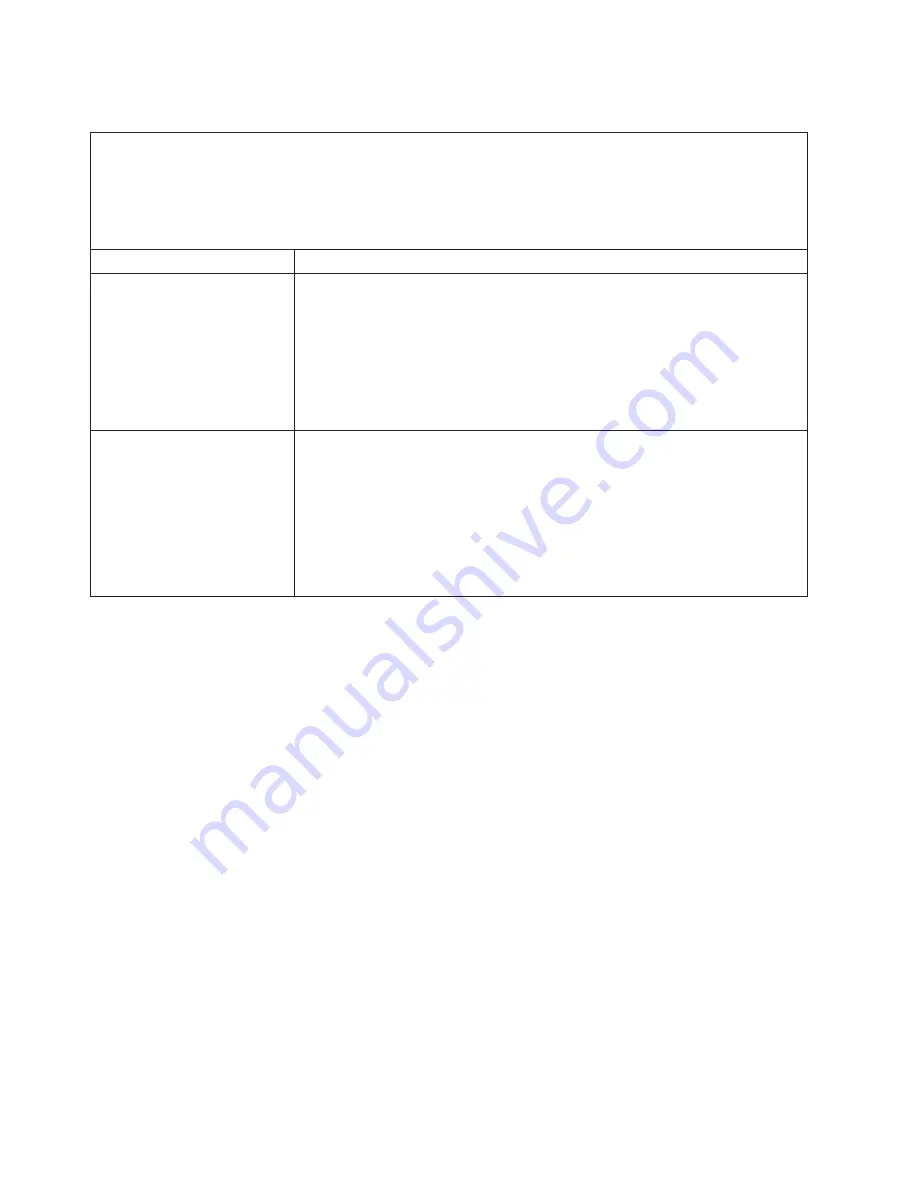
Keyboard,
mouse,
or
pointing-device
problems
v
Follow
the
suggested
actions
in
the
order
in
which
they
are
listed
in
the
Action
column
until
the
problem
is
solved.
v
See
the
parts
listing
in
Problem
Determination
and
Service
Guide
to
determine
which
components
are
customer
replaceable
units
(CRU)
and
which
components
are
field
replaceable
units
(FRU).
v
If
an
action
step
is
preceded
by
(Trained
service
technician
only),
that
step
must
be
performed
only
by
a
trained
service
technician.
Symptom
Action
All
or
some
keys
on
the
keyboard
do
not
work.
1.
Make
sure
that:
v
The
keyboard
cable
is
securely
connected
to
the
computer,
and
the
keyboard
and
mouse
cables
are
not
reversed.
v
The
computer
and
the
monitor
are
turned
on.
2.
Replace
the
following
components
one
at
a
time,
in
the
order
shown,
restarting
the
computer
each
time:
a.
Keyboard
b.
(Trained
service
technician
only)
System
board
The
mouse
or
pointing
device
does
not
work.
1.
Make
sure
that:
v
The
mouse
or
pointing-device
cable
is
securely
connected
and
the
keyboard
and
mouse
cables
are
not
reversed.
v
The
mouse
or
pointing
device
drivers
are
installed
correctly.
2.
Replace
the
following
components
one
at
a
time,
in
the
order
shown,
restarting
the
computer
each
time:
a.
Mouse
or
pointing
device
b.
(Trained
service
technician
only)
System
board
50
xSeries
100
Type
8486:
Installation
Guide
Содержание E Server x 100 Series
Страница 3: ...xSeries 100 Type 8486 Installation Guide ERserver...
Страница 40: ...28 xSeries 100 Type 8486 Installation Guide...
Страница 46: ...34 xSeries 100 Type 8486 Installation Guide...
Страница 50: ...38 xSeries 100 Type 8486 Installation Guide...
Страница 84: ...72 xSeries 100 Type 8486 Installation Guide...
Страница 85: ......
Страница 86: ...Part Number 31R2068 Printed in USA 1P P N 31R2068...
















































