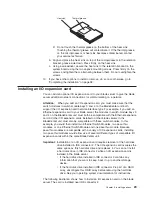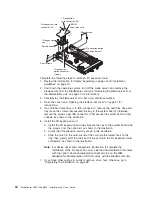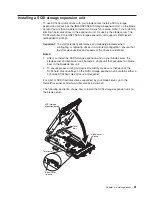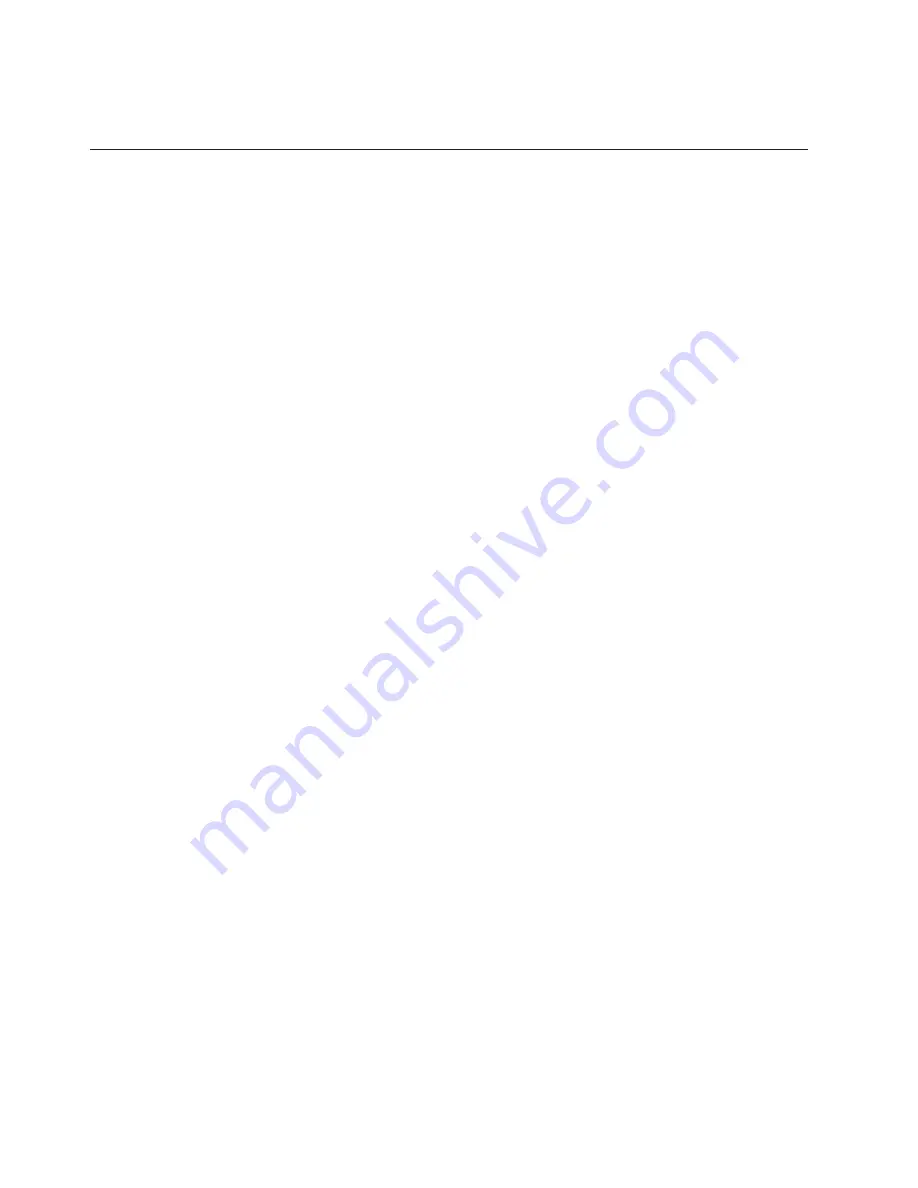
10. If you have other options to install or remove, do so now; otherwise, go to
“Completing the installation” on page 38.
Installing memory modules
You can increase the amount of memory in your blade server by installing
memory-module options. When you install memory, you must install a pair of
matched dual inline memory modules (DIMMs).
Notes:
1. The system board contains four DIMM connectors and supports two-way
memory interleaving.
2. The DIMM options available for your blade server are 256 MB, 512 MB, and 1
GB (2 GB when available). Your blade server supports a minimum of 512 MB
and a maximum of 4 GB (8 GB with availability of 2 GB DIMMs) of system
memory.
3. Your blade server comes with two 256 MB DIMMs installed in the DIMM 3 and
DIMM 4 memory connectors (J2 and J6, respectively). When you install
additional DIMMs, be sure to install them as a pair, in DIMM connectors 1 and 2
(J1 and J5).
Install the DIMMs in the following order:
Pair
DIMM connectors
First
3 and 4 (J2, J6)
Second
1 and 2 (J1, J5)
4. Both DIMMs in a pair must be the same size, speed, type, and technology. You
can mix compatible DIMMs from various manufacturers.
5. The second pair does not have to be DIMMs of the same size, speed, type, and
technology as the first pair.
6. Install only 2.5 V, 184-pin, double-data-rate (DDR), PC2100, registered
synchronous dynamic random-access memory (SDRAM) with error correcting
code (ECC) DIMMs. These DIMMs must be compatible with the latest PC2100
SDRAM Registered DIMM specification, which is available from
http://www.jedec.org/. For a list of supported options for your blade server, go to
http://www.ibm.com/pc/us/compat/.
7. PC2100 DIMMs are backward-compatible and work in the PC1600 sockets.
8. Installing or removing DIMMs changes the configuration information for the
blade server. Therefore, after installing or removing a DIMM, you must change
and save the new configuration information by using the Configuration/Setup
Utility program. When you restart the blade server, the system displays a
message indicating that the memory configuration has changed. Start the
Configuration/Setup Utility program and select
Save Settings
. See
“Configuration/Setup Utility menu choices” on page 45 for more information.
24
BladeCenter HS20 Type 8832: Installation and User’s Guide
Содержание BladeCanter HS20
Страница 3: ...BladeCenter HS20 Type 8832 Installation and User s Guide ERserver...
Страница 7: ...Japanese Voluntary Control Council for Interference VCCI statement 83 Index 85 Contents v...
Страница 8: ...vi BladeCenter HS20 Type 8832 Installation and User s Guide...
Страница 14: ...xii BladeCenter HS20 Type 8832 Installation and User s Guide...
Страница 26: ...12 BladeCenter HS20 Type 8832 Installation and User s Guide...
Страница 32: ...18 BladeCenter HS20 Type 8832 Installation and User s Guide...
Страница 58: ...44 BladeCenter HS20 Type 8832 Installation and User s Guide...
Страница 66: ...52 BladeCenter HS20 Type 8832 Installation and User s Guide...
Страница 68: ...54 BladeCenter HS20 Type 8832 Installation and User s Guide...
Страница 98: ...84 BladeCenter HS20 Type 8832 Installation and User s Guide...
Страница 102: ...88 BladeCenter HS20 Type 8832 Installation and User s Guide...
Страница 103: ......
Страница 104: ...Part Number 59P6556 Printed in U S A 1P P N 59P6556...