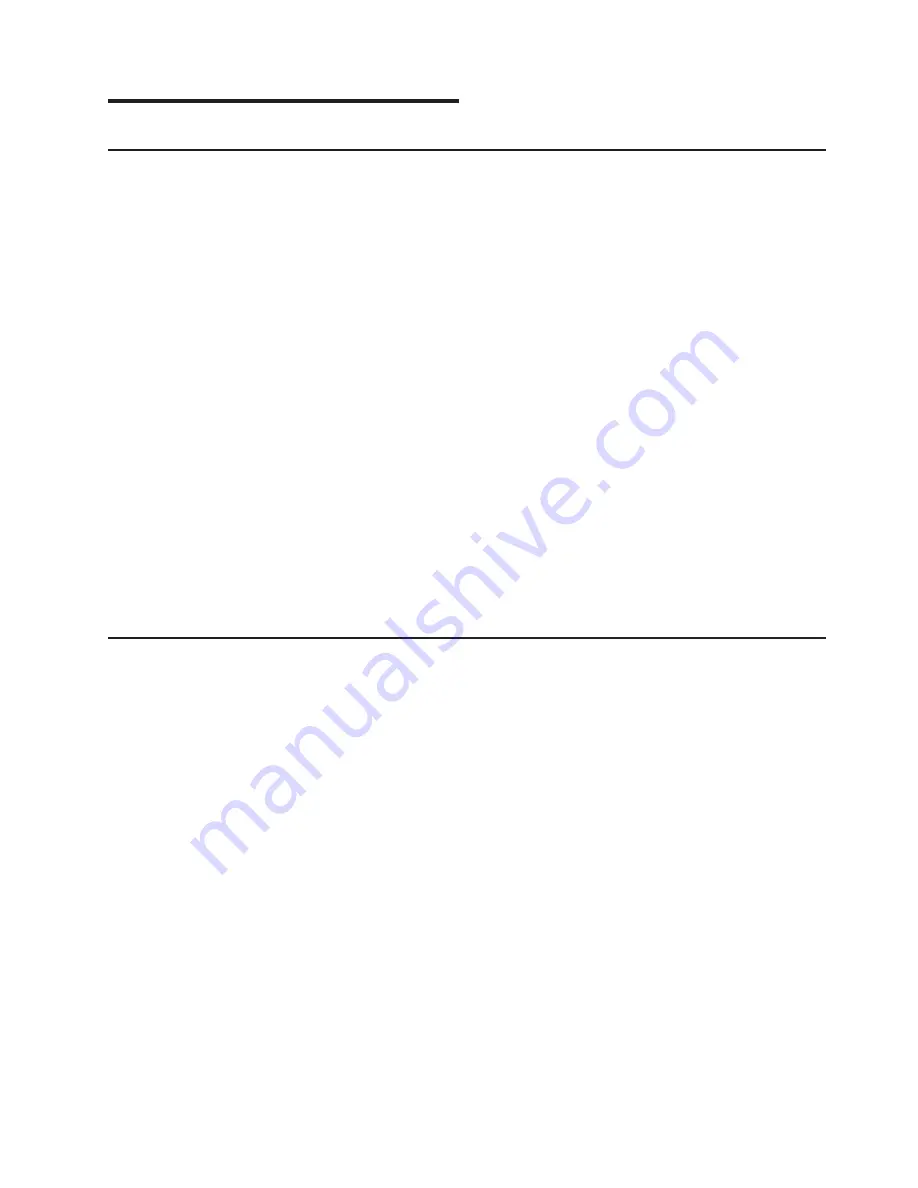
Appendix F. Firmware Updates
Determining the Level of Firmware on the System
Note:
This information may be superseded by the information that is available at
http://www.rs6000.ibm.com/support/micro. Always check the Web site for the latest images and
instructions for checking the firmware level.
The firmware level is denoted by vFyymmdd, where v = version number, F = the system’s firmware
designation, yy = year, mm = month, and dd = day of the release.
If the system is running AIX, the firmware level can be determined by either of the following methods:
v
On the AIX command line, by typing:
lscfg -vp|grep -p Platform
A line that begins with
ROM level (alterable)..
displays the firmware level that is currently on the
system.
v
Looking at the top of the service processor main menu.
If the system is running Linux, the platform firmware level can be determined by the following methods:
v
On the Linux command line type:
/usr/sbin/ibmras/nvram/ --print-vpd | grep 3F
A line similar to the following displays the firmware level that is currently on the system:
Alterable ROM Level 3F030504
v
Look at the top of the service processor menu main menu.
System Firmware Update Using a Locally Available Image
To update the system firmware using a locally available image, perform the following steps:
1. Log in as root user.
2. If the directory
/tmp/fwupdate
does not exist, create it by running the following command:
mkdir /tmp/fwupdate
3. The firmware update file must be downloaded or copied into the
/tmp/fwupdate
directory on the
system. This can be done by using the
ftp
command to get the image from an ftp server or
NFS-mounting the directory on the host system.
The firmware updated file can also be transferred to the target system by backing up the image onto
diskettes from another server and restoring it into the
/tmp/fwupdate
directory.
After the firmware update file has been downloaded or copied into the
/tmp/fwupdate
directory, verify
its existence by running the following command:
ls /tmp/fwupdate/3F*.img
The update file will have the format 3Fyymmdd.img. The 3F indicates that this is an update image for
your system: yy is the year, mm is the month, and dd is the day of the update file.
4. After the update file has been written to the
/tmp/fwupdate
directory, enter the following commands:
cd /usr/lpp/diagnostics/bin
./update_flash -f /tmp/fwupdate/3Fyymmdd.img
Attention:
Do not overlook the periods (.) in the commands shown above. AIX commands are
case-sensitive. Type them exactly as shown.
77
Содержание 9114-275 - IntelliStation POWER 275
Страница 1: ...IntelliStation POWER 9114 Model 275 Installation Guide SA38 0634 00...
Страница 2: ......
Страница 3: ...IntelliStation POWER 9114 Model 275 Installation Guide SA38 0634 00...
Страница 8: ...vi IntelliStation POWER 9114 Model 275 Installation Guide...
Страница 12: ...x IntelliStation POWER 9114 Model 275 Installation Guide...
Страница 14: ...xii IntelliStation POWER 9114 Model 275 Installation Guide...
Страница 80: ...64 IntelliStation POWER 9114 Model 275 Installation Guide...
Страница 82: ...66 IntelliStation POWER 9114 Model 275 Installation Guide...
Страница 84: ...68 IntelliStation POWER 9114 Model 275 Installation Guide...
Страница 92: ...76 IntelliStation POWER 9114 Model 275 Installation Guide...
Страница 98: ...82 IntelliStation POWER 9114 Model 275 Installation Guide...
Страница 101: ......
Страница 102: ...Part Number 00P5944 Printed in U S A SA38 0634 00 1P P N 00P5944...
























