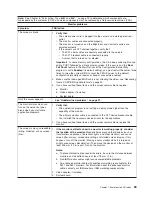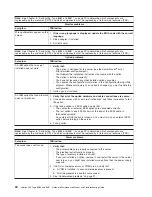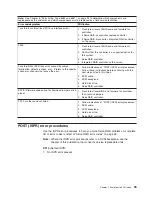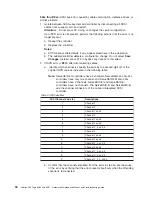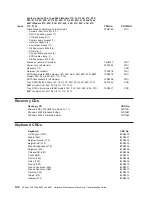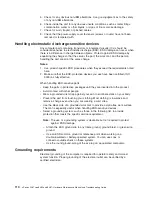Keyboard
CRU No.
Hungarian (208)
89P8316
Iceland (197)
89P8317
Italy (142)
89P8319
Japanese (194)
89P8320
Korean
89P8321
LA Spanish (171)
89P8322
Norwegian (155)
89P8323
Polish (214)
89P8324
Portuguese (163)
89P8325
Romanian (446)
89P8326
Russian (443)
89P8327
Serbian/Cyrillic (118)
89P8329
Slavic (245)
89P8330
Spanish (172)
89P8331
Swedish/Finn (153)
89P8332
Swiss, F/G (150)
89P8333
Thailand (191)
89P8334
Turkish (440)
89P8335
Turkish (179)
89P8336
UK English (166)
89P8337
US English-EMEA (103P)
89P8338
Yugoslav/Lat (234)
89P8339
Power cord CRUs
For your safety, IBM provides a power cord with a grounded attachment plug to use
with this IBM product. To avoid electrical shock, always use the power cord and
plug with a properly grounded outlet.
IBM power cords used in the United States and Canada are listed by Underwriter’s
Laboratories (UL) and certified by the Canadian Standards Association (CSA).
For units intended to be operated at 115 volts: Use a UL-listed and CSA-certified
cord set consisting of a minimum 18 AWG, Type SVT or SJT, three-conductor cord,
a maximum of 15 feet in length and a parallel blade, grounding-type attachment
plug rated 15 amperes, 125 volts.
For units intended to be operated at 230 volts (U.S. use): Use a UL-listed and
CSA-certified cord set consisting of a minimum 18 AWG, Type SVT or SJT,
three-conductor cord, a maximum of 15 feet in length and a tandem blade,
grounding-type attachment plug rated 15 amperes, 250 volts.
For units intended to be operated at 230 volts (outside the U.S.): Use a cord set
with a grounding-type attachment plug. The cord set should have the appropriate
safety approvals for the country in which the equipment will be installed.
IBM power cords for a specific country or region are usually available only in that
country or region.
Chapter 8. Parts listing, Type 8482 and 8487
103
Содержание 84875MU
Страница 1: ...xSeries 206 Type 8482 and 8487 Hardware Maintenance Manual and Troubleshooting Guide...
Страница 2: ......
Страница 3: ...xSeries 206 Type 8482 and 8487 Hardware Maintenance Manual and Troubleshooting Guide...
Страница 6: ...iv xSeries 206 Type 8482 and 8487 Hardware Maintenance Manual and Troubleshooting Guide...
Страница 10: ...viii xSeries 206 Type 8482 and 8487 Hardware Maintenance Manual and Troubleshooting Guide...
Страница 22: ...12 xSeries 206 Type 8482 and 8487 Hardware Maintenance Manual and Troubleshooting Guide...
Страница 68: ...58 xSeries 206 Type 8482 and 8487 Hardware Maintenance Manual and Troubleshooting Guide...
Страница 86: ...76 xSeries 206 Type 8482 and 8487 Hardware Maintenance Manual and Troubleshooting Guide...
Страница 127: ...Appendix B Related service information 117...
Страница 128: ...118 xSeries 206 Type 8482 and 8487 Hardware Maintenance Manual and Troubleshooting Guide...
Страница 129: ...Appendix B Related service information 119...
Страница 130: ...120 xSeries 206 Type 8482 and 8487 Hardware Maintenance Manual and Troubleshooting Guide...
Страница 131: ...Appendix B Related service information 121...
Страница 132: ...122 xSeries 206 Type 8482 and 8487 Hardware Maintenance Manual and Troubleshooting Guide...
Страница 133: ...Appendix B Related service information 123...
Страница 143: ...Appendix B Related service information 133...
Страница 144: ...134 xSeries 206 Type 8482 and 8487 Hardware Maintenance Manual and Troubleshooting Guide...
Страница 145: ...Appendix B Related service information 135...
Страница 146: ...136 xSeries 206 Type 8482 and 8487 Hardware Maintenance Manual and Troubleshooting Guide...
Страница 150: ...140 xSeries 206 Type 8482 and 8487 Hardware Maintenance Manual and Troubleshooting Guide...
Страница 159: ......
Страница 160: ...Part Number 49Y0092 Printed in USA 1P P N 49Y0092...