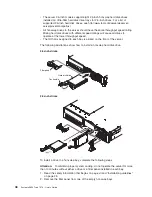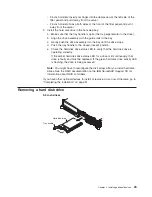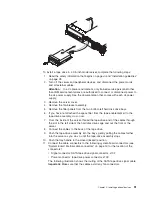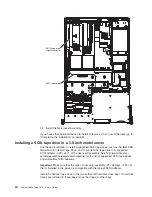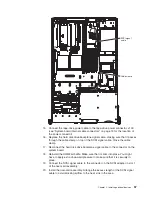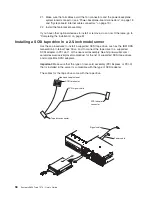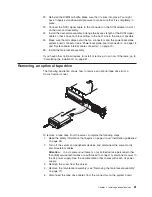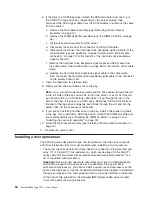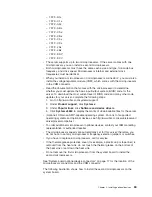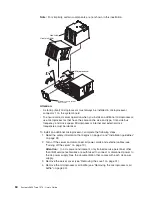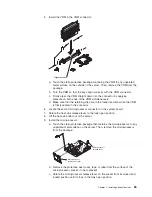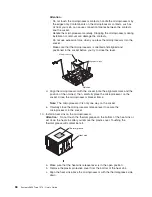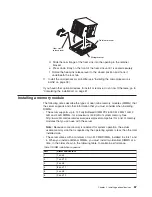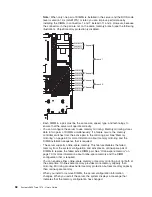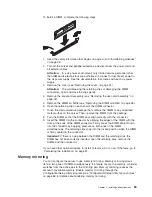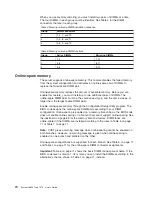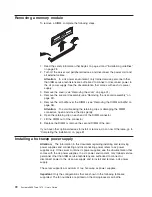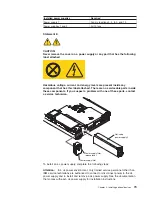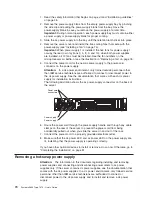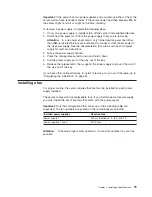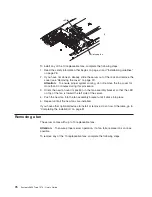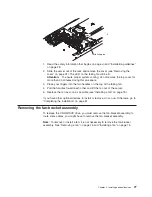6.
If
the
drive
is
a
SCSI
tape
drive,
detach
the
SCSI
terminator
from
the
top
of
the
CD/DVD
or
tape-drive
bay
(depending
on
the
server
model);
then,
disconnect
the
SCSI
signal
cable
from
the
SCSI
adapter
and
remove
the
cable
from
the
server:
a.
Remove
the
fan-bracket
assembly
(see
“Removing
the
fan-bracket
assembly”
on
page
77).
b.
Remove
the
DIMM
air
baffle
(see“Removing
the
DIMM
air
baffle”
on
page
36
).
c.
Lift
the
riser-card
assembly
from
the
server.
d.
Disconnect
the
cable
from
the
connector
on
the
SCSI
adapter.
e.
Temporarily
disconnect
the
hard
disk
drive
backplane
signal
cable
from
the
system
board
(see
the
illustration
on
page
“System-board
internal
cable
connectors”
on
page
19
for
the
location
of
the
hard
disk
drive
backplane
signal
connector).
f.
Remove
the
hard
disk
drive
backplane
signal
cable
and
SCSI
cable
from
the
cable
clamp.
See
the
illustration
on
page
56
for
the
location
of
the
cable
clamp.
g.
Replace
the
hard
disk
drive
backplane
signal
cable
in
the
cable
clamp;
then,
reconnect
the
hard
disk
drive
backplane
signal
cable
to
the
connector
on
the
system
board
(J92).
7.
Open
the
tape
drive
tray
release
latch.
8.
Gently
pull
the
drive
and
cables
out
of
the
bay.
Note:
On
a
3.5-inch
model
server,
gently
pull
the
drive
cables
through
the
slot
in
the
left
side
of
the
bay
and
out
the
front
of
the
server,
or
as
far
as
they
will
go
(the
terminator
on
a
SCSI
tape
cable
does
not
go
through
the
slot
in
the
side
of
the
bay).
If
the
drive
is
a
SCSI
drive,
disconnect
the
SCSI
cable
from
the
rear
of
the
tape
drive
and
gently
pull
it
back
through
the
slot
and
into
the
server;
then,
lift
the
cable
out
of
the
server.
9.
If
you
are
not
installing
another
drive
in
the
bay,
install
a
filler
panel
or
panels
in
the
bay.
If
you
removed
a
SCSI
tape
drive,
reinstall
the
DIMM
air
baffle
and
riser-card
assembly
(see
“Installing
the
DIMM
air
baffle”
on
page
37
and
“Installing
the
riser-card
assembly”
on
page
33).
10.
Install
the
fan-bracket
assembly
(see
“Installing
the
fan-bracket
assembly”
on
page
79).
11.
Replace
the
server
cover.
Installing
a
microprocessor
The
following
notes
describe
the
type
of
microprocessor
that
the
server
supports
and
other
information
that
you
must
consider
when
installing
a
microprocessor:
v
The
server
supports
certain
Intel
Xeon
dual-core
or
quad-core
flip-chip
land
grid
array
771
(FC-LGA
771)
microprocessors,
which
are
designed
for
the
LGA771
socket.
See
http://www.ibm.com/servers/eserver/serverproven/compat/us/
for
a
list
of
supported
microprocessors.
Important:
Dual-core
and
quad-core
microprocessors
are
not
interchangeable
and
cannot
be
used
in
the
same
server.
For
example,
if
the
server
has
a
dual-core
microprocessor,
you
cannot
install
a
quad-core
microprocessor
as
the
second
microprocessor.
Use
the
Configuration/Setup
Utility
program
to
determine
the
type
and
speed
of
the
microprocessor
that
is
currently
installed
in
the
server.
At
the
time
of
this
publication,
the
following
IBM
System
x3650
server
models
come
with
quad-core
microprocessors:
62
System
x3650
Type
7979:
User’s
Guide
Содержание 7979B1U
Страница 1: ...System x3650 Type 7979 User s Guide...
Страница 2: ......
Страница 3: ...System x3650 Type 7979 User s Guide...
Страница 8: ...vi System x3650 Type 7979 User s Guide...
Страница 30: ...14 System x3650 Type 7979 User s Guide...
Страница 130: ...114 System x3650 Type 7979 User s Guide...
Страница 138: ...122 System x3650 Type 7979 User s Guide...
Страница 143: ......
Страница 144: ...Part Number 44R5189 Printed in USA 1P P N 44R5189...