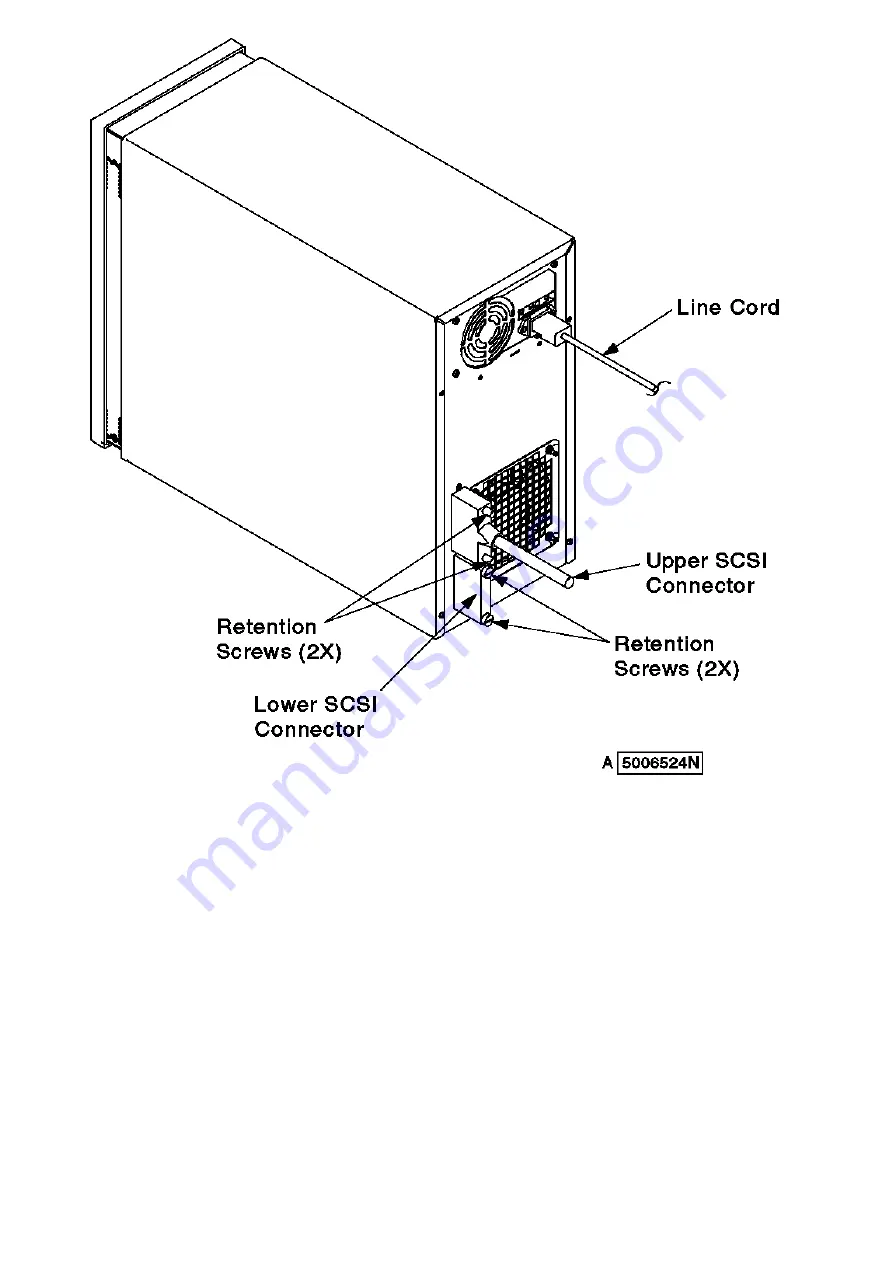
Figure 3-9. SCSI Cable Connections
5. Connect each SCSI cable to one end of each SCSI Y-cable.
6. Secure the cables by tightening the screws on each SCSI cable connector.
7. Connect a SCSI terminator to the remaining end of each SCSI Y-cable.
8. Secure the terminators by tightening the screws on each terminator.
9. Connect the SCSI Y-cables to the system; refer to your system publications
10. Secure the cables by tightening the screws on each SCSI Y-cable connector.
7131-105 User's Guide
Connecting One 7131 Storage Tower to Two Systems
¦ Copyright IBM Corp. 1995, 1996
3.4.2.2 - 2














































