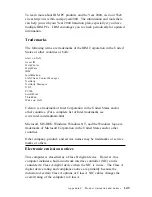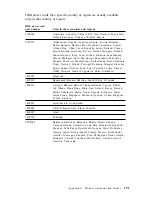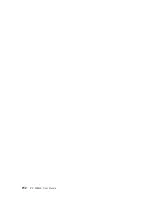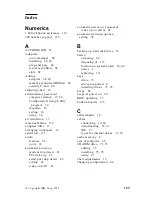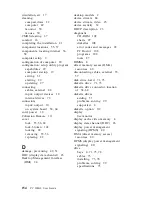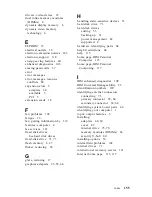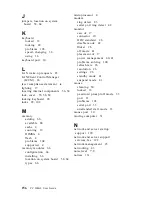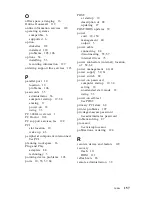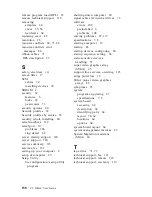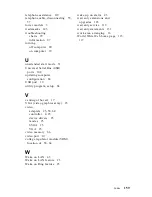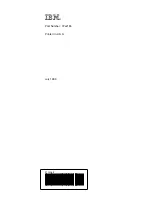O
office space, arranging 16
Online Housecall 119
online information services 118
operating systems
compatible 6
supported 6
option
diskettes 112
installed 129
problems 105, 106
options 54
installing 53
recording information 129
ordering support line services 123
P
parallel port 10
location 10
problems 106
passwords 33
administrator 36
computer startup 19, 34
erasing 37
power-on 33
using 33
PC 300GL overview 1
PC Doctor 108
PC support services, fee 122
PCI
slot location 10
wake up 43
peripheral component interconnect
See PCI
planning workspace 16
Plug and Play
adapters 84
technology 5
pointing device problems 103
ports 10, 55, 57, 84
POST
at startup 19
description of 88
updating 27
POST/BIOS updates 39
power
cord 18, 150
management 40
output 5
power cable
connecting 84
disconnecting 55, 57
internal drives 73
power connectors (internal), location
of 58, 64
power management 40, 41
power supply 59, 61
power switch 82
power-on password
computer startup 19, 34
setting 33
unattended start mode 33
using 33
power-on self-test
See POST
primary PCI slots 68
printer problems 107
privileged-access password
See administrator password
problem solving 87
processor
See microprocessor
publications, ordering 124
R
records, device and feature 129
recovery
flash 111
ROM 111
refresh rate 26
remote administration 39
Index
157
Содержание 628816U - PC 300 GL
Страница 1: ...PC 300GL User Guide Types 6268 6278 and 6288...
Страница 2: ......
Страница 3: ...PC 300GL User Guide Types 6268 6278 and 6288 IBM...
Страница 14: ...xii PC 300GL User Guide...
Страница 62: ...48 PC 300GL User Guide...
Страница 66: ...52 PC 300GL User Guide...
Страница 76: ...4 Rotate the power supply toward you slightly 62 PC 300GL User Guide...
Страница 97: ...Desktop Tower Chapter 6 Installing options 83...
Страница 142: ...128 PC 300GL User Guide...
Страница 166: ...152 PC 300GL User Guide...
Страница 174: ...IBM Part Number 37L2165 Printed in U S A July 1999 37L2165...