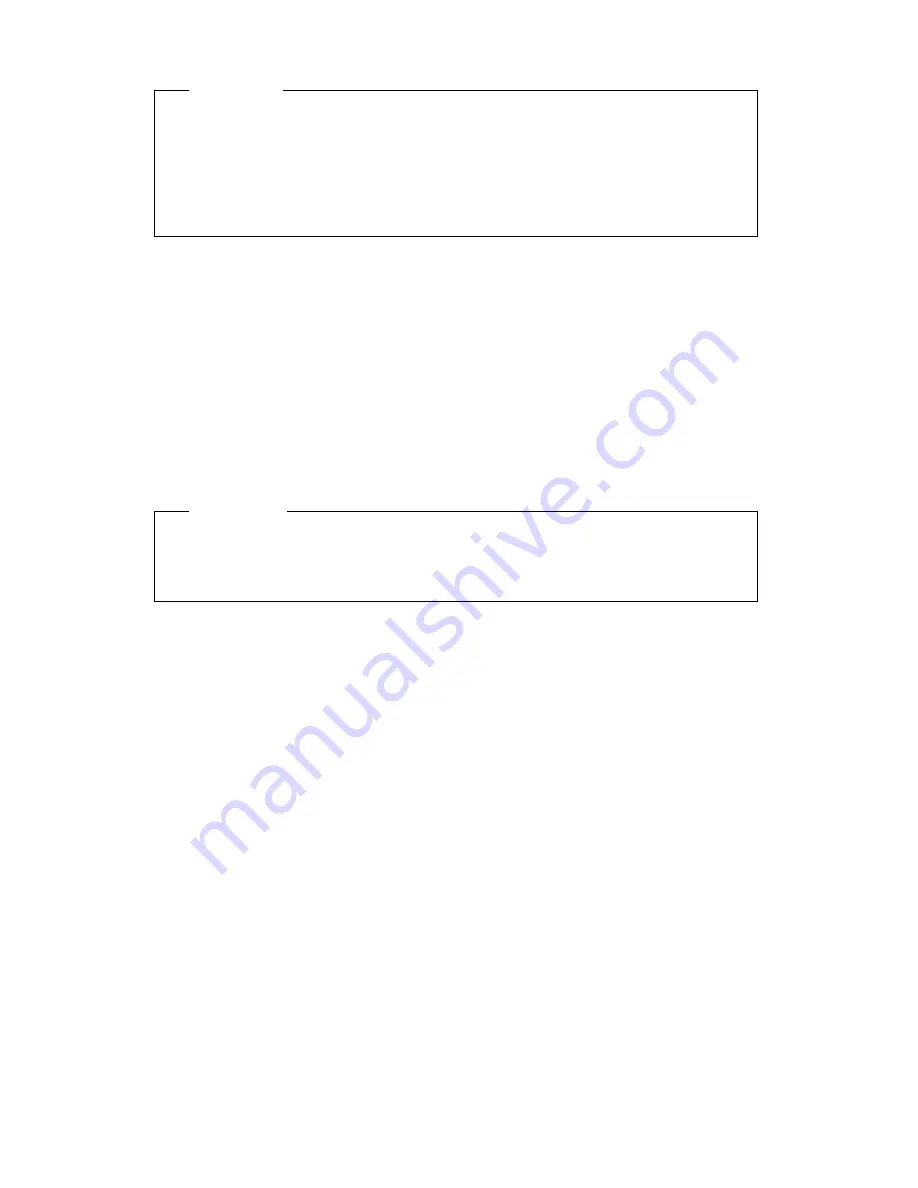
Attention
If a device, such as a monitor, does not have power-management
capabilities, it can be damaged when exposed to a reduced-power state.
Before you make energy-saving selections for your monitor, check the
documentation that comes with your monitor to see if it supports
Display Power Management Signaling (DPMS).
ACPI BIOS IRQ
Automatic Configuration and Power Interface (ACPI) BIOS IRQ enables the
operating system to control the power management features of your
computer. You can use the ACPI BIOS IRQ setting to configure the
interrupts that this feature uses so that you can free resources for other
devices. Not all operating systems support ACPI BIOS IRQ. Refer to your
operating system documentation to determine if ACPI is supported.
Setting power management features
Important
If you only have USB devices connected, you might not be able to wake
the system once it has gone to a low power state.
With power management, the computer and monitor (if the monitor
supports DPMS) can be set to go into a reduced power state if they are
inactive for a specified length of time.
Time to Low Power:
When you enable Automatic Hardware Power
Management
, you can use this option to specify the amount of time
that the computer must be inactive before power management features
take affect. You can select from 5 minutes to 1 hour.
System Power:
With this option, you can select On if you want the
computer to remain on, or Off if you want the computer to shut down.
Display:
You can use this option to select one of the following
reduced-power states:
– Standby: In this mode, the screen is blanked, but the screen image
is restored immediately when any activity is detected.
– Suspend: In this mode, the monitor uses less power than in
Standby mode. The screen is blanked, but the screen image is
restored within a few seconds after any activity is detected.
– OFF: In this mode, the monitor power is turned off. To restore
power to the monitor, you must press the monitor power switch.
Chapter 4. Configuration/Setup Utility program
41
Содержание 628816U - PC 300 GL
Страница 1: ...PC 300GL User Guide Types 6268 6278 and 6288...
Страница 2: ......
Страница 3: ...PC 300GL User Guide Types 6268 6278 and 6288 IBM...
Страница 14: ...xii PC 300GL User Guide...
Страница 62: ...48 PC 300GL User Guide...
Страница 66: ...52 PC 300GL User Guide...
Страница 76: ...4 Rotate the power supply toward you slightly 62 PC 300GL User Guide...
Страница 97: ...Desktop Tower Chapter 6 Installing options 83...
Страница 142: ...128 PC 300GL User Guide...
Страница 166: ...152 PC 300GL User Guide...
Страница 174: ...IBM Part Number 37L2165 Printed in U S A July 1999 37L2165...
















































