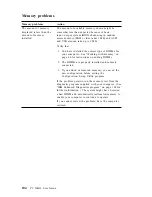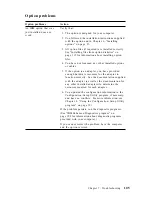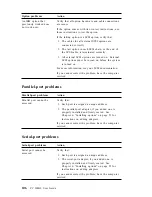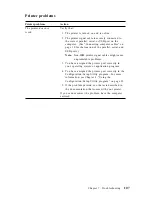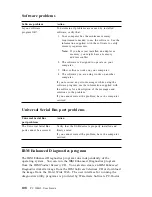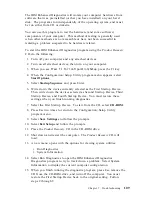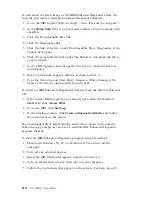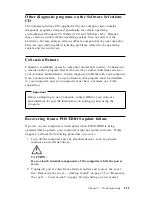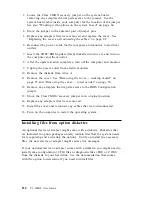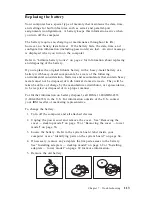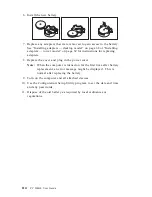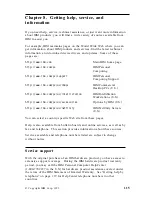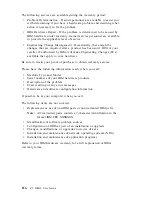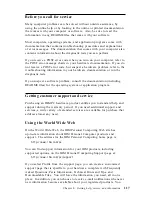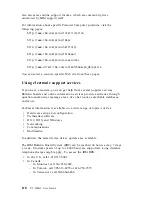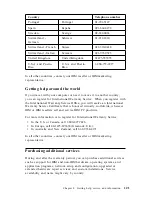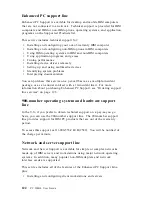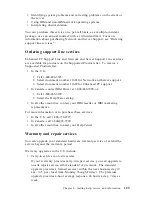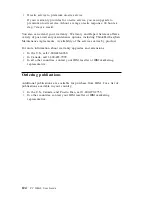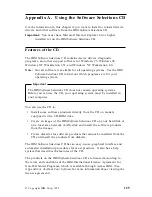To download the latest image of the IBM Enhanced Diagnostics from the
Web site and create a startable Enhanced Diagnostics Diskette:
1. Go to the IBM support Web site (http://www.ibm.com/pc/support/).
2. In the Quick Path field, type the model number of your computer and
click Go.
3. Click the Downloadable files link.
4. Click the Diagnostics link.
5. Click the link to the file under Downloadable files - Diagnostics at the
bottom of the page.
6. Click the executable file link under File Details to download the file to
your hard disk.
7. Go to a DOS prompt and change the directory to where the file was
downloaded.
8. Insert a blank high-capacity diskette in diskette drive A.
9. Type the following and press Enter: filename a: Where filename is the
name of the file you downloaded from the Web.
To create an IBM Enhanced Diagnostics diskette from the Software Selections
CD:
1. If the Access IBM program is not already open, click the Windows
Start
; then click Access IBM.
2. In Access IBM, click Start up.
3. In the displayed menu, click Create a diagnostic diskette and follow
the instructions on the screen.
The downloaded file is self-extracting and will be copied to the diskette.
When the copy completes you have a startable IBM Enhanced Diagnostics
program diskette.
To start the IBM Enhanced Diagnostic program using the diskette:
1. Shut down Windows 95/98 (or Windows NT) and turn off the
computer.
2. Turn off any attached devices.
3. Insert the IBM Enhanced Diagnostic diskette into drive A.
4. Turn on all attached devices; then turn on your computer.
5. Follow the instructions that appear on the screen. For help, press F1.
110
PC 300GL User Guide
Содержание 628816U - PC 300 GL
Страница 1: ...PC 300GL User Guide Types 6268 6278 and 6288...
Страница 2: ......
Страница 3: ...PC 300GL User Guide Types 6268 6278 and 6288 IBM...
Страница 14: ...xii PC 300GL User Guide...
Страница 62: ...48 PC 300GL User Guide...
Страница 66: ...52 PC 300GL User Guide...
Страница 76: ...4 Rotate the power supply toward you slightly 62 PC 300GL User Guide...
Страница 97: ...Desktop Tower Chapter 6 Installing options 83...
Страница 142: ...128 PC 300GL User Guide...
Страница 166: ...152 PC 300GL User Guide...
Страница 174: ...IBM Part Number 37L2165 Printed in U S A July 1999 37L2165...