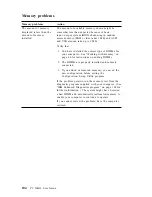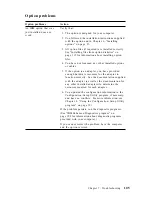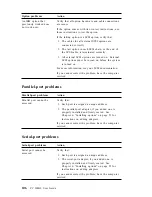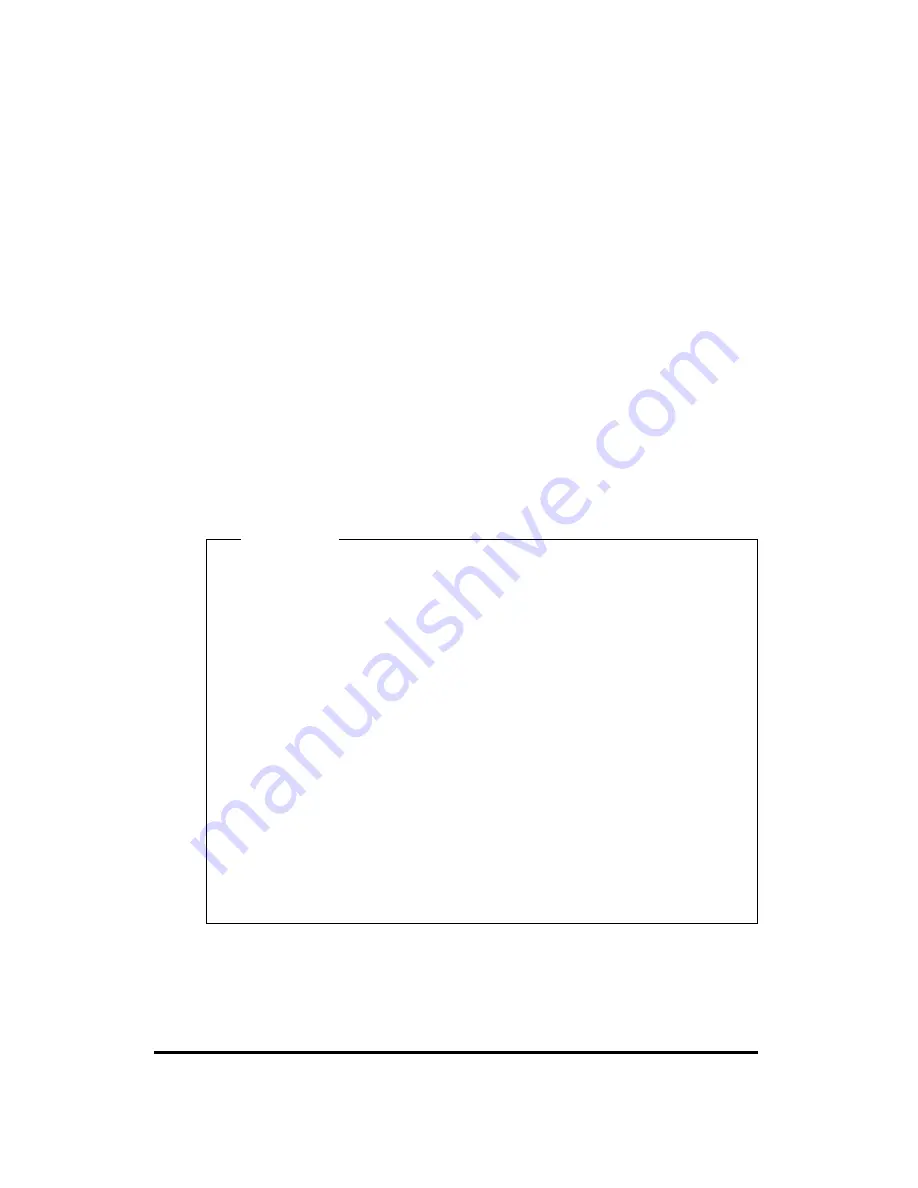
will see a pointer next to any menu items that are malfunctioning or that
have been changed since the last time you turned on your computer. If
you did not knowingly make a change to a flagged menu item, there is
probably a malfunction in that item. If you made a change, continue
here. If you did not make a change, have the computer serviced.
To use the Configuration/Setup Utility program, do the following:
1. Select the menu item that is flagged (or that you wish to view) by
pressing Up Arrow (
↑
) or Down Arrow (
↓
), and then press Enter.
2. A new menu specific to the item that you selected appears. Press
Left Arrow (
←
) or Right Arrow (
→
) to toggle between choices for a
menu item. (Note that each menu item has a Help screen. To view
the Help screen, select the menu item, and then press F1.)
3. When you have finished viewing and changing settings, press Esc to
return to the Configuration/Setup Utility program menu.
4. Before you exit from the program, select Save Settings. When you
exit from the Configuration/Setup Utility program menu your
operating system will start automatically (unless there is an
unresolved problem with the startup device).
Important
If you did not change any settings in the Configuration/Setup
Utility program, note the following:
You will get an error message if you exit from the
Configuration/Setup Utility program without selecting Save
Settings
. Your operating system will not start, but the
computer will automatically restart. When the computer
restarts, you will get a POST error message, and then the
Configuration/Setup Utility program will again start
automatically.
You will not get an error message if you select Save Settings,
and then exit the Configuration/Setup Utility program.
Your system will save all settings as they currently appear in
the Configuration/Setup Utility program and your operating
system will start (unless there is an unresolved problem with
the startup device).
To exit from the Configuration/Setup Utility program, press Esc and
follow the instructions on the screen.
For more information about what caused an error message to appear
and what action to take, refer to the POST error list.
Chapter 7. Troubleshooting
91
Содержание 628816U - PC 300 GL
Страница 1: ...PC 300GL User Guide Types 6268 6278 and 6288...
Страница 2: ......
Страница 3: ...PC 300GL User Guide Types 6268 6278 and 6288 IBM...
Страница 14: ...xii PC 300GL User Guide...
Страница 62: ...48 PC 300GL User Guide...
Страница 66: ...52 PC 300GL User Guide...
Страница 76: ...4 Rotate the power supply toward you slightly 62 PC 300GL User Guide...
Страница 97: ...Desktop Tower Chapter 6 Installing options 83...
Страница 142: ...128 PC 300GL User Guide...
Страница 166: ...152 PC 300GL User Guide...
Страница 174: ...IBM Part Number 37L2165 Printed in U S A July 1999 37L2165...