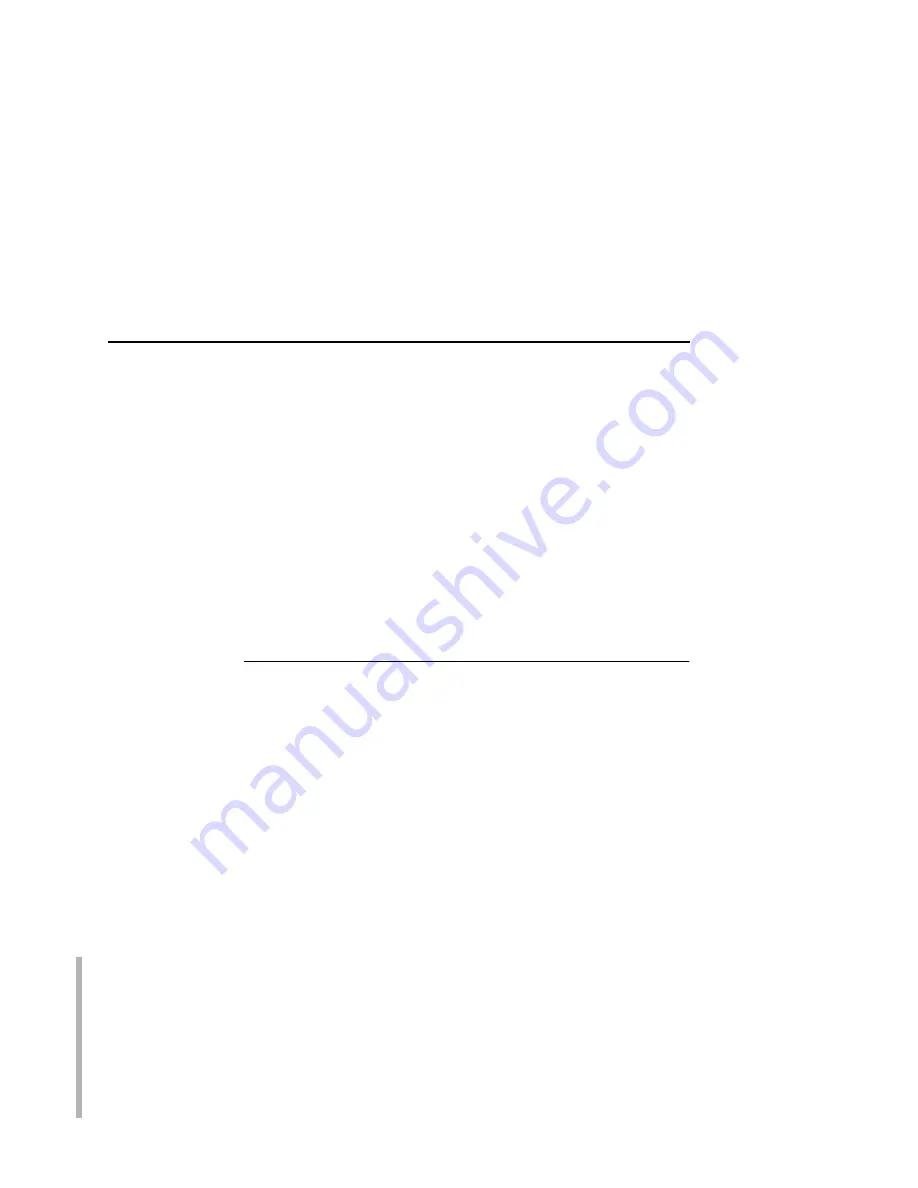
Communicating Across Routers
115
2.
Turn the Ethernet Interface on so that it immediately sends out
a BOOTP request. Wait one minute to allow the IP address
assignment process to complete. You should see the STAT
LED (on the Ethernet Interface) slow down, indicating it knows
about an IP address to use.
3.
Try to
ping
the Ethernet Interface IP address from a network
station to see if it can be seen on your network.
NOTE: You will be able to communicate with the Ethernet Interface
from network stations on different subnets if the print server
has been told about its default router/gateway in the
BOOTP response from the BOOTP server.
Communicating Across Routers
Since Unix environments rely on TCP/IP to communicate with the
Ethernet Interface, crossing routers becomes an issue.
After you have followed one of the Ethernet Interface configuration
methods mentioned (other than the BOOTP method), most likely,
you will only be able to communicate with the print server from the
same subnet. This means any host across a router will not be able
to see your Ethernet Interface. To communicate across a router,
store a default router/gateway within the print server so that any
packets destined for another subnet get forwarded to this router
automatically. The router (or series of routers) can then take over
the process of ensuring the packets get to their final destination on
another subnet on your network.
To configure a default router/gateway within the Ethernet Interface:
SMART
1.
Start a Web browser on your local station and direct it to the
URL:
http://EthernetInterfaceIPaddress/
networkConf.html
(e.g.,
http://192.75.11.9/networkConf.html
).
NOTE: If prompted for a “User ID” and password first, type in
root
for the ID and press ENTER at the password prompt (since
there is no default password).
Содержание 4400-006 - 4400 Model 006 B/W Direct Thermal
Страница 2: ......
Страница 3: ...G544 5769 03 User s Manual 4400 Series Thermal Printer Basic And Smart Ethernet Interface...
Страница 14: ...Table of Contents...
Страница 30: ...Chapter 1 Interfaces 30...
Страница 48: ...Chapter 3 Network Configuration 48 Novell Network Figure 8 Novell Network Configuration...
Страница 72: ...Chapter 3 IBM Printing Systems 72...
Страница 90: ...Chapter 4 Windows Host Configuration 90 8 Select Custom and click Settings...
Страница 92: ...Chapter 4 Windows Host Configuration 92 10 Click Next 11 Click Finish...
Страница 94: ...Chapter 4 Windows Host Configuration 94 14 Select Yes then click Next 15 Click Next...
Страница 108: ...Chapter 4 Windows Troubleshooting Tips 108...
Страница 128: ...Chapter 5 Unix Troubleshooting Tips 128...
Страница 184: ...Chapter 8 OS 2 Workstation Configuration 184...
Страница 200: ...Chapter 9 AS 400 ASCII Troubleshooting 200...
Страница 242: ...Chapter 11 Handling MVS Connectivity Problems 242...
Страница 256: ...Chapter 13 Monitoring Tools 256...
Страница 284: ...Chapter 15 Complete Command List 284...
Страница 292: ...Chapter 16 Ethernet Interface Naming Schemes 292...
Страница 304: ...Communication Statements 304...
Страница 310: ...Chapter 310...
Страница 322: ...Index 322...
Страница 325: ......
Страница 326: ...175331 001B G544 5769 03 07G544576903 1P P N 75P2507 1P75P2507 175331 001 Part Number 75P2507 Printed in U S A...
















































