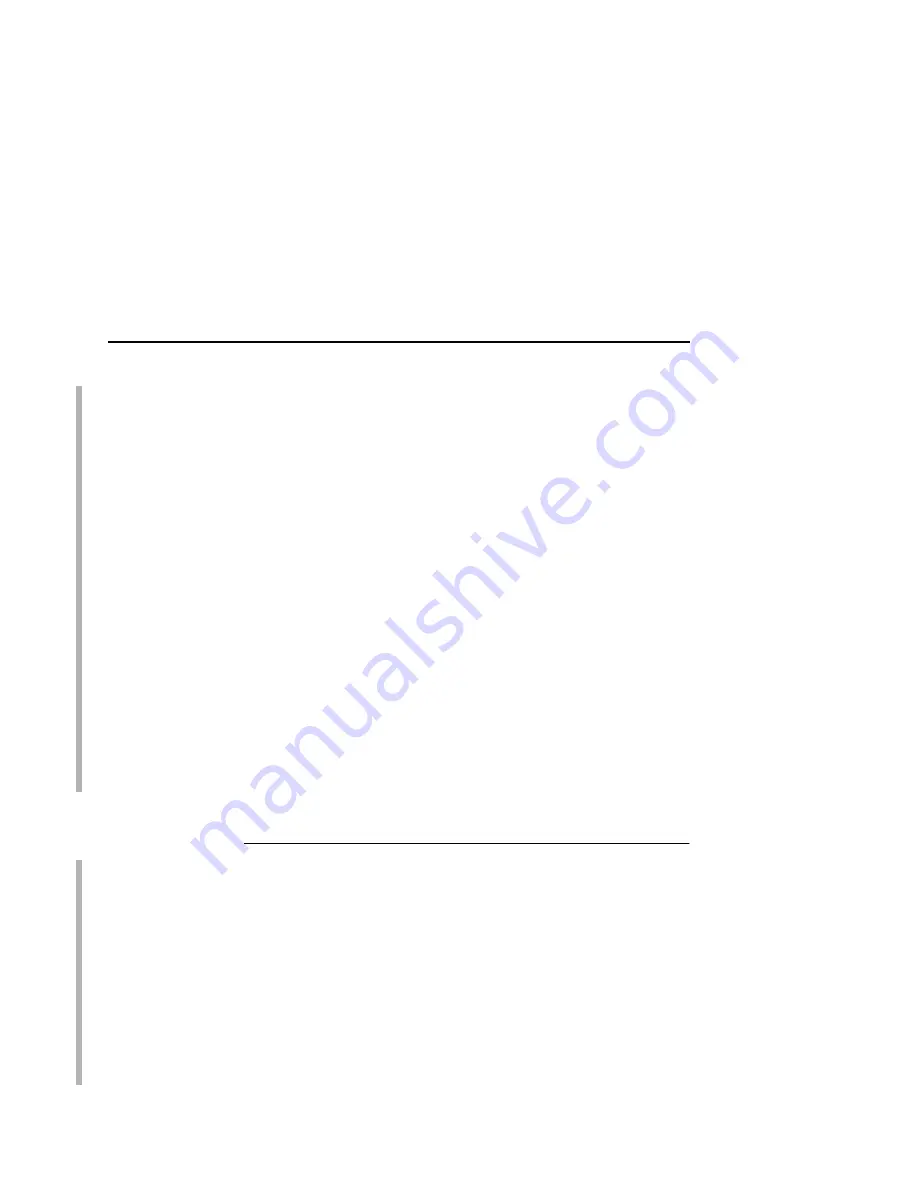
Ethernet Interface Verification
37
7.
Put the printer online and wait for the “E-NET READY”
message to display on the front panel. Placing the printer
online starts the Ethernet Interface IP Address and Netmask
update process. This process will take several minutes.
NOTE: If you do not put the printer online, the setting you just
entered will not take effect. Do not turn the printer off until
you see the “E-NET READY” message. If you turn the
printer off before the new values are written to memory in
the Ethernet Interface adapter, you will need to repower the
printer and repeat steps 6 and 7 above immediately.
8.
Once the “E-NET READY” message displays, you may enter
the Gateway Address by repeating front panel steps 6 and 7
above. This will ensure the correct Netmask becomes
associated with the Gateway value you enter. From the front
panel navigate to the Gateway Address and enter the
appropriate value. You must press ENTER after inputting each
segment of the Gateway Address.
9.
Put the printer online and wait for the “E-NET READY”
message to display on the front panel.
10. Enable the Power Saver mode if desired.
Ethernet Interface Verification
SMART
Before performing the verification, you must connect the Ethernet
Interface card to the network.
1.
Print an E-NET test page to verify the settings you made.
Follow the steps on page 35 for the Smart Ethernet card, or for
the Basic Ethernet card, place DIP switch 2 in the down
position prior to powering up the printer (see page 17).
2.
Verify the Netmask is correct in two locations on the E-NET test
page:
•
NETWORK INTERFACES
•
TCP/IP ROUTING TABLE
Содержание 4400-006 - 4400 Model 006 B/W Direct Thermal
Страница 2: ......
Страница 3: ...G544 5769 03 User s Manual 4400 Series Thermal Printer Basic And Smart Ethernet Interface...
Страница 14: ...Table of Contents...
Страница 30: ...Chapter 1 Interfaces 30...
Страница 48: ...Chapter 3 Network Configuration 48 Novell Network Figure 8 Novell Network Configuration...
Страница 72: ...Chapter 3 IBM Printing Systems 72...
Страница 90: ...Chapter 4 Windows Host Configuration 90 8 Select Custom and click Settings...
Страница 92: ...Chapter 4 Windows Host Configuration 92 10 Click Next 11 Click Finish...
Страница 94: ...Chapter 4 Windows Host Configuration 94 14 Select Yes then click Next 15 Click Next...
Страница 108: ...Chapter 4 Windows Troubleshooting Tips 108...
Страница 128: ...Chapter 5 Unix Troubleshooting Tips 128...
Страница 184: ...Chapter 8 OS 2 Workstation Configuration 184...
Страница 200: ...Chapter 9 AS 400 ASCII Troubleshooting 200...
Страница 242: ...Chapter 11 Handling MVS Connectivity Problems 242...
Страница 256: ...Chapter 13 Monitoring Tools 256...
Страница 284: ...Chapter 15 Complete Command List 284...
Страница 292: ...Chapter 16 Ethernet Interface Naming Schemes 292...
Страница 304: ...Communication Statements 304...
Страница 310: ...Chapter 310...
Страница 322: ...Index 322...
Страница 325: ......
Страница 326: ...175331 001B G544 5769 03 07G544576903 1P P N 75P2507 1P75P2507 175331 001 Part Number 75P2507 Printed in U S A...
















































