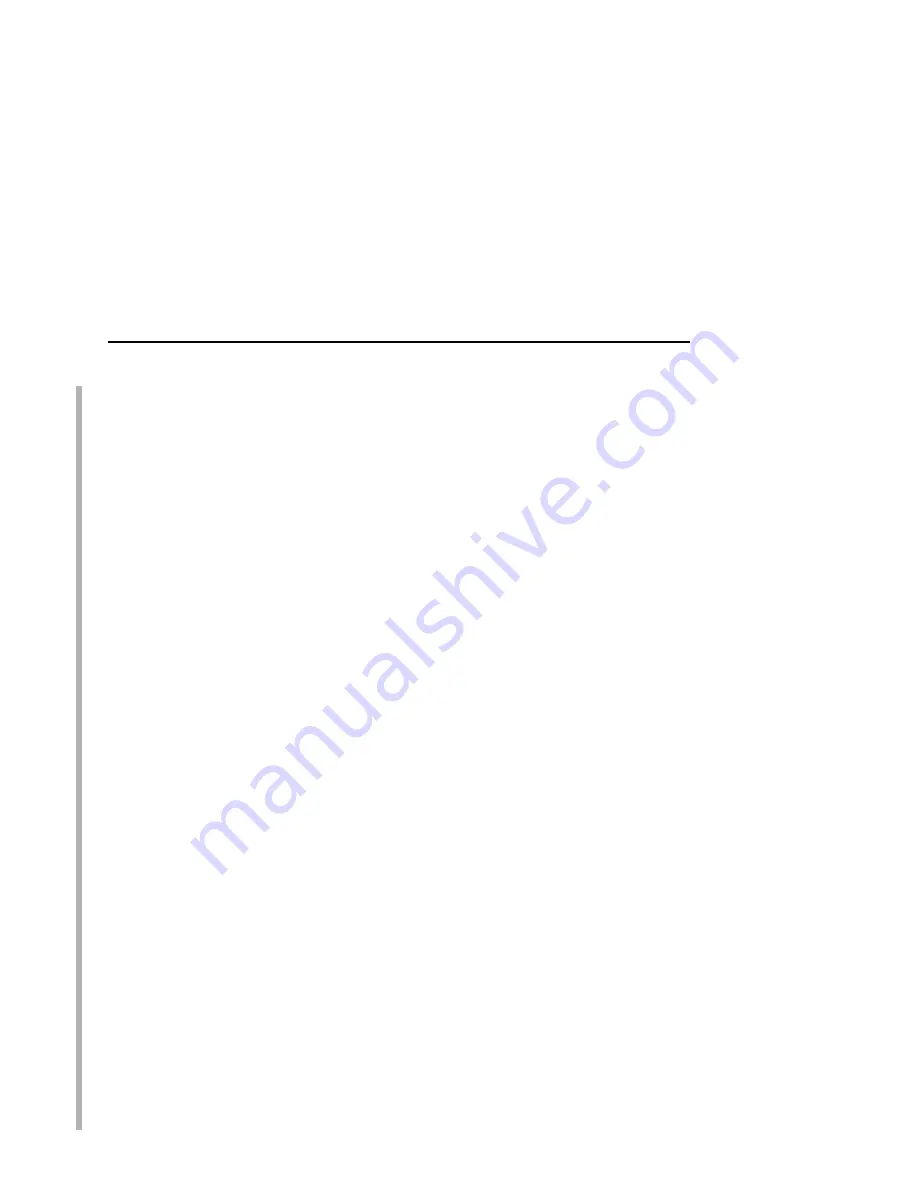
NetWare Version 3.x RPRINTER Setup
135
NOTE: If you use HTML configuration, you will need to go to the
“Network Configuration” HTML form
(i.e.,
http://IPaddress/networkConf.html
;
e.g.,
http://192.75.11.9/networkConf.html
)
and look under the “Novell” section. The settings in the
following step are found there. If using a Telnet session,
you will need to manually execute the commands listed in
the next step.
2.
Store the RPRINTER settings on the Ethernet Interface. This
will refer to an existing PSERVER.NLM on the file server or to
one that you will create later in these steps.
Syntax:
store rprinter add PSERVERname printernumber
EthernetInterfacedestination
An example for an RPRINTER servicing printer
0
of the
PSERVER.NLM called
pserver1
and sending jobs to the
Ethernet Interface destination
d1prn
is:
store rprinter add pserver1 0 d1prn
3.
Leave this Ethernet Interface login session and log on to the
NetWare 3.x file server as “Supervisor.”
4.
Load a PSERVER.NLM if one is not already loaded. This will
be the PSERVER that the Ethernet Interface services as an
RPRINTER, so it must match the PSERVER name given in
step 2.
5.
Enter PCONSOLE.
6.
Select “Print Queue Information” from the PCONSOLE Main
Menu.
7.
Press INSERT to add a new queue to the list of currently
defined queues.
8.
Type in the name of this new queue when prompted, and press
ENTER. This can be any name you would like.
9.
Click ESCAPE to return to the Main Menu.
10. Select “Print Server Information” and press ENTER.
11. Press INSERT when the list of existing print servers displays.
Содержание 4400-006 - 4400 Model 006 B/W Direct Thermal
Страница 2: ......
Страница 3: ...G544 5769 03 User s Manual 4400 Series Thermal Printer Basic And Smart Ethernet Interface...
Страница 14: ...Table of Contents...
Страница 30: ...Chapter 1 Interfaces 30...
Страница 48: ...Chapter 3 Network Configuration 48 Novell Network Figure 8 Novell Network Configuration...
Страница 72: ...Chapter 3 IBM Printing Systems 72...
Страница 90: ...Chapter 4 Windows Host Configuration 90 8 Select Custom and click Settings...
Страница 92: ...Chapter 4 Windows Host Configuration 92 10 Click Next 11 Click Finish...
Страница 94: ...Chapter 4 Windows Host Configuration 94 14 Select Yes then click Next 15 Click Next...
Страница 108: ...Chapter 4 Windows Troubleshooting Tips 108...
Страница 128: ...Chapter 5 Unix Troubleshooting Tips 128...
Страница 184: ...Chapter 8 OS 2 Workstation Configuration 184...
Страница 200: ...Chapter 9 AS 400 ASCII Troubleshooting 200...
Страница 242: ...Chapter 11 Handling MVS Connectivity Problems 242...
Страница 256: ...Chapter 13 Monitoring Tools 256...
Страница 284: ...Chapter 15 Complete Command List 284...
Страница 292: ...Chapter 16 Ethernet Interface Naming Schemes 292...
Страница 304: ...Communication Statements 304...
Страница 310: ...Chapter 310...
Страница 322: ...Index 322...
Страница 325: ......
Страница 326: ...175331 001B G544 5769 03 07G544576903 1P P N 75P2507 1P75P2507 175331 001 Part Number 75P2507 Printed in U S A...
















































