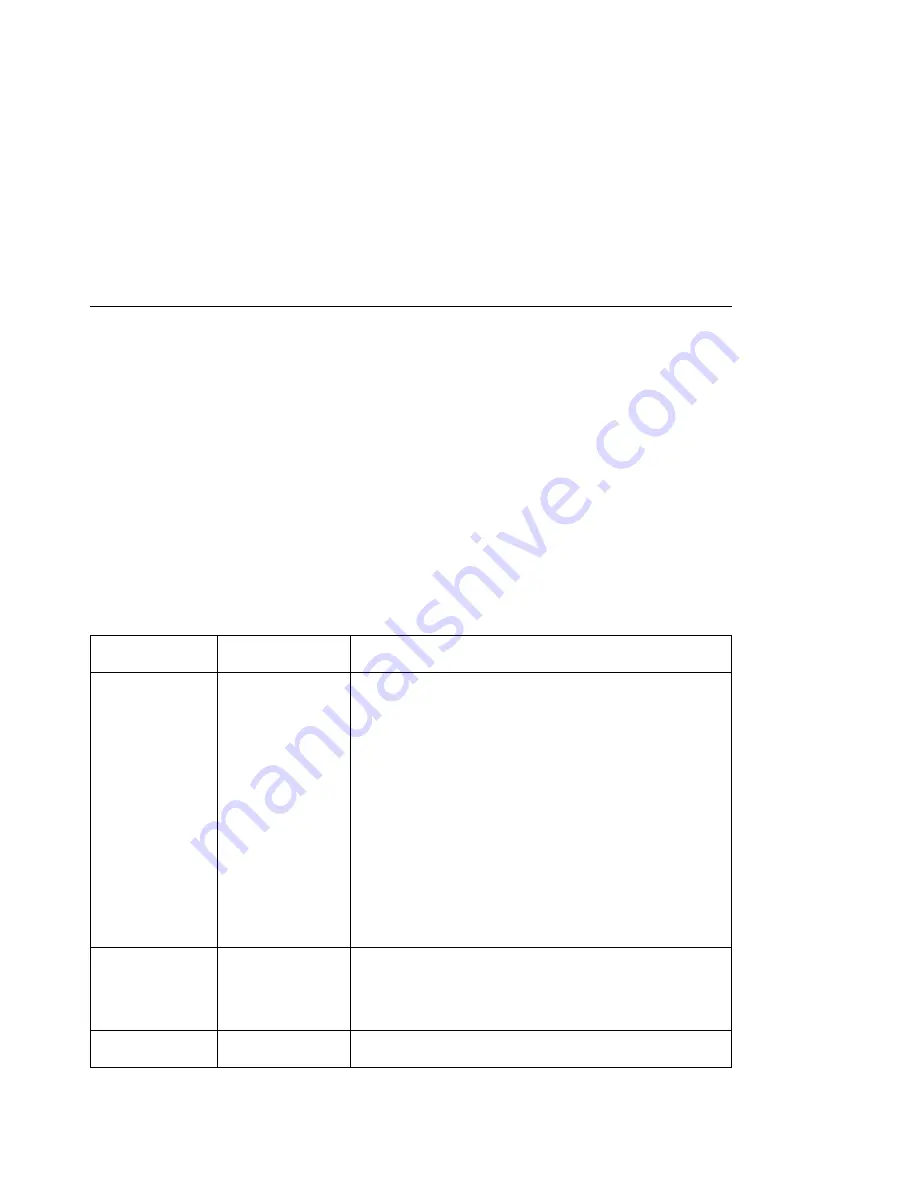
Twinax SCS Menu
Use the Twinax SCS Menu to define how the printer handles SCS data over the twinax
attachment. The following table describes the settings you can change from the Twinax
SCS Menu. An asterisk (*) next to a value means it is the factory default. This menu
appears only if you have the twinax attachment installed.
Notes:
1. To select a new value, press the Enter key when the value is displayed in the
message display area. An asterisk (*) appears next to the value in the message
display area, indicating that it is now active.
2. Values set in print jobs override Twinax SCS Menu values set at the printer.
3. For more information about configuring the twinax attachment, see
IBM Network
Printers: Twinax/Coax Configuration Guide.
4. If you are unfamiliar with using the operator panel to work with menus, please read
“Using the Operator Panel Keys” on page 30 and “Navigating Menus — Two
Examples” on page 31 before continuing.
TWINAX SCS
MENU ITEM
VALUE
Description
TRAY1
TRAY2
TRAY3
AUX
COR*
C-PORT
PORT
LAND
Specifies the default orientation for jobs printed from each tray
listed on the menu. TRAY1 and TRAY2 are standard input trays.
TRAY 3 is 2000-sheet input drawer. AUX is the auxiliary tray.
Each input can be assigned one of the following default
orientations
COR—computer output reduction: Printing in landscape with
the logical page reduced to fit more data on the physical
page. The printer reduces vertical spacing and uses a
smaller font with less space between letters.
C-PORT—compressed portrait: printing in portrait, but with
spaces reduced between characters (horizontal compression)
so that more text fits on a line. This allows more characters
per line.
PORT—portrait: the page has normal, upright business letter
orientation.
LAND—landscape: the page is wider than long.
LPI
0
3
4
6*
8
Specifies a default lines per inch value. 0 specifies either the
value specified in the job, or the PCL default value for the printer.
CPI
nn
Specifies the default characters per inch, or pitch. nn can be 5,
10, 12, 15, 17.1, 20, or 27. The default is 10.
Chapter 3. Navigating Through the Operator Panel Menus
67
Содержание 24
Страница 1: ...IBM Network Printer 24 IBM Network Printer 24PS User s Guide IBM S544 5378 01 ...
Страница 2: ......
Страница 3: ...IBM Network Printer 24 IBM Network Printer 24PS User s Guide IBM S544 5378 01 ...
Страница 10: ...viii User s Guide ...
Страница 12: ...x User s Guide ...
Страница 16: ...xiv User s Guide ...
Страница 106: ...82 User s Guide ...
Страница 132: ...108 User s Guide ...
Страница 142: ...3 Remove paper from these areas by gently pulling the paper in the direction of the arrows 118 User s Guide ...
Страница 162: ...138 User s Guide ...
Страница 208: ...c9pu149 c9pu150 6 Open the front cover and remove spacers See Figure 3 on page 5 for locations c9pu151 184 User s Guide ...
Страница 219: ...5 Plug power cord in and turn printer power back on Chapter 7 Installing Printer Options 195 ...
Страница 220: ...196 User s Guide ...
Страница 230: ...c9pu210 2 Use 4324 as the machine type 206 User s Guide ...
Страница 238: ...214 User s Guide ...
Страница 281: ...c9pu261 1 16 Replace the toner cartridge and close the top cover c9pu262 Appendix D Installing the Usage Kit 257 ...
Страница 292: ...c9pu280 2 1 18 Lightly pull on each roller to make sure each roller is locked onto the shaft 268 User s Guide ...
Страница 295: ...c9pu285 23 Plug in the printer 1 and switch on the printer power 2 c9pu234 2 1 Appendix D Installing the Usage Kit 271 ...
Страница 296: ...272 User s Guide ...
Страница 318: ......
Страница 321: ......
Страница 322: ...IBM Part Number 63H4020 File Number S370 4300 9370 16 Printed in U S A S544 5378 ð1 63H4ð2ð ...






























