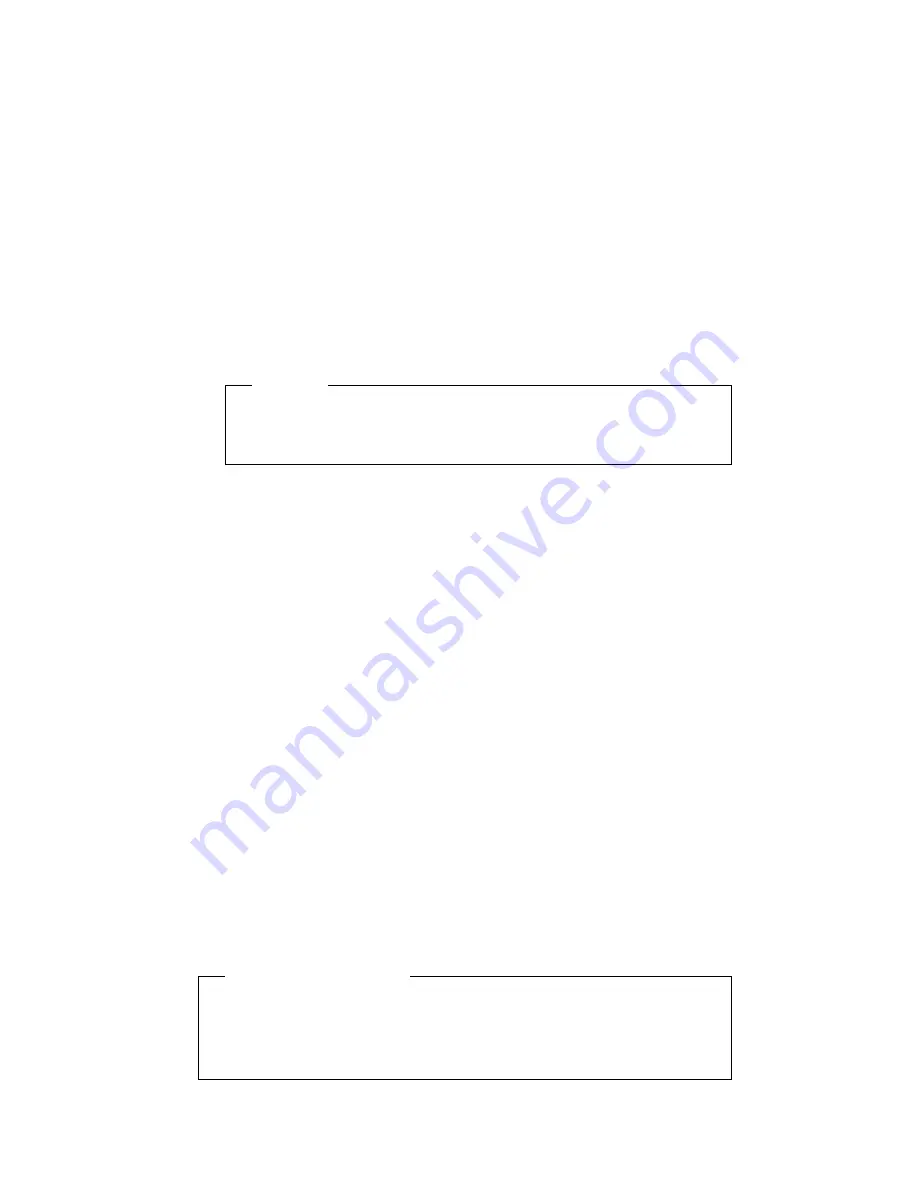
5. Press the Enter key to print the configuration page. (If you do not have letter or A4
paper loaded, the message Load Letter may be displayed; press the Continue key
to print the configuration page.) Printing the configuration page takes a moment or
two.
Important
The following figure shows a sample printer configuration page. Your actual
configuration page will contain different information based on installed options
and date of manufacture.
c9pu136
IBM Network Printer 24
Configuration Page
TEST MENU
MEMCONFIG MENU
MACHINE INFO
LANGUAGE MENU
INSTALLED OPTIONS
AUTOSENSED PAPER
PRINTER DETAILS
PARALLEL MENU
PCL MENU
PS MENU
ETHERNET MENU
PAPER MENU
CONFIG MENU
CONFIG PAGE
PRINT PS FONTS
PRINT PCL FONTS
PRINT PS DEMO
CONTINUOUS TEST
RESET PRINTER
FACTORY DEFAULT
FORMAT DISK
ONLINE HEX PRT
PCL SAVE = OFF
PS2 SAVE = OFF
PAGE COUNT
ERROR LOG
TONER CTR
FUSER CTR
LANG = ENGLISH
DUPLEX
ENVELOPE FEEDER
PS
ETHERNET
DISK
32 MB Extra Memory
TOTAL MEMORY = 36 MB
TRAY 1= LETTER
TRAY 2 = 11 X 17
PAGE COUNT = 3330
TONER CTR = 1741
FUSER CTR =1741
CODE LEVELS
CTL 1.04
PCL 1.3.1
PS 1.06
EN 5.16
PERSONALTY = AUTO
BI-DI = ON
PORT TIMEOUT = 15
PAGEPROT = AUTO
COPIES = 1
PAGESIZE = LETTER
ORIENTAION = P
FORM = 60 LINES
FNTSCR = INTERNAL
FONTNUM = 0
PT.SIZE = 12.00
PITCH = 10.00
SYMSET = ROMAN-8
PAGEPROT = AUTO
COPIES = 1
PRINT ERRS = OFF
PERSONALTY = AUTO
PORT TMEOUT = 15
SOURCE = TRAY 2
OUTPUT = MAIN
TRAY SWITCH = OFF
MANUAL = OFF
AUXSIZE = LETTER
ENVSIZE = COM10
DUPLEX = ON
BINDING = LONG
TRAY RENUM = OFF
JAMRECOVERY = OFF
AUTOCONTINU = ON
DENSITY = 15
PWRSAV=30 MIN
QUALITY = REFINE
6. To restore the printer to READY status, press the Online
Network Administrator Tip
The configuration page lists all menus and menus items in the same order as
displayed on the printer operator panel. You can use the configuration page as a
map for the menus. You may want to display a configuration page near the printer
to assist users in selecting menus and menu items.
Chapter 2. Using the Operator Panel
33
Содержание 24
Страница 1: ...IBM Network Printer 24 IBM Network Printer 24PS User s Guide IBM S544 5378 01 ...
Страница 2: ......
Страница 3: ...IBM Network Printer 24 IBM Network Printer 24PS User s Guide IBM S544 5378 01 ...
Страница 10: ...viii User s Guide ...
Страница 12: ...x User s Guide ...
Страница 16: ...xiv User s Guide ...
Страница 106: ...82 User s Guide ...
Страница 132: ...108 User s Guide ...
Страница 142: ...3 Remove paper from these areas by gently pulling the paper in the direction of the arrows 118 User s Guide ...
Страница 162: ...138 User s Guide ...
Страница 208: ...c9pu149 c9pu150 6 Open the front cover and remove spacers See Figure 3 on page 5 for locations c9pu151 184 User s Guide ...
Страница 219: ...5 Plug power cord in and turn printer power back on Chapter 7 Installing Printer Options 195 ...
Страница 220: ...196 User s Guide ...
Страница 230: ...c9pu210 2 Use 4324 as the machine type 206 User s Guide ...
Страница 238: ...214 User s Guide ...
Страница 281: ...c9pu261 1 16 Replace the toner cartridge and close the top cover c9pu262 Appendix D Installing the Usage Kit 257 ...
Страница 292: ...c9pu280 2 1 18 Lightly pull on each roller to make sure each roller is locked onto the shaft 268 User s Guide ...
Страница 295: ...c9pu285 23 Plug in the printer 1 and switch on the printer power 2 c9pu234 2 1 Appendix D Installing the Usage Kit 271 ...
Страница 296: ...272 User s Guide ...
Страница 318: ......
Страница 321: ......
Страница 322: ...IBM Part Number 63H4020 File Number S370 4300 9370 16 Printed in U S A S544 5378 ð1 63H4ð2ð ...






























