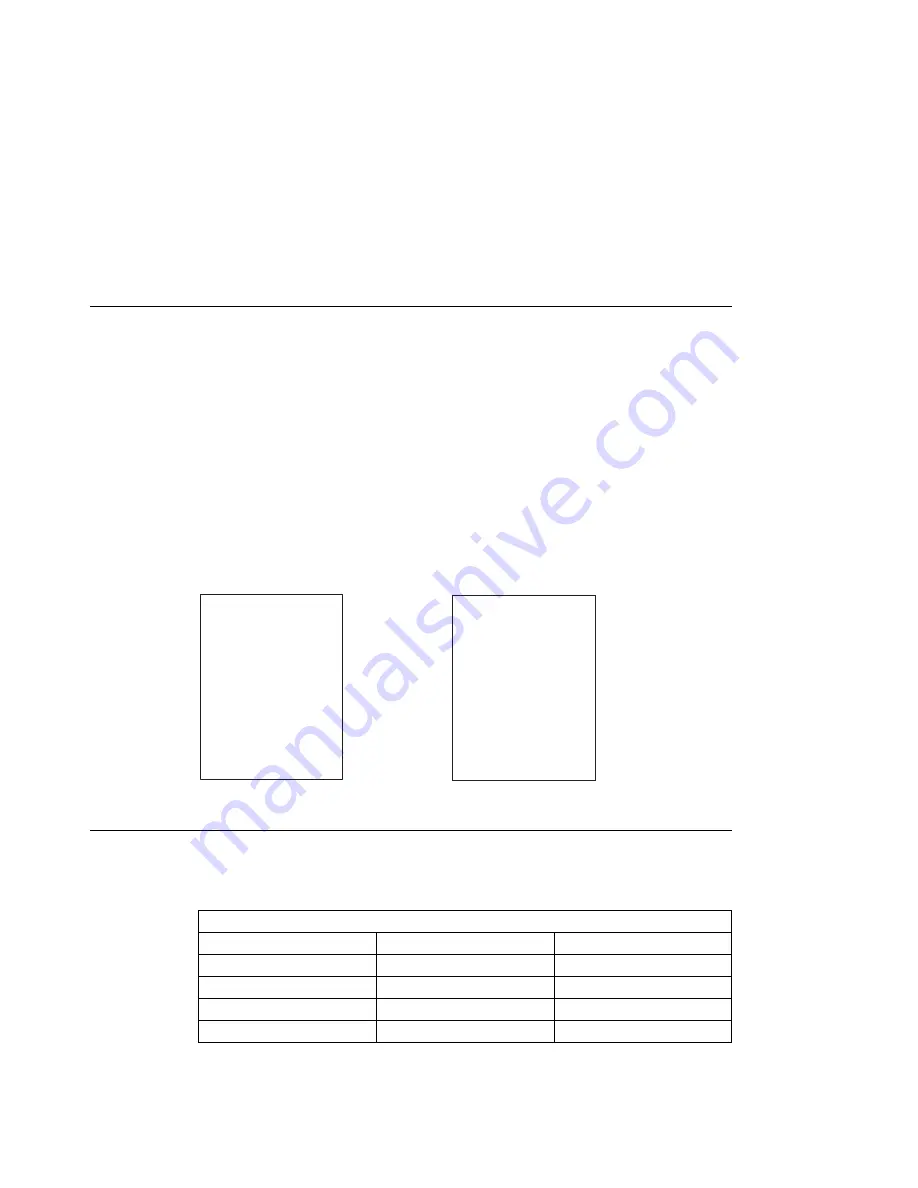
Selecting Paper from Printer Drivers and Datastreams
The printer determines the paper size in each paper tray by using a feature called
autosensing.
When you submit a print job, the printer driver or datastream, such as PostScript,
specifies a paper size. The printer, using autosensing, selects the paper tray with the
correct paper size to match the paper size specified in the print job.
For example, if letter size paper is loaded in paper tray 1 and legal size paper is loaded
into paper tray 2, and your print job specifies legal, the printer selects paper from tray
2. You do not need to specify tray 2 from your printer driver or datastream.
Selecting Output as Face Up or Face Down
You can select from the operator panel or printer driver to send your print job output
either face up (printed side up) or face down (printed side down) to an output bin or
tray.
Face up
Face down
ABC
ABC
c9pu309
Defining the Printable Area
The printable area is defined as the area where print can be placed on a sheet of
paper. For all paper sizes, the printable area cannot exceed the following margins:
The following illustration shows the print margins. (Paper area where you can print is
shaded).
Table 6. Printable Area and Margins
Orientation
Margin (in.)
Margin (mm)
Top
0.12
3.0
Bottom
0.12
3.0
Left
0.16
4.0
Right
0.18
4.5
Chapter 4. Loading Paper and Envelopes
85
Содержание 24
Страница 1: ...IBM Network Printer 24 IBM Network Printer 24PS User s Guide IBM S544 5378 01 ...
Страница 2: ......
Страница 3: ...IBM Network Printer 24 IBM Network Printer 24PS User s Guide IBM S544 5378 01 ...
Страница 10: ...viii User s Guide ...
Страница 12: ...x User s Guide ...
Страница 16: ...xiv User s Guide ...
Страница 106: ...82 User s Guide ...
Страница 132: ...108 User s Guide ...
Страница 142: ...3 Remove paper from these areas by gently pulling the paper in the direction of the arrows 118 User s Guide ...
Страница 162: ...138 User s Guide ...
Страница 208: ...c9pu149 c9pu150 6 Open the front cover and remove spacers See Figure 3 on page 5 for locations c9pu151 184 User s Guide ...
Страница 219: ...5 Plug power cord in and turn printer power back on Chapter 7 Installing Printer Options 195 ...
Страница 220: ...196 User s Guide ...
Страница 230: ...c9pu210 2 Use 4324 as the machine type 206 User s Guide ...
Страница 238: ...214 User s Guide ...
Страница 281: ...c9pu261 1 16 Replace the toner cartridge and close the top cover c9pu262 Appendix D Installing the Usage Kit 257 ...
Страница 292: ...c9pu280 2 1 18 Lightly pull on each roller to make sure each roller is locked onto the shaft 268 User s Guide ...
Страница 295: ...c9pu285 23 Plug in the printer 1 and switch on the printer power 2 c9pu234 2 1 Appendix D Installing the Usage Kit 271 ...
Страница 296: ...272 User s Guide ...
Страница 318: ......
Страница 321: ......
Страница 322: ...IBM Part Number 63H4020 File Number S370 4300 9370 16 Printed in U S A S544 5378 ð1 63H4ð2ð ...






























