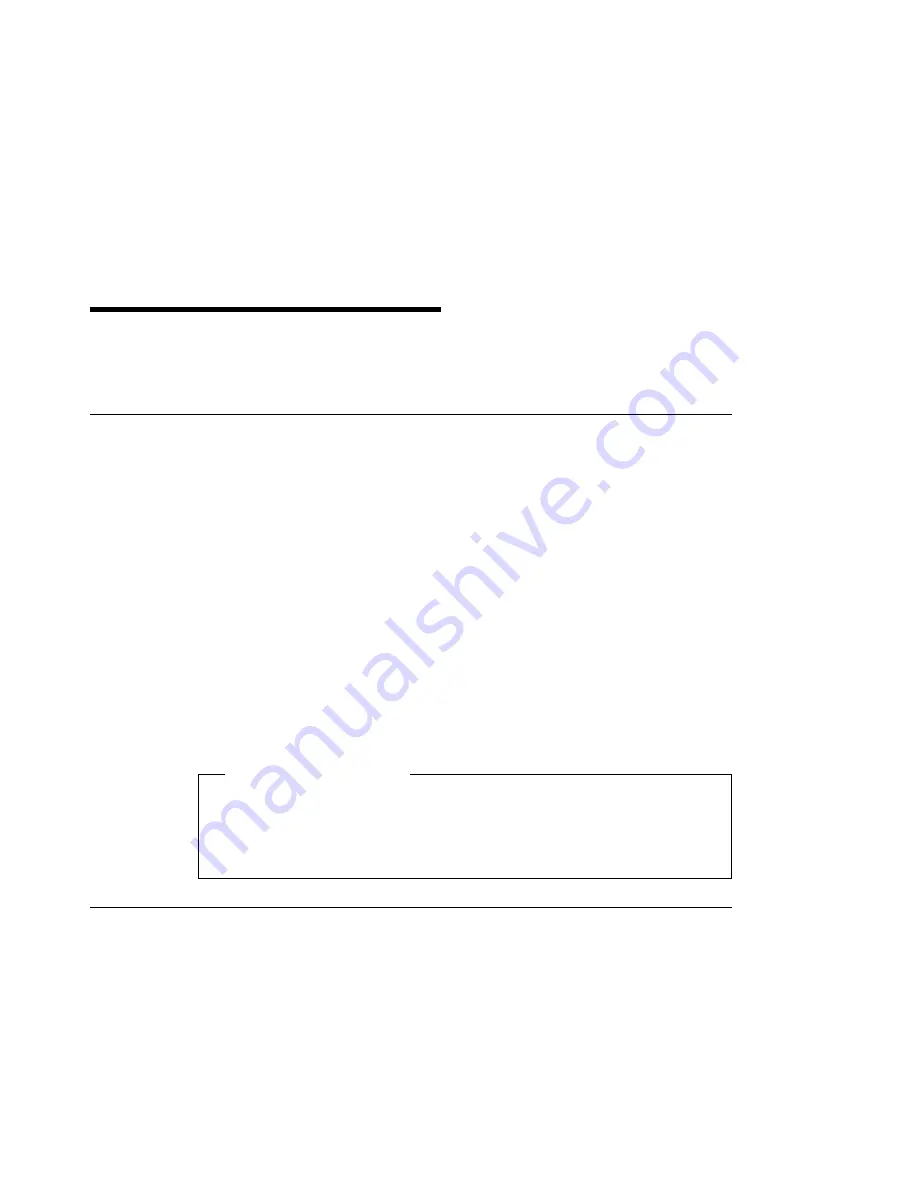
Chapter 8. Managing Printer Memory
There are two methods for storing print information, such as fonts, on the printer: hard
drive and printer memory.
Downloading and Managing Fonts
A key use for printer memory and hard drive is storing fonts. Fonts are downloaded
(and removed) to printer memory and hard drive using the printer driver. You choose
download mode from your printer driver and then select one of four methods for storing
the fonts:
1. Temporary printer memory—fonts are stored in DRAM memory until the fonts are
deleted, the printer is turned off, the printer is reset, or the printer is placed in test
mode.
2. Permanent printer memory—fonts are stored in DRAM memory until you delete the
fonts.
3. Flash memory—fonts are stored in Flash memory until you delete the fonts. Keep
in mind that you have 2 MB or 4 MB of Flash memory available for storing fonts. It
is possible to try to store too many fonts in the Flash memory.
4. Hard drive—fonts are stored on the hard drive. You have 810 MB of storage space
for fonts and overlays.
Note: Overlays are also stored in printer memory and hard drive from your printer
driver.
Network Administrator Tip
You can use the Font Installer function from the printer driver to view the fonts that
are stored on the printer. You may want to remove infrequently used fonts to free
up printer memory or hard drive space. (You can also remove fonts using the Font
Installer function.)
Describing Printer Memory
There are two kinds of memory available with this printer: DRAM and Flash.
DRAM Memory
DRAM memory is used to store fonts that are downloaded from the operating system
(this enables fonts to be used that are not resident on the printer). DRAM memory can
be increased to a maximum of 68 MB. DRAM memory is available in 4 MB, 8 MB, 16
MB, and 32 MB SIMMs. There are two slots provided on the printer controller. To install
the maximum amount of memory, you would install two 32 MB SIMMs. Fonts that are
downloaded to DRAM memory can be downloaded temporarily, which means that when
the print job is complete, the fonts are erased. Fonts can also be downloaded
Copyright IBM Corp. 1997
197
Содержание 24
Страница 1: ...IBM Network Printer 24 IBM Network Printer 24PS User s Guide IBM S544 5378 01 ...
Страница 2: ......
Страница 3: ...IBM Network Printer 24 IBM Network Printer 24PS User s Guide IBM S544 5378 01 ...
Страница 10: ...viii User s Guide ...
Страница 12: ...x User s Guide ...
Страница 16: ...xiv User s Guide ...
Страница 106: ...82 User s Guide ...
Страница 132: ...108 User s Guide ...
Страница 142: ...3 Remove paper from these areas by gently pulling the paper in the direction of the arrows 118 User s Guide ...
Страница 162: ...138 User s Guide ...
Страница 208: ...c9pu149 c9pu150 6 Open the front cover and remove spacers See Figure 3 on page 5 for locations c9pu151 184 User s Guide ...
Страница 219: ...5 Plug power cord in and turn printer power back on Chapter 7 Installing Printer Options 195 ...
Страница 220: ...196 User s Guide ...
Страница 230: ...c9pu210 2 Use 4324 as the machine type 206 User s Guide ...
Страница 238: ...214 User s Guide ...
Страница 281: ...c9pu261 1 16 Replace the toner cartridge and close the top cover c9pu262 Appendix D Installing the Usage Kit 257 ...
Страница 292: ...c9pu280 2 1 18 Lightly pull on each roller to make sure each roller is locked onto the shaft 268 User s Guide ...
Страница 295: ...c9pu285 23 Plug in the printer 1 and switch on the printer power 2 c9pu234 2 1 Appendix D Installing the Usage Kit 271 ...
Страница 296: ...272 User s Guide ...
Страница 318: ......
Страница 321: ......
Страница 322: ...IBM Part Number 63H4020 File Number S370 4300 9370 16 Printed in U S A S544 5378 ð1 63H4ð2ð ...






























