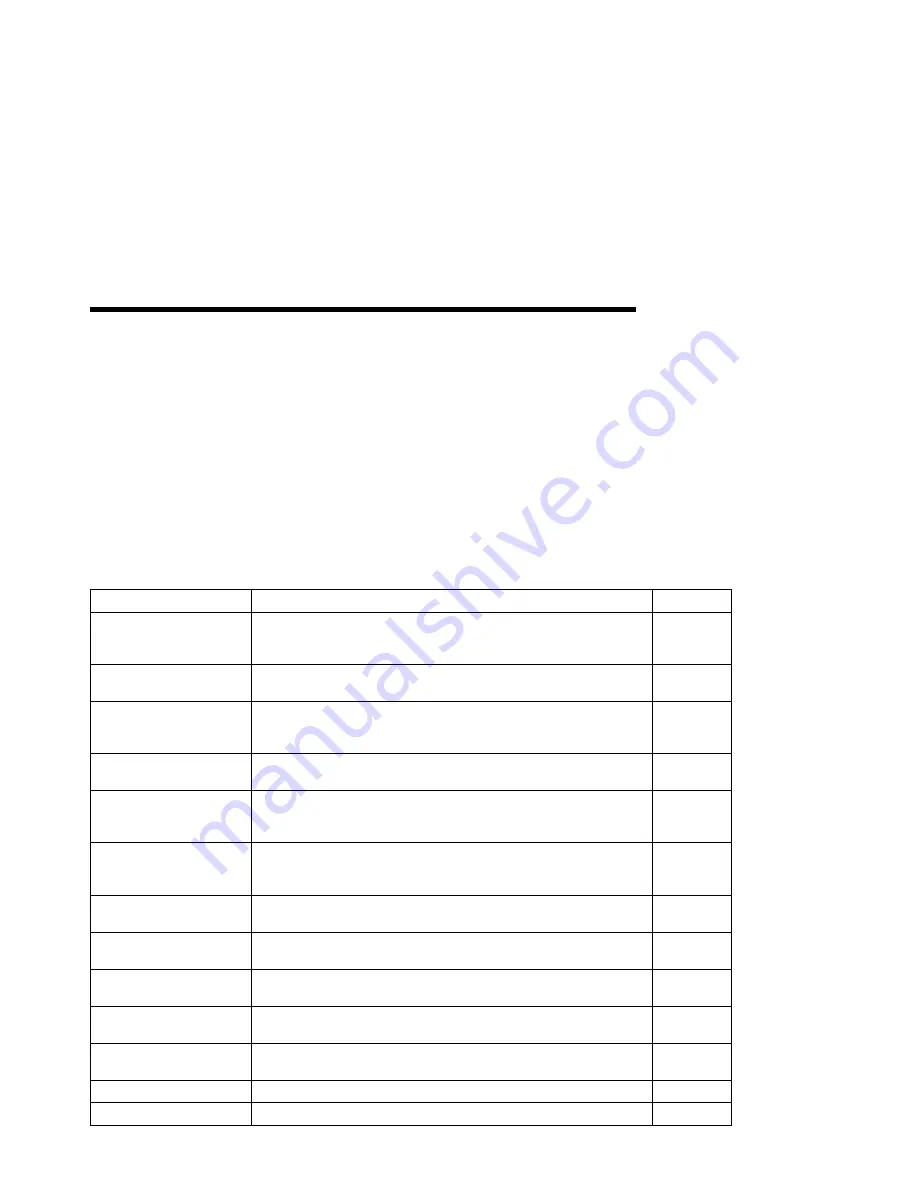
Chapter 3. Navigating Through the Operator Panel Menus
This chapter describes how to navigate through the printer menus. The following table
describes the basic function of each menu and lists the page where you can find more
information.
Notes:
1. Note that several of the menus and menu items listed in this book appear on your
operator panel only if you have a particular option installed. To see a list of menus
you can access and options you have installed, print a printer configuration page.
See “Example 1 — Printing the Printer Configuration Page” on page 32.
2. If you are unfamiliar with using the operator panel to work with menus, please read
“Using the Operator Panel Keys” on page 30 and “Navigating Menus — Two
Examples” on page 31 before continuing.
Use this menu
To do this
See page
TEST MENU
Print the configuration page, font lists, and printer test pages; reset
the printer to use factory defaults; print a hexadecimal dump for
troubleshooting purposes.
46
PAPER MENU
Select input trays, output bins, paper sizes, and duplex printing
options.
48
CONFIG MENU
Define how the printer handles paper jams and certain other error
conditions; define toner density, power savings mode, and print
quality.
51
MEMCONFIG MENU
Define whether the printer saves data stream information when it
switches ports.
54
PARALLEL MENU
Define how the printer handles jobs sent through the parallel port,
including the data stream, bi-directional communications, and the
timeout setting.
55
PCL MENU
Define how the printer handles PCL5e jobs including number of
copies, page size, page orientation, lines per page, font source, and
default font.
56
PS MENU
Define how the printer handles PostScript jobs, including number of
copies and whether error messages are printed.
59
TOKEN RING MENU
Define the data stream, timeout, and network address values for the
token-ring attachment.
60
ETHERNET MENU
Define the data stream, timeout, and network address values for the
Ethernet attachment.
62
COAX SCS MENU
Define how the printer handles SCS jobs sent through the coax
attachment.
64
TWINAX SCS MENU
Define how the printer handles SCS jobs sent through the twinax
attachment.
67
COAX SETUP MENU
Configure the coax environment.
69
TWINAX SETUP MENU
Configure the twinax environment.
71
Copyright IBM Corp. 1997
43
Содержание 24
Страница 1: ...IBM Network Printer 24 IBM Network Printer 24PS User s Guide IBM S544 5378 01 ...
Страница 2: ......
Страница 3: ...IBM Network Printer 24 IBM Network Printer 24PS User s Guide IBM S544 5378 01 ...
Страница 10: ...viii User s Guide ...
Страница 12: ...x User s Guide ...
Страница 16: ...xiv User s Guide ...
Страница 106: ...82 User s Guide ...
Страница 132: ...108 User s Guide ...
Страница 142: ...3 Remove paper from these areas by gently pulling the paper in the direction of the arrows 118 User s Guide ...
Страница 162: ...138 User s Guide ...
Страница 208: ...c9pu149 c9pu150 6 Open the front cover and remove spacers See Figure 3 on page 5 for locations c9pu151 184 User s Guide ...
Страница 219: ...5 Plug power cord in and turn printer power back on Chapter 7 Installing Printer Options 195 ...
Страница 220: ...196 User s Guide ...
Страница 230: ...c9pu210 2 Use 4324 as the machine type 206 User s Guide ...
Страница 238: ...214 User s Guide ...
Страница 281: ...c9pu261 1 16 Replace the toner cartridge and close the top cover c9pu262 Appendix D Installing the Usage Kit 257 ...
Страница 292: ...c9pu280 2 1 18 Lightly pull on each roller to make sure each roller is locked onto the shaft 268 User s Guide ...
Страница 295: ...c9pu285 23 Plug in the printer 1 and switch on the printer power 2 c9pu234 2 1 Appendix D Installing the Usage Kit 271 ...
Страница 296: ...272 User s Guide ...
Страница 318: ......
Страница 321: ......
Страница 322: ...IBM Part Number 63H4020 File Number S370 4300 9370 16 Printed in U S A S544 5378 ð1 63H4ð2ð ...






























