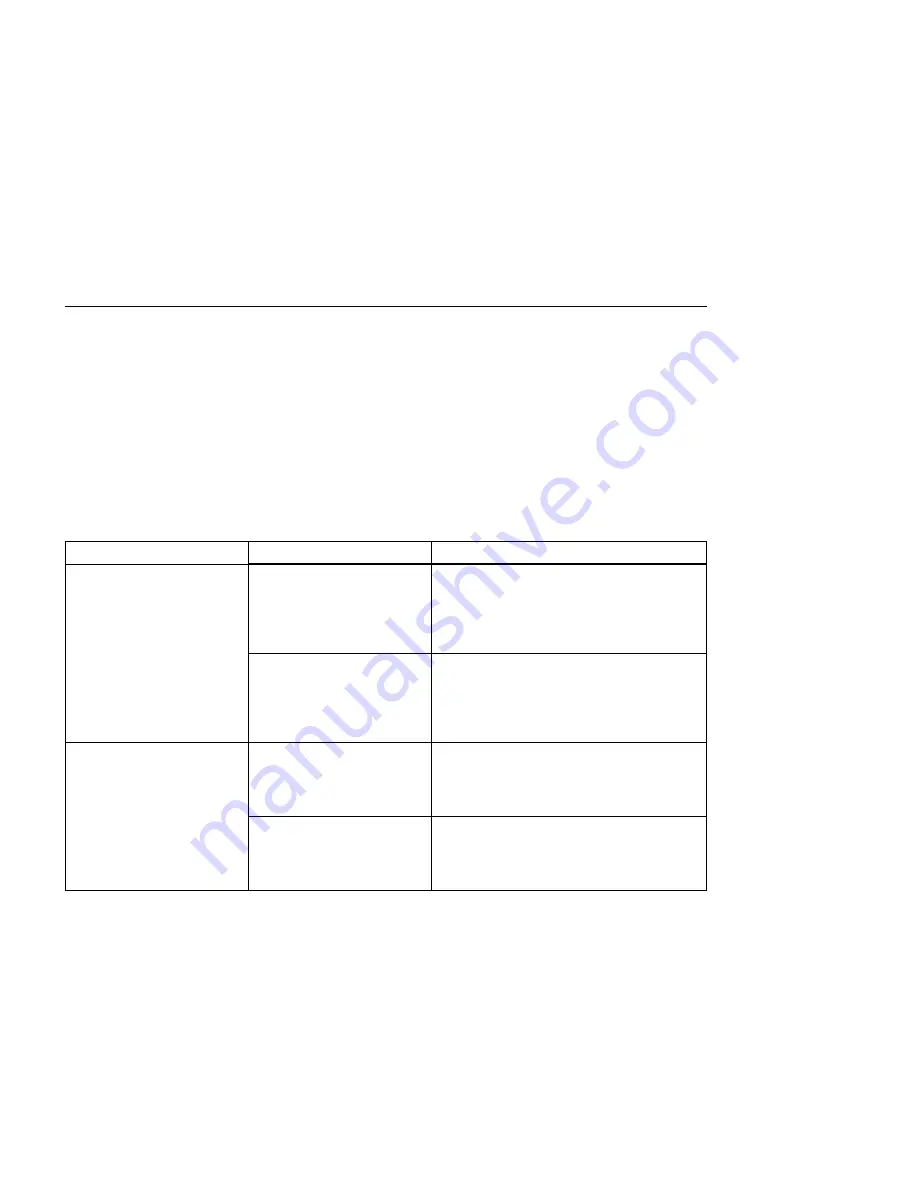
Loading Paper
This section describes how to load paper and envelopes into:
Paper Trays 1 and 2
2000-sheet paper input drawer - Paper Tray 3 (if installed)
Auxiliary tray
Envelope feeder (if installed)
Loading Letterhead and Prepunched Paper
Your printer can print on both prepunched and preprinted paper (for example, paper
with letterhead or pre-printed numbers). Use the following guidelines to load the paper:
Type of Printing
Tray
Orientation
One-sided
Tray 1, Tray 2, and Tray 3
Place pre-printed side down, with the top of
the printed paper toward the front of the
paper tray.
If using prepunched paper, place the punched
side toward the left side of the paper tray.
Auxiliary tray
Place pre-printed side up, with the top of the
printed paper toward the back of the auxiliary
tray
If using prepunched paper, place the punched
side toward the left side of the auxiliary tray.
Two-sided printing (if
optional duplex unit is
installed)
Tray 1, Tray 2, and Tray 3
Place pre-printed side up, with the top of the
printed paper toward the back of the printer.
If using prepunched paper, place the punched
side toward the left side of the paper tray.
Auxiliary tray
Place pre-printed side down, with the top of
the printed paper toward the front of the tray.
If using prepunched paper, place the punched
side toward the left side of the auxiliary tray.
Loading Paper into Trays 1 and 2
You can load the following paper sizes into the paper trays:
Tray
Paper
Tray 1
A4, B4, legal, and letter
Tray 2
A3, A4, B3, B4, B5, ledger, legal, and letter.
Follow these steps to load paper into either paper tray:
Note: Instructions for loading paper are also provided in the paper drawer for your
convenience.
88
User's Guide
Содержание 24
Страница 1: ...IBM Network Printer 24 IBM Network Printer 24PS User s Guide IBM S544 5378 01 ...
Страница 2: ......
Страница 3: ...IBM Network Printer 24 IBM Network Printer 24PS User s Guide IBM S544 5378 01 ...
Страница 10: ...viii User s Guide ...
Страница 12: ...x User s Guide ...
Страница 16: ...xiv User s Guide ...
Страница 106: ...82 User s Guide ...
Страница 132: ...108 User s Guide ...
Страница 142: ...3 Remove paper from these areas by gently pulling the paper in the direction of the arrows 118 User s Guide ...
Страница 162: ...138 User s Guide ...
Страница 208: ...c9pu149 c9pu150 6 Open the front cover and remove spacers See Figure 3 on page 5 for locations c9pu151 184 User s Guide ...
Страница 219: ...5 Plug power cord in and turn printer power back on Chapter 7 Installing Printer Options 195 ...
Страница 220: ...196 User s Guide ...
Страница 230: ...c9pu210 2 Use 4324 as the machine type 206 User s Guide ...
Страница 238: ...214 User s Guide ...
Страница 281: ...c9pu261 1 16 Replace the toner cartridge and close the top cover c9pu262 Appendix D Installing the Usage Kit 257 ...
Страница 292: ...c9pu280 2 1 18 Lightly pull on each roller to make sure each roller is locked onto the shaft 268 User s Guide ...
Страница 295: ...c9pu285 23 Plug in the printer 1 and switch on the printer power 2 c9pu234 2 1 Appendix D Installing the Usage Kit 271 ...
Страница 296: ...272 User s Guide ...
Страница 318: ......
Страница 321: ......
Страница 322: ...IBM Part Number 63H4020 File Number S370 4300 9370 16 Printed in U S A S544 5378 ð1 63H4ð2ð ...






























