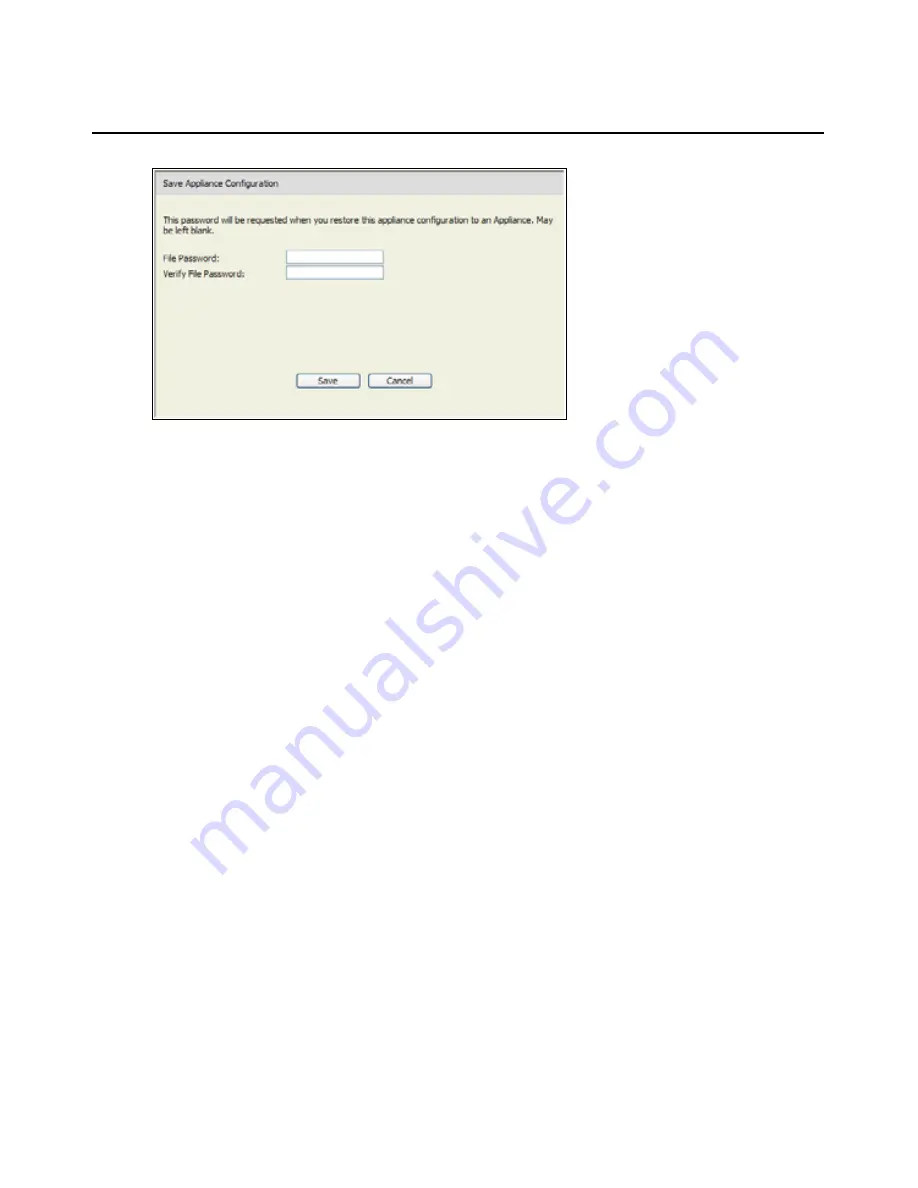
Chapter 3: Using the Web Interface
55
Figure 3.23: Save Appliance Configuration window
4.
(Optional) Enter a password in the
File Password
field, then repeat the password in the
Verify
File Password
field. If a file password is configured, the administrator must supply this
password when attempting to restore the appliance configuration.
5.
Click
Save
. A confirmation window appears.
6.
Click
Save
. A Save As window appears
7.
Navigate to the file system location where you want to store the file. Enter a File Name.
8.
Click
Save
. The configuration file is saved to the desired location. A progress window
displays.
9.
When the Download Complete message appears, click
Close
to close the progress window.
10. Click the X in the upper right of the Save Appliance Configuration window to return to the
Tools window.
To restore a saved appliance configuration, complete the following steps:
1.
Log into the Web interface as a user with Appliance Administrator rights.
2.
Click the
Tools
tab. The
Tools
window appears.
3.
Click the
Restore Appliances Configuration
button. The
Restore Appliance Configuration
window appears.
Содержание 17352GX
Страница 2: ......
Страница 3: ...Global 2x16 Console Manager Global 4x16 Console Manager Installation and User s Guide...
Страница 4: ......
Страница 5: ......
Страница 7: ......
Страница 8: ......
Страница 16: ...xiv Global Console Manager Installation and User s Guide...
Страница 27: ...Chapter 2 Installation 11...
Страница 104: ...88 Global Console Manager Installation and User s Guide...
Страница 122: ...106 Global Console Switch Installer and User Guide Japanese Voluntary Control Council for Interference VCCI statement...
Страница 134: ...118 Global Console Switch Installer and User Guide...
Страница 135: ......
Страница 136: ...43V6037 590527501C...
















































