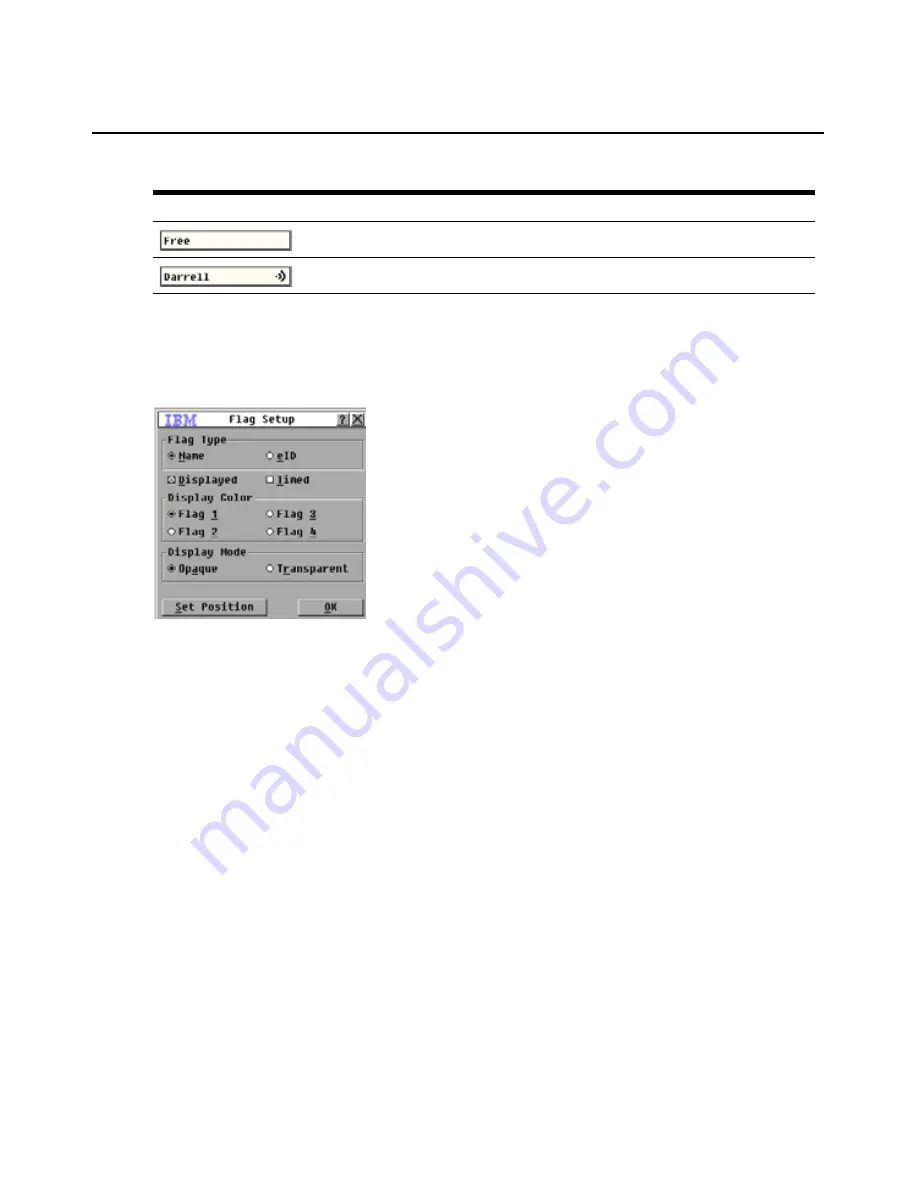
70
Global Console Manager Installation and User’s Guide
To specify the status-flag settings, complete the following steps:
1. Start the OSCAR interface.
2. Select
Setup > Flag.
Figure 4.9: Flag Setup window
3. Click or more of the following check boxes:
•
Select
Name
or
eID
to specify the information that is displayed in the flag.
•
Select
Displayed
to display the flag all the time, or select
Timed
to display the flag for only 5
seconds after you select a target device.
•
In the
Display Color
section, select a flag.
•
Select
Opaque
to make the flag solid, or select
Transparent
to make the desktop visible
through the flag.
4.
To specify the position of the flag, complete the following steps:
a.
Click the
Set Position
button.
b.
Hold down the left mouse button on the title bar of the Set Position window, and drag the
window to the new location.
c.
Press the right mouse button to close the Set Position window.
Flag indicating that the user has been disconnected from all systems.
Flag indicating that Broadcast mode is enabled.
Table 4.4: OSCAR interface status flags (Continued)
Flag
Description
Содержание 17352GX
Страница 2: ......
Страница 3: ...Global 2x16 Console Manager Global 4x16 Console Manager Installation and User s Guide...
Страница 4: ......
Страница 5: ......
Страница 7: ......
Страница 8: ......
Страница 16: ...xiv Global Console Manager Installation and User s Guide...
Страница 27: ...Chapter 2 Installation 11...
Страница 104: ...88 Global Console Manager Installation and User s Guide...
Страница 122: ...106 Global Console Switch Installer and User Guide Japanese Voluntary Control Council for Interference VCCI statement...
Страница 134: ...118 Global Console Switch Installer and User Guide...
Страница 135: ......
Страница 136: ...43V6037 590527501C...






























