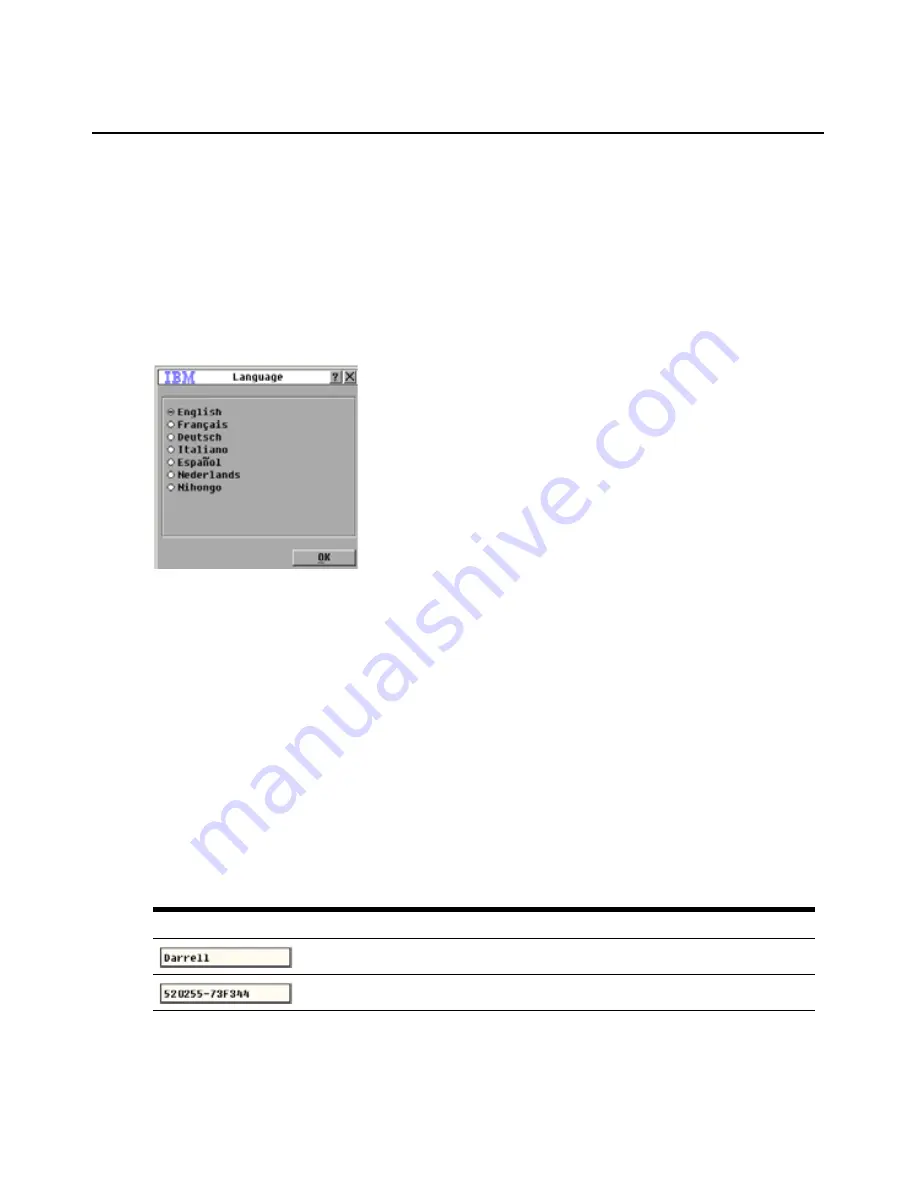
Chapter 4: Using the OSCAR interface
69
when Print Screen is pressed and when the OSCAR interface starts. To set a screen delay, complete
the following steps:
1.
In the Menu window, in the
Screen Delay Time
section, type the number of seconds (0
through 9) to specify the length of delay. If you specify 0, there is no delay.
2.
Click
OK
.
Selecting the display language
Use the Language window to change the display language for the OSCAR interface.
Figure 4.8: Language window
To select a language for the OSCAR interface, complete the following steps:
1.
Start the OSCAR interface.
2.
Click
Setup > Language
. The Language window opens.
3.
In the Language window, select the language and click
OK
.
Configuring the status flag
The status flag is displayed on the desktop of the target device in the Video Viewer and indicates
the name or eID number of the selected target device or the status of the selected port. You can
specify the information that is displayed in the flag, the flag color, whether the desktop is visible
through the flag, whether the flag is displayed all the time, and where the flag is displayed on the
desktop. The following table shows examples of status flags.
Table 4.4: OSCAR interface status flags
Flag
Description
Flag type by name.
Flag type by eID number.
Содержание 17352GX
Страница 2: ......
Страница 3: ...Global 2x16 Console Manager Global 4x16 Console Manager Installation and User s Guide...
Страница 4: ......
Страница 5: ......
Страница 7: ......
Страница 8: ......
Страница 16: ...xiv Global Console Manager Installation and User s Guide...
Страница 27: ...Chapter 2 Installation 11...
Страница 104: ...88 Global Console Manager Installation and User s Guide...
Страница 122: ...106 Global Console Switch Installer and User Guide Japanese Voluntary Control Council for Interference VCCI statement...
Страница 134: ...118 Global Console Switch Installer and User Guide...
Страница 135: ......
Страница 136: ...43V6037 590527501C...






























