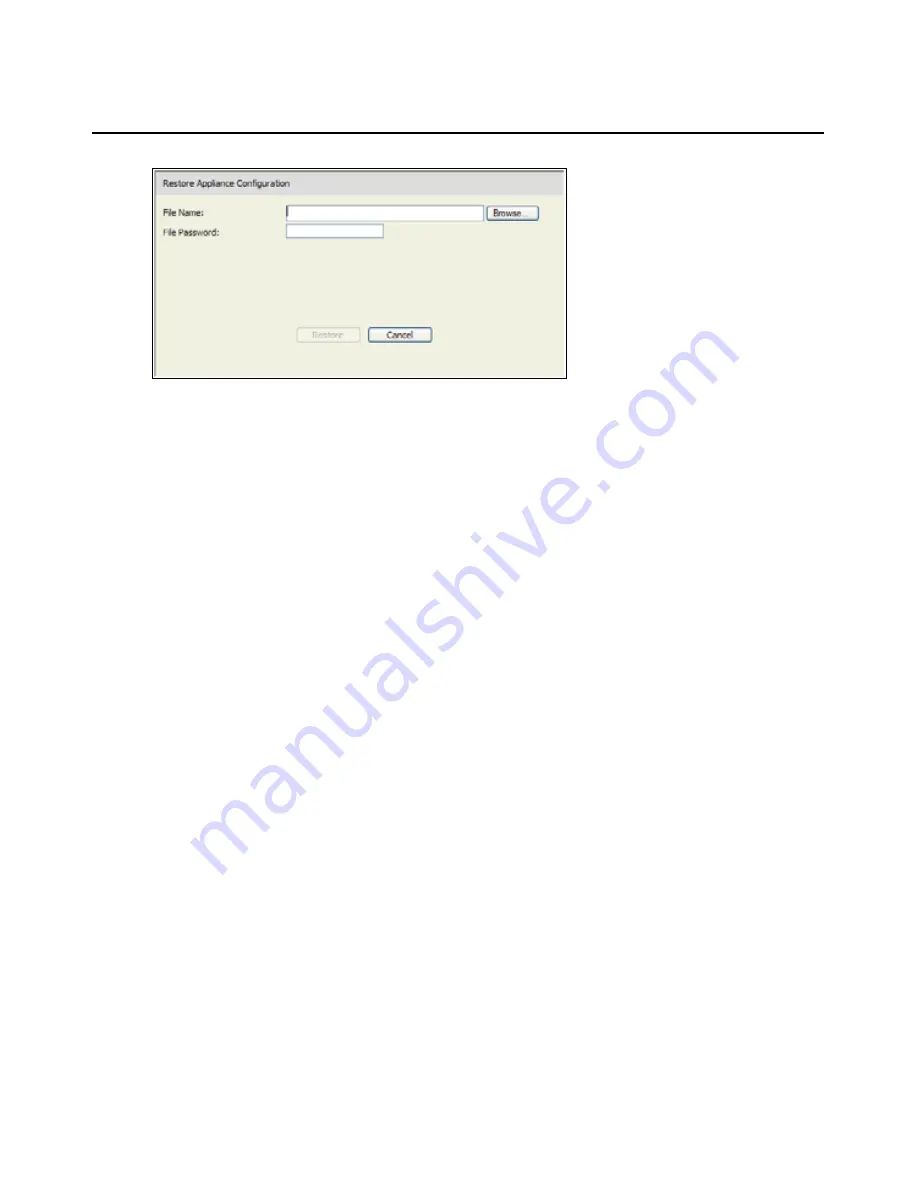
56
GCM2 and GCM4 Installation and User’s Guide
Figure 3.24: Restore Appliance Configuration window
4.
Click
Browse
and navigate to the location where the saved configuration file is stored. The file
name and location appear in the
File name
field.
5.
If a file password was created, enter it in the File Password field.
6.
Click
Restore
. When the restoration is complete, a confirmation window appears.
7.
Click
OK
to return to the Tools window.
Managing user databases
When the
Tools
tab is selected, Admin and other users with Appliance Administrator rights can
click the
Save Appliance User Database
button to save appliance configuration into a file and
click the
Restore Appliance User Database
button to restore the file.
The user database file stores the configuration for all user accounts on the appliance. A saved user
database file can be restored to a new or upgraded appliance to avoid manual configuration or
reconfiguration of users.
To save the appliance user database, complete the following steps:
1.
Log into the Web interface as a user with Appliance Administrator rights.
2.
Click the
Tools
tab. The
Tools
window appears.
3.
Click the
Save Appliance User Database
button. The
Save Appliance User Data
window
appears.
Содержание 17352GX
Страница 2: ......
Страница 3: ...Global 2x16 Console Manager Global 4x16 Console Manager Installation and User s Guide...
Страница 4: ......
Страница 5: ......
Страница 7: ......
Страница 8: ......
Страница 16: ...xiv Global Console Manager Installation and User s Guide...
Страница 27: ...Chapter 2 Installation 11...
Страница 104: ...88 Global Console Manager Installation and User s Guide...
Страница 122: ...106 Global Console Switch Installer and User Guide Japanese Voluntary Control Council for Interference VCCI statement...
Страница 134: ...118 Global Console Switch Installer and User Guide...
Страница 135: ......
Страница 136: ...43V6037 590527501C...






























